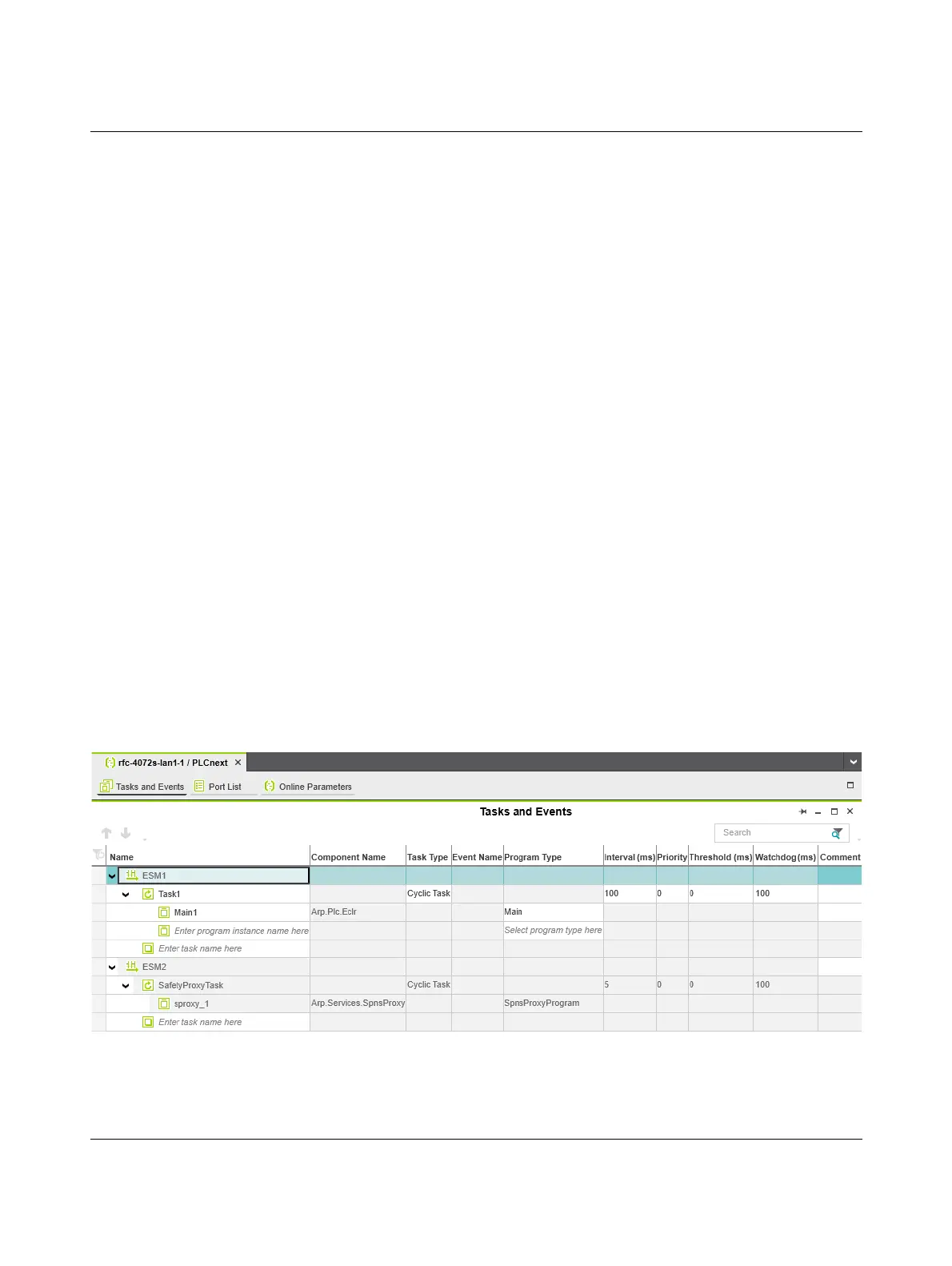RFC 4072S
110 / 272
PHOENIX CONTACT 108580_en_02
4.10 Instantiating a program
Instantiate the program in the “Tasks and Events” editor. To instantiate a program, create
the required task and assign it to the desired program instance.
Individual tasks are coordinated and processed in the Execution & Synchronization Man-
ager (ESM). The RFC 4072S uses a dual core processor and has one ESM (“ESM1” and
“ESM2” in the “Tasks and Events” editor) per processor core.
Opening the “Tasks and
Events” editor
To open the “Tasks and Events” editor, proceed as follows:
• Double-click on the “PLCnext (x)” node in the “PLANT” area.
The “/ PLCnext” editor group opens.
• Select the “Tasks and Events” editor.
Creating tasks To create a new task, proceed as follows:
• In the “Name” column, enter a name for the new task in the “Enter task name here” input
field.
The name must not contain any spaces.
• In the “Task Type” column, click in the input field.
• Select the “Task Type” from the drop-down list.
• Make all of the required settings for the task in the remaining columns.
Instantiating a program To instantiate a program, proceed as follows:
• In the “Name” column, enter a name for the program instance under a task in the “Enter
program instance name here” input field (“Main1” in the example in Figure 4-28).
The name must not contain any spaces.
• Click on “Select program type here” in the “Program Type” column.
• Select the program to be instantiated from the drop-down list (“Main” in the example in
Figure 4-28).
The selected program is instantiated and assigned to a task.
Figure 4-28 Tasks and program instances in the “Tasks and Events” editor
