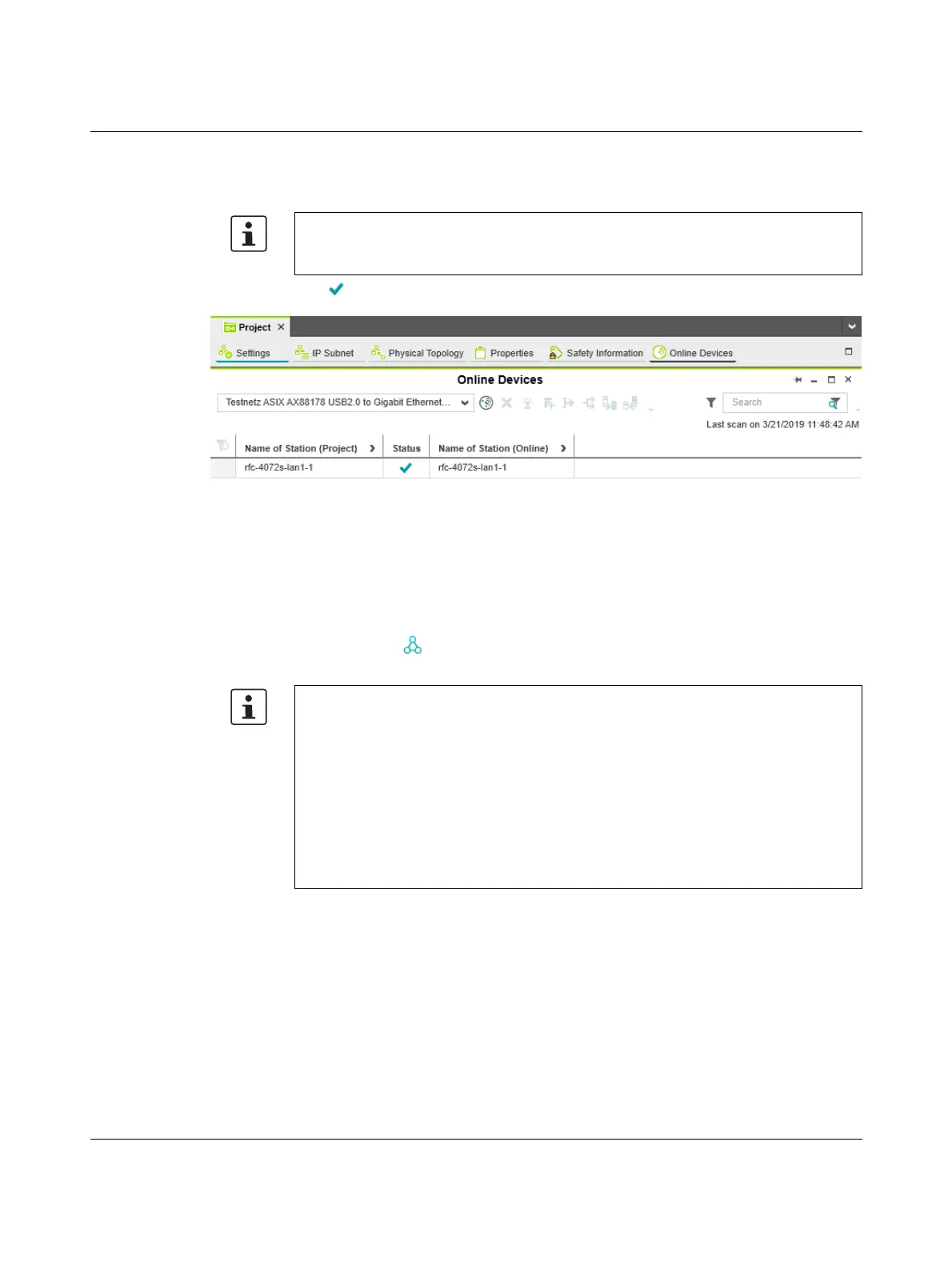RFC 4072S
98 / 272
PHOENIX CONTACT 108580_en_02
• Select the desired device.
The configured controller has now been assigned to an online device.
The icon in the “Status” column indicates that assignment was successful.
Figure 4-9 Successful assignment of the configured controller to an online device
Once the configured controller has been assigned to an online device, you can connect
PLCnext Engineer to the controller:
• Double-click on the controller node in the “PLANT” area.
The controller editor group opens.
• Select the “Cockpit” editor.
• Click on the button to connect PLCnext Engineer to the controller.
If the IP address of an online device found in the network already matches the IP address
of the configured controller, the online device is automatically assigned to the configured
controller. In this case, you do not need to select the desired device for the assignment.
Observe user authentication:
When user authentication is enabled, authentication with a user name and password is
required in order to execute this function.
User authentication is enabled by default. You can disable user authentication in the RFC
web-based management.
If user authentication is enabled, the function can only be executed by users whose user
roles have the necessary authorization.
If you do not have the necessary authorization to execute the function, PLCnext Engineer
informs you of this in a message.
For information on user authentication, refer to Section 9.6.4.1.
