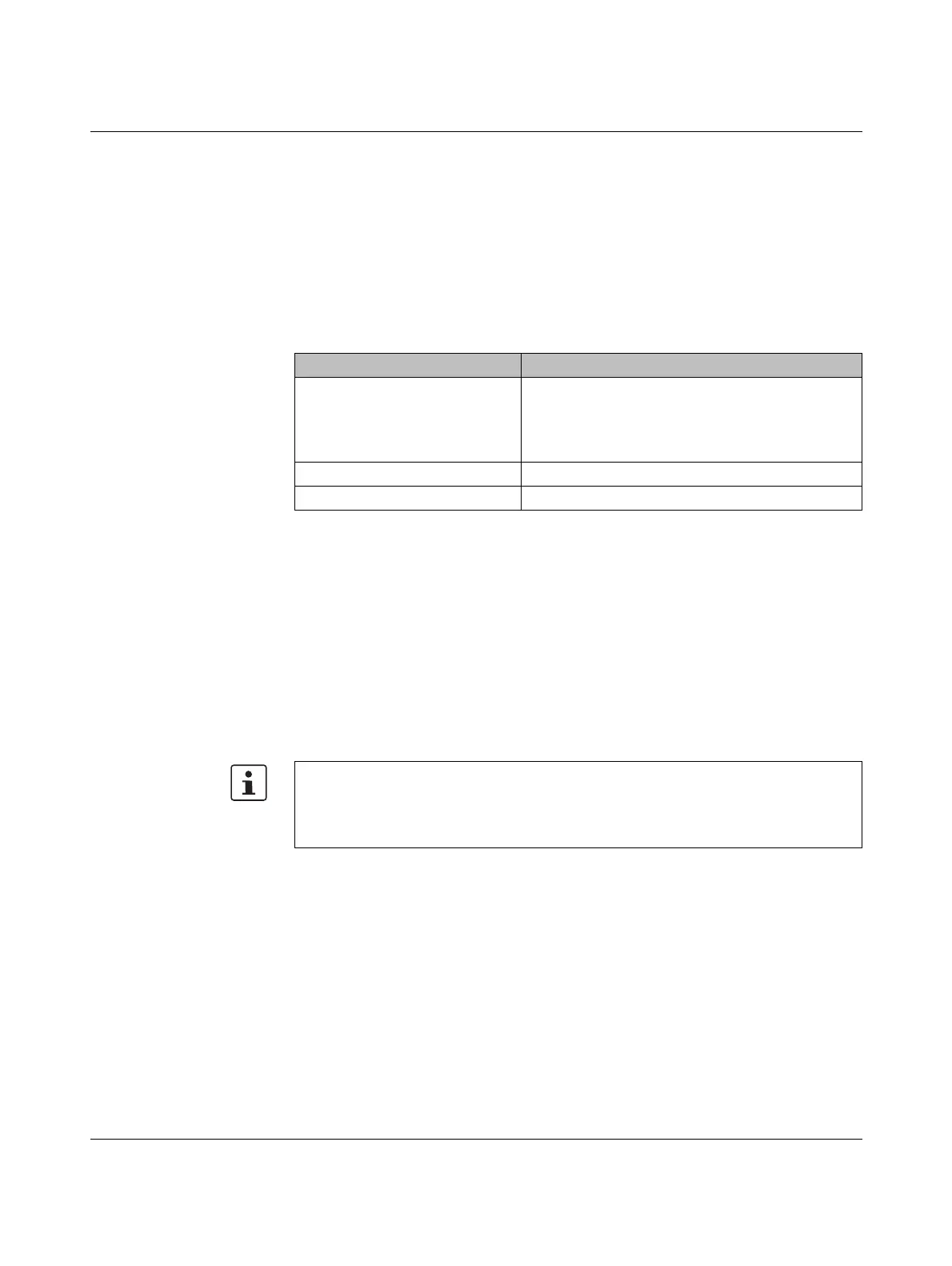Appendix:
108580_en_02 PHOENIX CONTACT 235 / 272
A Appendix:
A 1 Shell commands for controlling the firmware
The plcnext script in the /etc/init.d directory controls the controller firmware.
You can control the firmware with the following shell commands:
A 2 Replacing HTTPS certificate
You have the option of replacing the HTTPS certificate used by the controller with a third-
party certificate. The HTTPS certificate comprises the two files https_cert.pem and
https_key.pem.
To replace the files on the controller, proceed as follows:
• Connect to the RFC via an SFTP client software package (e.g., WinSCP).
• Open the /opt/plcnext/Security/Certificates/https directory.
The two files https_cert.pem and https_key.pem are located in this directory.
• Replace the two files with the third-party certificate files.
Table A-1 Shell commands for controlling the firmware
Shell command Description
sudo /etc/init.d/plcnext stop Stops all PLCnext firmware processes
If all PLCnext firmware processes are stopped, you
will no longer be able to access the controller from
PLCnext Engineer.
sudo /etc/init.d/plcnext start Starts all PLCnext firmware processes
sudo /etc/init.d/plcnext restart Restarts all PLCnext firmware processes
Please note:
The third-party certificate files must have the same designation as the original files.
• If necessary, rename the third-party certificate files to https_cert.pem and
https_key.pem.
