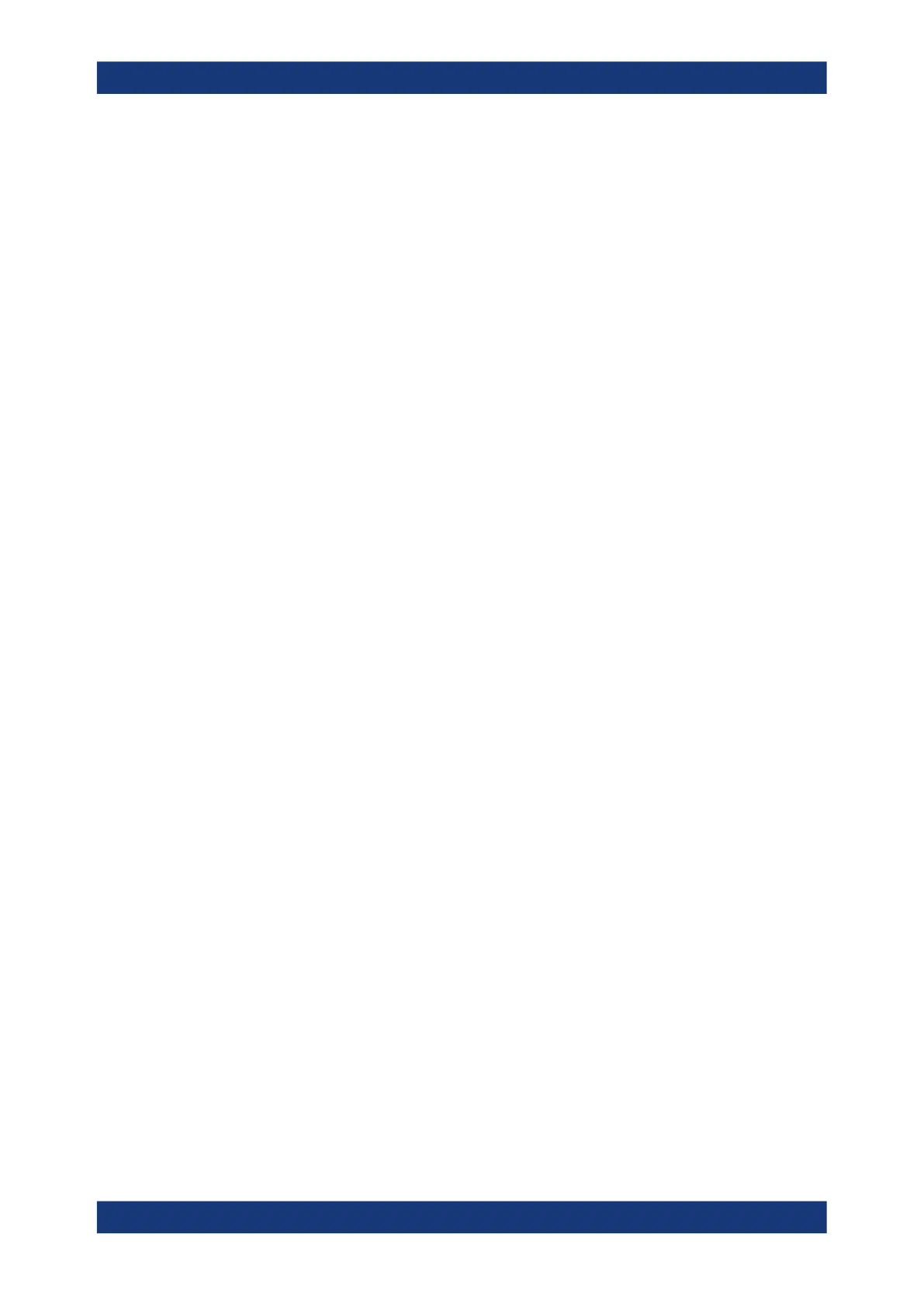Installing firmware and software updates
R&S
®
TSMA6
116User Manual 4900.8057.02 ─ 11
●
bootmgr.efi
When the creation of the image stick has finished, you can boot the R&S TSMA6 from
this stick.
8.7.2 Boot from the R&S TSMA6 image stick
To boot from the R&S TSMA6 image stick, proceed as follows.
1. Connect mouse, keyboard and monitor to the R&S TSMA6.
2. Insert the created R&S TSMA6 image stick (see Chapter 8.7.1, "Create an R&S
TSMA6 image stick", on page 115) into a free USB 3.0 port (Figure 3-7) on the
R&S TSMA6.
3. Power on the R&S TSMA6.
4. During boot up, press [F10] to enter the boot menu.
5. Select the R&S TSMA6 image stick from the list of boot devices and press
<Enter>.
The Windows PE environment starts.
8.7.3 Capture an image from an R&S TSMA6
To capture an image from an R&S TSMA6, proceed as follows:
NOTE: No image files may be present on the R&S TSMA6 image stick in the directory
Device/Images. Otherwise, capturing the image from an R&S TSMA6 master device
is not possible.
1. Boot from the R&S TSMA6 master device via image stick (see Chapter 8.7.2, "Boot
from the R&S TSMA6 image stick", on page 116).
2. In the main menu, press "Capture Image".
The capture process starts automatically and the image files of the R&S TSMA6
master device are saved on the R&S TSMA6 image stick.
Capture and apply R&S TSMA6 images
