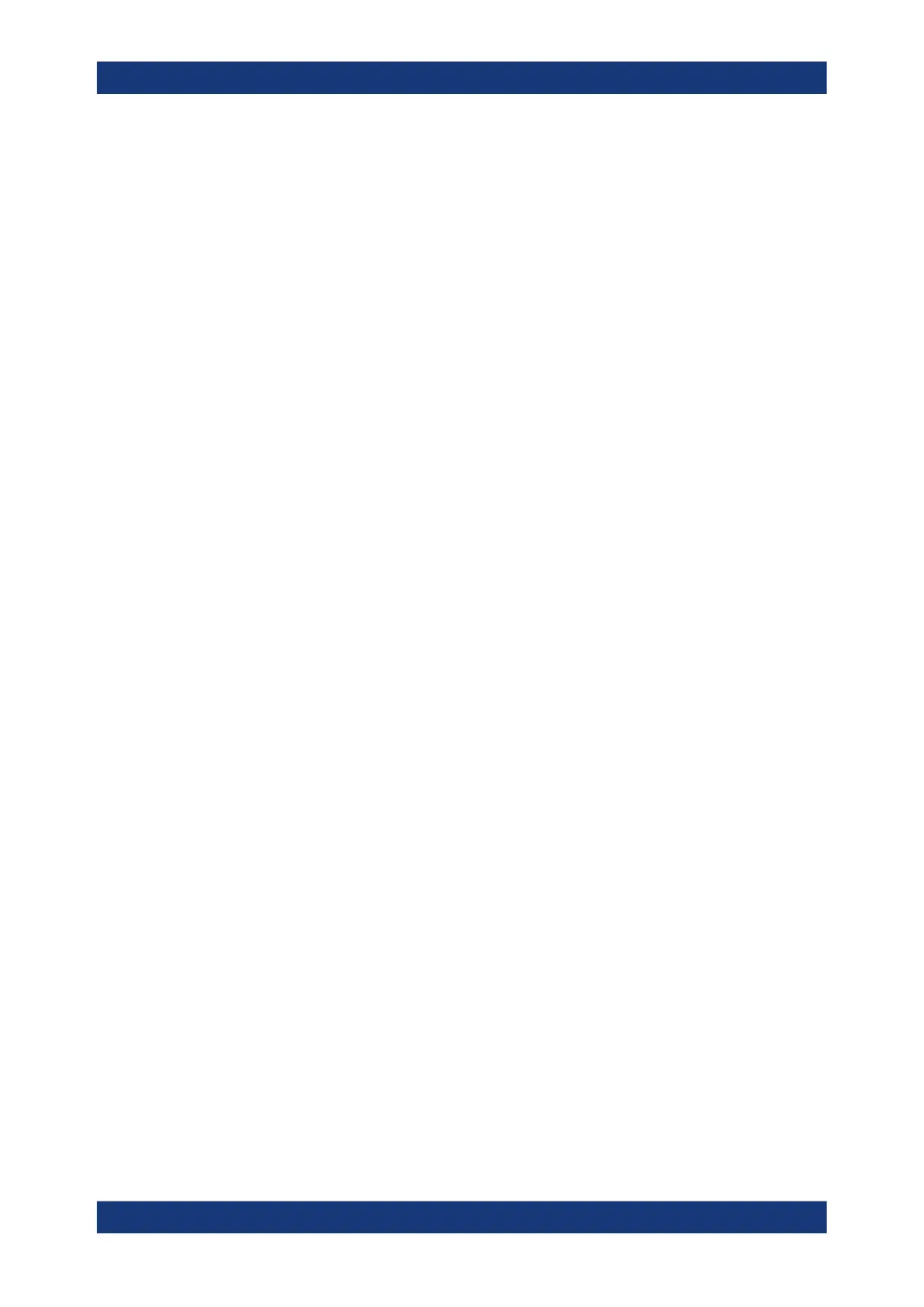Web GUI reference
R&S
®
TSMA6
166User Manual 4900.8057.02 ─ 11
File Transfer
Specifies the properties for upload and download files.
Upload ← File Transfer
Specifies the file (e.g. workspace file) to be transferred from a connected device to the
R&S TSMA6. The default path is D:\Upload.
Note: The maximum file size for the upload is 2048 MB.
With "Apply Path", you can specify a user specific path for uploading files.
With "Restore Default", the default path D:\Upload is selected.
Download ← File Transfer
Specifies the measurement data file to be transferred from the R&S TSMA6
(D:\Download) to a connected device.
With "Apply Path", you can specify a user specific path for uploading files.
With "Restore Default", the default path D:\Upload is selected.
Sample App
Specifies the download of the sample app.
Download rViCom SampleApp ← Sample App
Specifies the sample app file (*.apk) to be downloaded to the connected Android
device.
App Log
The "App Log" tab offers access to firmware log files.
Firmware Log File ← App Log
Select a log file and download it to a local directory.
Firmware Log Trace ← App Log
View into the current firmware log file.
A.4 Options
The "Options" window consists of the following tabs.
● Available................................................................................................................166
● Install.....................................................................................................................167
A.4.1 Available
The "Available" tab gives an overview of available active and inactive scanner and
NESTOR (if installed) licenses.
Options