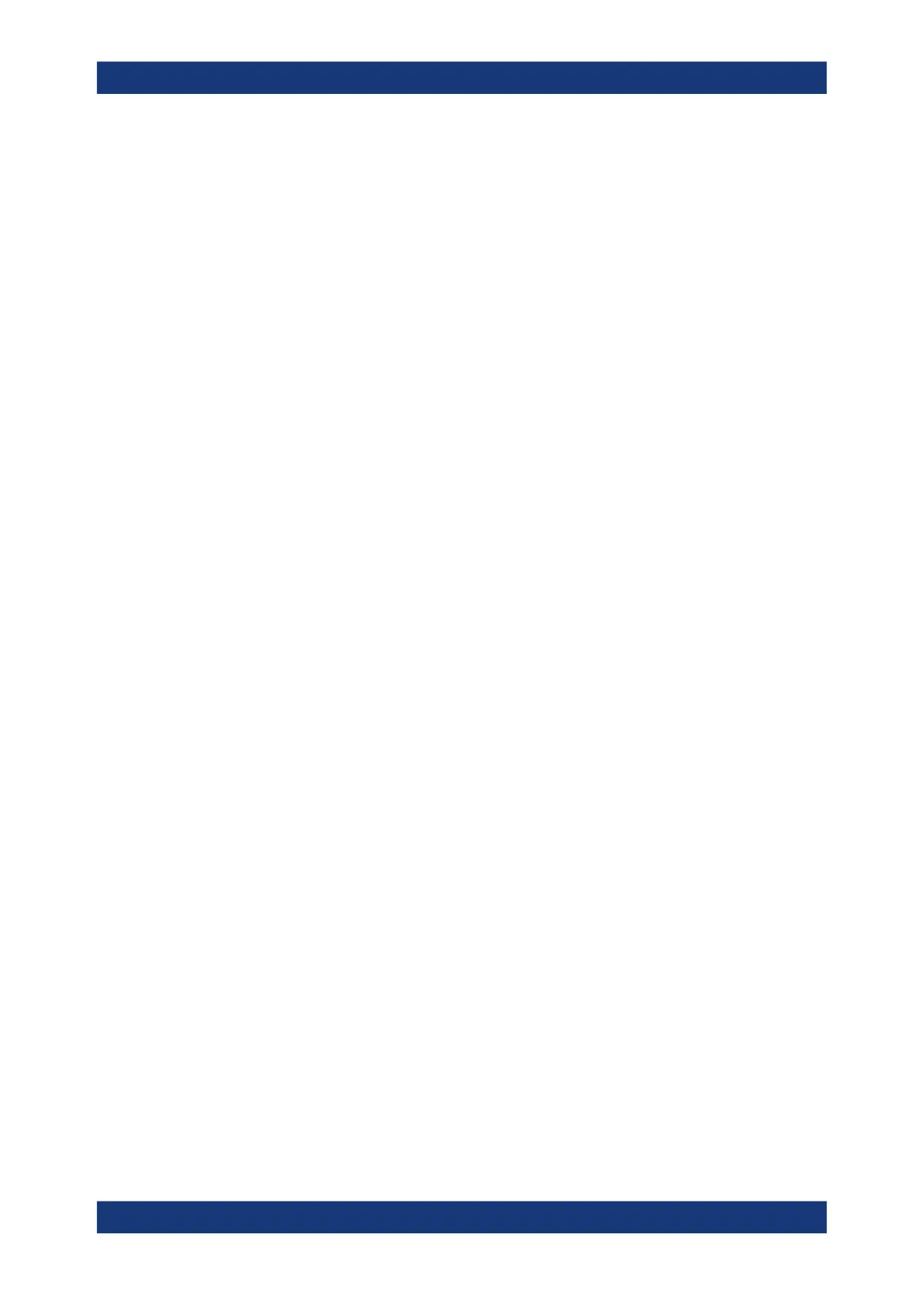Installing firmware and software updates
R&S
®
TSMA6
92User Manual 4900.8057.02 ─ 11
16. To configure the required measurement mode, see Chapter 6.4, "Selecting mea-
surement mode", on page 47.
The R&S TSMA6 is ready for operation.
8.3.3 Installation using a USB stick
The setup will be initiated via the web GUI of the R&S TSMA6. In this case, the setup
file must be available in the root directory of a USB stick, which is connected to the
R&S TSMA6. To initiate the setup, a tablet or handheld device is used usually, which is
connected via LAN or WLAN with the R&S TSMA6.
1. Connect a mouse and a keyboard to the USB ports and a monitor to the HDMI
port.
2. Switch on the R&S TSMA6 via the power button.
3. Copy the setup file onto a USB memory stick.
a) For firmware installation: Copy the firmware setup file
TSMAx-Setup-<Version>.zip into the root directory of the stick.
b) For software installation: Copy the corresponding setup file into the root direc-
tory of the stick.
4. Open the R&S TSMAx web GUI (see Chapter 8.3.4, "Calling R&S TSMA6 web
GUI", on page 95).
5. Make sure that the "Mode of Operation" is "PC Mode". Otherwise switch the device
to "PC Mode", see Chapter 8.2, "Prerequisites", on page 82.
6. In the R&S TSMAx web GUI, navigate to the menu "Update".
7. Select the appropriate setup file from one of the combo boxes.
● Firmware: "Select Firmware Setup File"
● Software/Tools: Select the corresponding software box.
8. Select "Update Firmware/Software" next to the select box.
The "Update" buttons are only active, if a valid setup file is available on the USB
stick and the device is in "PC Mode".
Updating firmware/software/tools - general instructions
