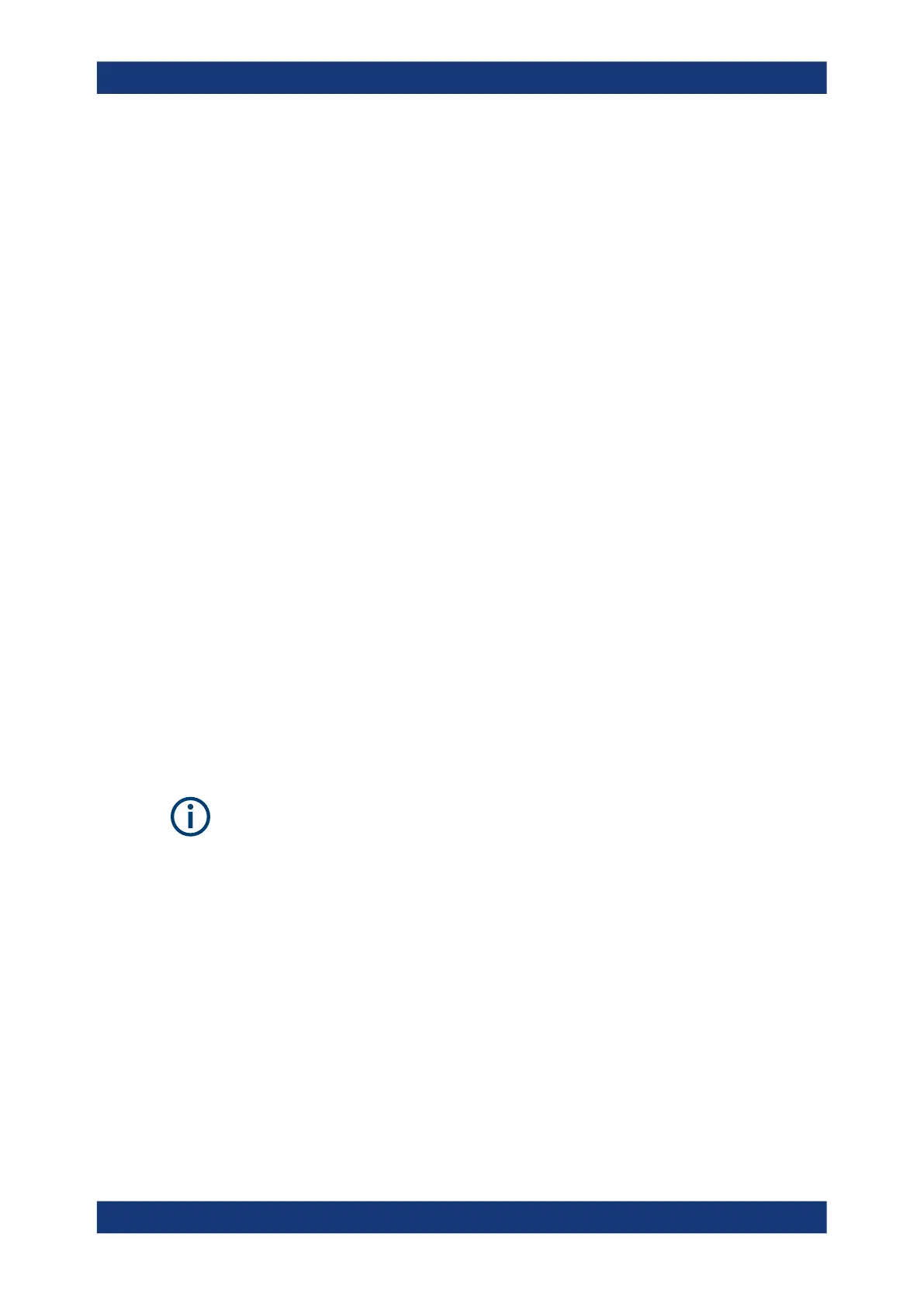Troubleshooting
R&S
®
TSMA6
127User Manual 4900.8057.02 ─ 11
To write battery info into firmware log file
1. Navigate to "Configuration" > "System" > "Power".
2. Under "Battery", press "Start".
The battery info is written to the firmware log file (see Chapter 11.3, "Access the
firmware log file", on page 126).
11.5 Verify scanner link / recall device info using TSME
Device Manager
1. To start the R&S TSME Device Manager, double-click the desktop icon or select in
Windows:
"Start" > "All Programs" > "TsmeTools" > "TsmeDeviceManager"
2. Following error messages may occur.
● TSME Device Manager Application has stopped
In the web GUI, check "Mode of Operation". If necessary, change to "PC Mode"
and try again.
● No TSME connected
In the web GUI, verify "Scanner LAN Port Settings".
3. If the" Device Info" tab (see Figure 11-1) contains scanner data, the scanner con-
nection has been established successfully.
4. Check the "Device Analysis Output" (see Chapter 11.5.2, "Device analysis output",
on page 129) and the "Options" (see Chapter 11.5.3, "Verify installed license keys",
on page 130).
If the connection to an R&S TSMA6 is not established correctly, for example due to a
mismatch of the scanner link IP configuration, only limited information is displayed. In
this case, no information about installed options is available.
11.5.1 Obtaining device information - "Device Info"
The most important configuration settings for each available R&S TSMA6 are dis-
played in the "Device Info" tab of the "R&S TSME Device Manager".
Verify scanner link / recall device info using TSME Device Manager
