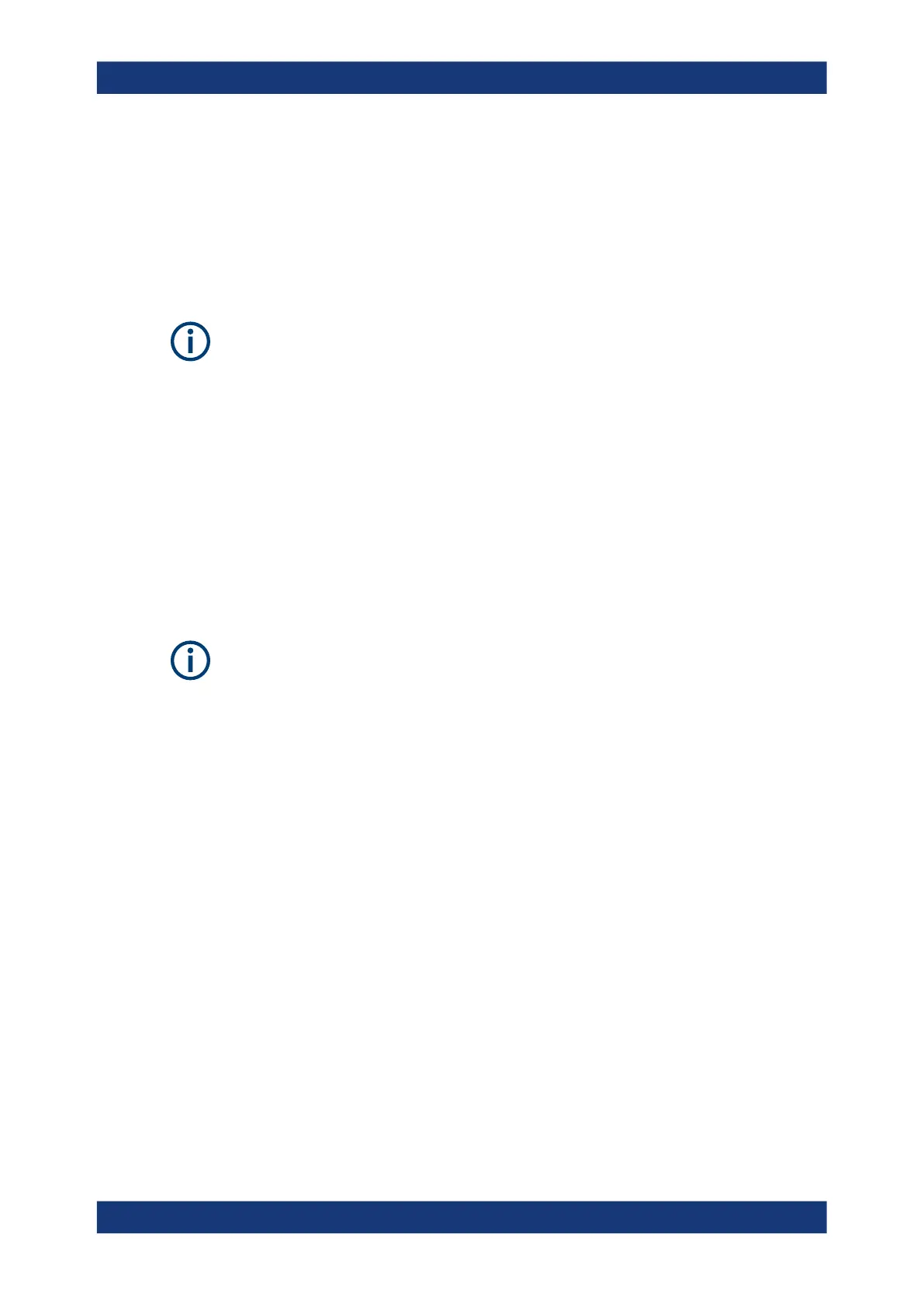Installing firmware and software updates
R&S
®
TSMA6
118User Manual 4900.8057.02 ─ 11
4. Press "OK".
5. Remove the R&S TSMA6 image stick.
The R&S TSMA6 image stick now contains the image files (/Device/Images).
6. Press "Reboot".
The R&S TSMA6 reboots normally in the previously selected mode of operation.
The image files, which are available on the R&S TSMA6 image stick in the directory (/
Device/Images can be saved manually on a PC. So, the image files can be used to
be applied on more than one device.
8.7.4 Apply an image to an R&S TSMA6
To apply an image to an R&S TSMA6, the following files must be available in the direc-
tory Device/Images on the R&S TSMA6 image stick.
●
BACKUP.wim
●
Data.wim
●
RECOVERY.wim
●
SYSTEM.wim
These files can be copied manually from a PC to the image stick or are the result of
capturing an image (see Chapter 8.7.3, "Capture an image from an R&S TSMA6",
on page 116).
To apply an image to an R&S TSMA6, proceed as follows:
1. Boot the R&S TSMA6 image stick from the target device (see Chapter 8.7.2, "Boot
from the R&S TSMA6 image stick", on page 116).
2. In the main menu, press "Apply Image".
The apply process starts automatically. The image files from the R&S TSMA6 mas-
ter device are transferred to the R&S TSMA6 target device.
Capture and apply R&S TSMA6 images
