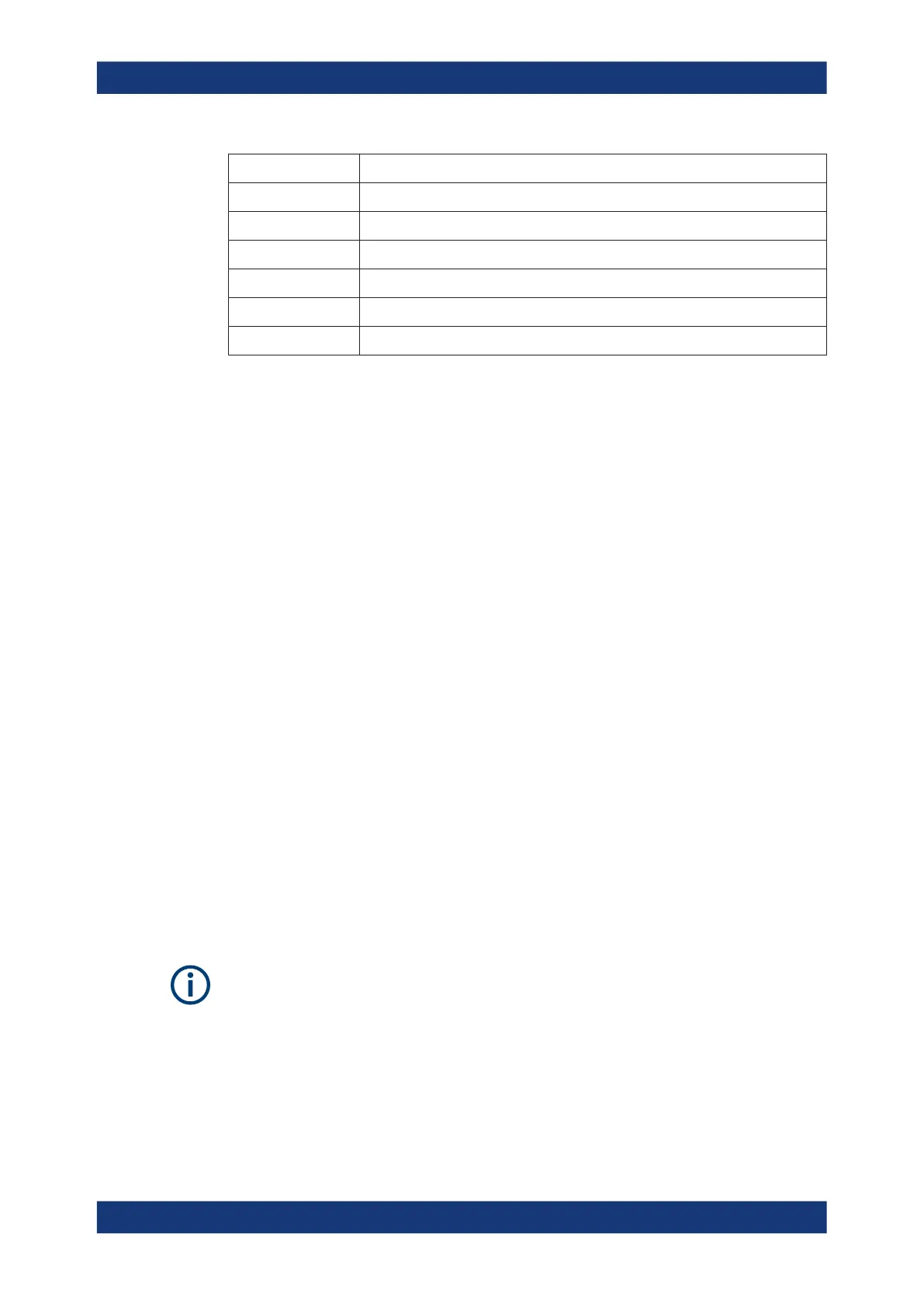Managing scanner device with R&S TSME Device Manager
R&S
®
TSMA6
184User Manual 4900.8057.02 ─ 11
Label Description
Activation Type Activation can be permanent or temporary
Valid From Start of validity for temporary license
Valid To End of validity for temporary license
Time to Expiration Time left until license expires
Option Index for internal use only
Format ID for internal use only
Finding the software license key files
Previously, license keys were shipped as XML files. This function is only available for
compatibility reasons.
If you do not know the precise path and file name of the required software license key,
you can browse through the host PC's file system directly from the "R&S TSME Device
Manager", by selecting the "Browse" button in the "Options" tab.
Entering key codes
Enter the 30-digit key code from the "License Keys List" in the "Key" field.
Alternatively, if available, copy the key code from the supplied PDF license key file and
paste it in the "Key" field.
To install the software license key on the currently selected R&S TSMA6, select the
"Install" button (see Figure C-1).
Installing a software license key
The software license key for which you have entered the key code in the R&S TSME
Device Manager is installed on the currently selected R&S TSMA6 when you select the
"Install" button. It then appears in the "Active Options" list with its validity dates and
other information (see Figure C-1).
C.2 Configuring measurement bands - "Band Configura-
tion"
Depending on which options are installed, various different bands and technologies
can be scanned by the R&S TSMA6.
Before you can configure the measurement bands you must install all required soft-
ware license keys, see Chapter C.1, "Installing and managing software license keys -
"Options"", on page 182).
The band configuration is stored permanently on the R&S TSMA6.
Configuring measurement bands - "Band Configuration"
