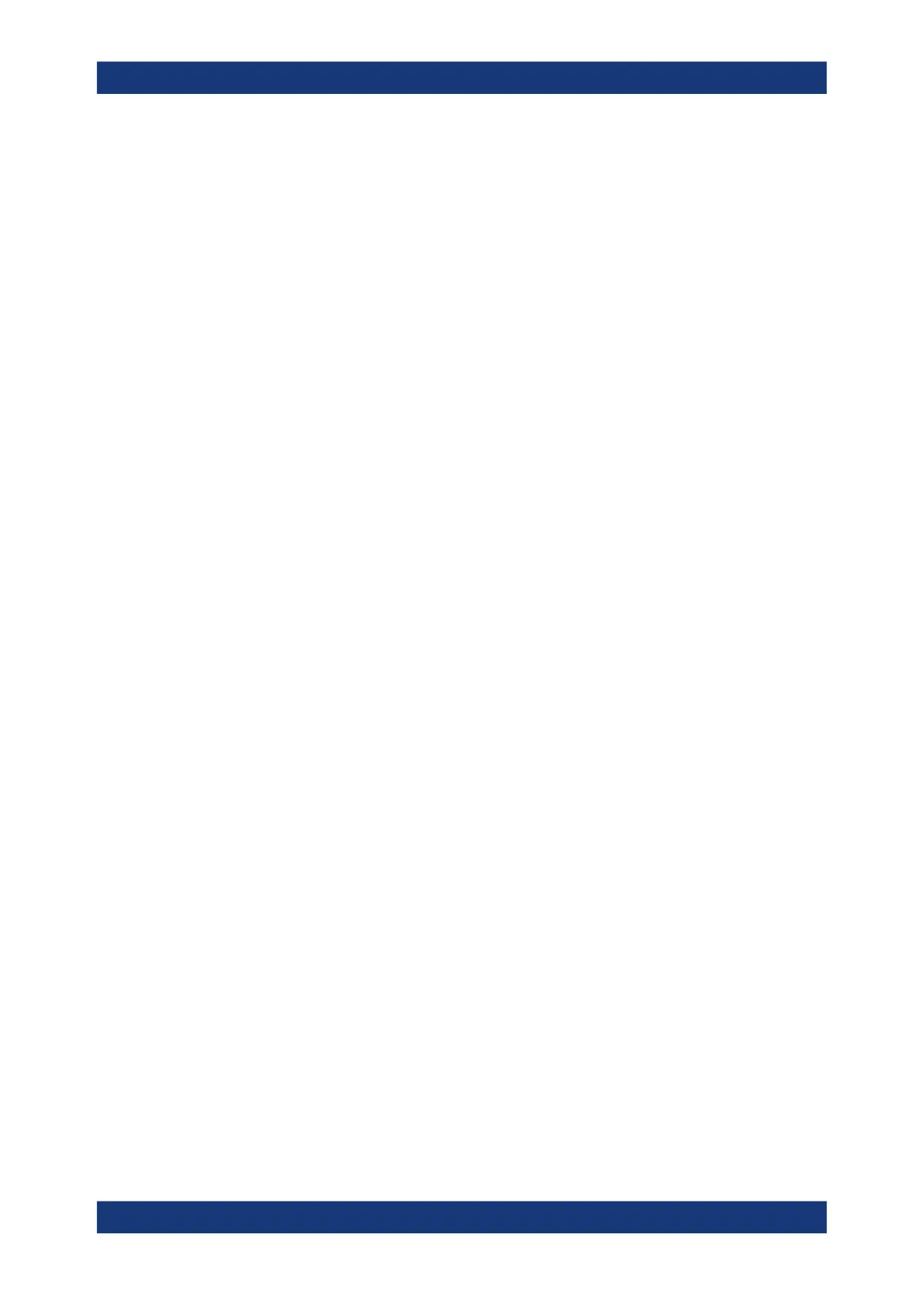Configuring the R&S TSMA6
R&S
®
TSMA6
44User Manual 4900.8057.02 ─ 11
The R&S TSMA6 web GUI opens automatically. If not, type the following URL:
http://localhost
6.1.1.2 Using WLAN from a remote PC or smartphone
1. On the remote device, search for the TSMA6 WLAN network. The WLAN access
point on the R&S TSMA6 starts automatically by factory default.
NOTE: WLAN AP start-up configuration (see Chapter A.2.2.3, "WLAN AP",
on page 163).
2. Connect to the access point using the login credentials found at the bottom label of
the R&S TSMA6.
Default SSID: TSMA6-xxxxxx (xxxxxx is the serial number of this specific R&S
TSMA6)
Default key: instrument
Note:
The SSID and the key are configurable via the web GUI (see Chapter A.2.2.3,
"WLAN AP", on page 163).
3. Open the browser in the remote device and enter the IP address of the TSMA6
web GUI.
http://192.168.137.1/
The TSMA6 web-GUI is displayed on the browser.
6.1.2 Using a remote desktop connection
To establish a remote desktop connection with a Windows PC (Win10 is recommen-
ded), the following steps have to be performed.
1. Establish a WLAN/LAN connection between the R&S TSMA6 and the remote PC
(see Chapter 6.1.1, "Using the R&S TSMA6 web GUI", on page 43).
2. On the keyboard, press [Win-Logo] + [R].
The command window opens.
3. Enter mstsc.exe.
The "Remote Desktop Connection" window opens.
4. In the "Remote Desktop Connection" window, click "Show Options".
5. In the "General" tab, enter following parameters:
● Computer: The input depends on the selected connection type and is as fol-
lows.
– WLAN: 192.168.137.1
– LAN: IP address of the R&S TSMA6
NOTE:
Accessing the R&S TSMA6
