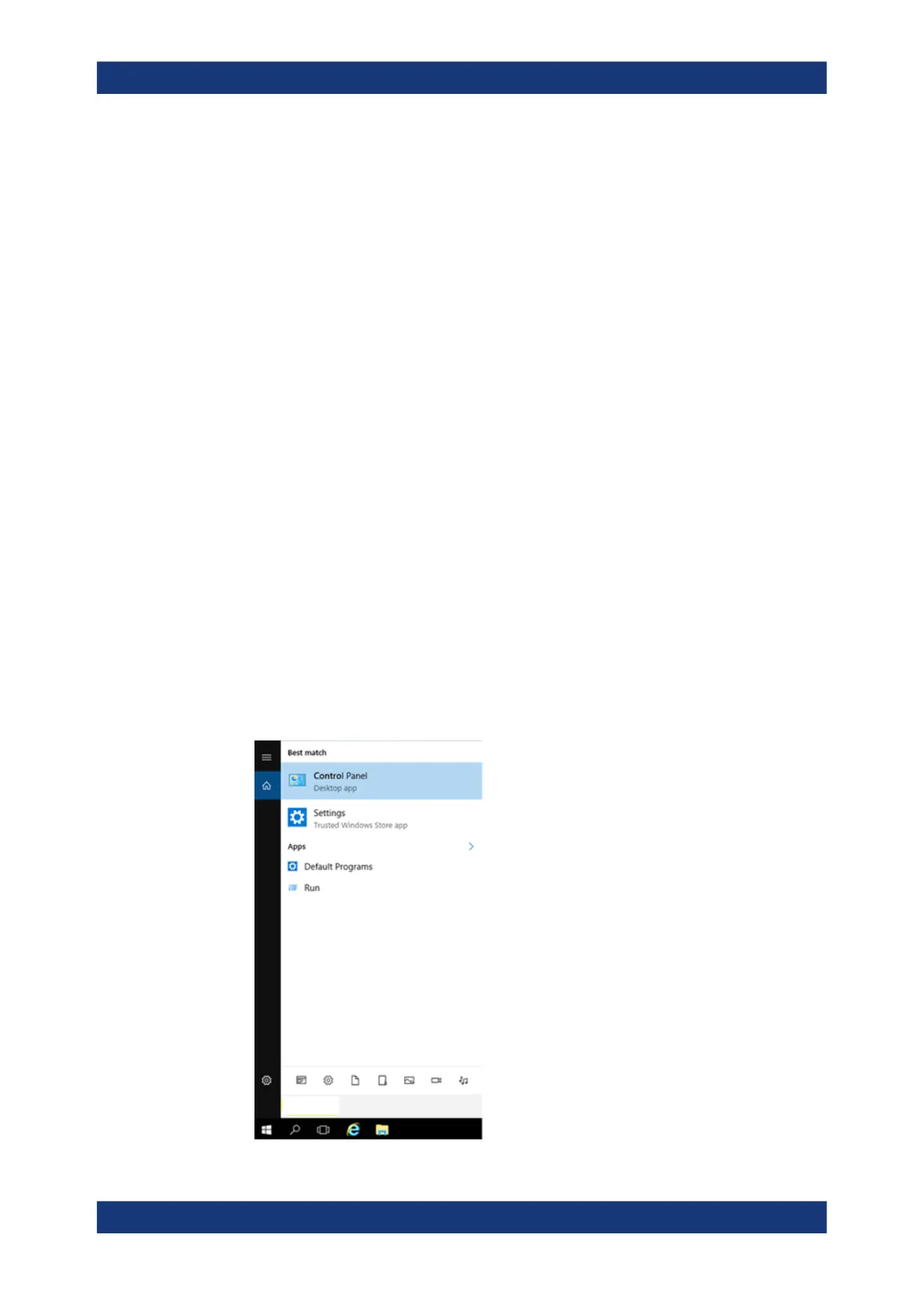Configuring the R&S TSMA6
R&S
®
TSMA6
57User Manual 4900.8057.02 ─ 11
● STATUS = On
● Visibility = Visible
If necessary, change the settings via the buttons on the right.
3. On the remote device, activate Bluetooth and enable visibility.
Note: For devices with Android versions ≥ 5.0, there may be problems with visibil-
ity of the device.
Refer to Chapter 11.14, "Bluetooth
®
device not detected by R&S TSMA6",
on page 145.
4. In the R&S TSMA6 web GUI, click "Refresh Device List".
The status text shows the following: "Refreshing device list in progress".
Wait until "No Error" is shown.
5. Click the arrow next to the "Refresh Device List" button and open the Bluetooth
adapter list box
6. Select the device to be paired and click "Connect".
7. On the remote device, confirm the Bluetooth pairing code.
6.7 Changing keyboard language
By default, the R&S TSMA6 is delivered with the English version of Windows
®
10 and it
supports the English keyboard. To use the german keyboard (or any other one), pro-
ceed as follows.
1. Open the "Control Panel".
Changing keyboard language
