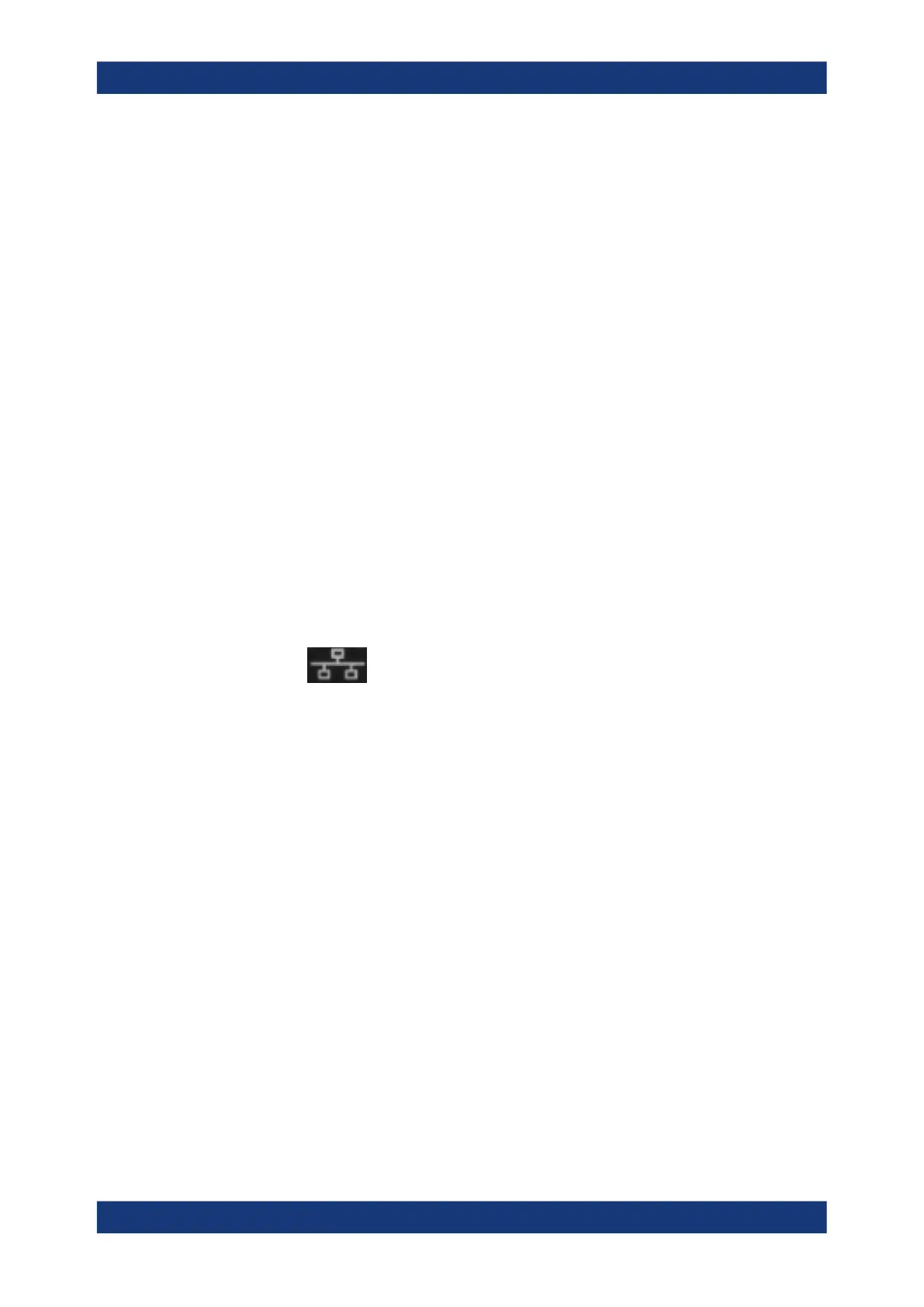Installing firmware and software updates
R&S
®
TSMA6
88User Manual 4900.8057.02 ─ 11
14. The firmware update is completed successfully and the device is ready for opera-
tion, when the LEDs display the following state.
Mode LED = green resp. blue (depends on the state of the WLAN access point)
15. To configure the required measurement mode, see Chapter 6.4, "Selecting mea-
surement mode", on page 47.
The R&S TSMA6 is ready for operation.
8.3.2 Remote installation of the setup file
The remote setup is the preferred way, if the device is not accessible on site or if multi-
ple TSMAx devices are to be updated simultaneously.
1. Copy the setup file (firmware TSMAx-Setup-<Version>.zip or software) into a
temporary directory on the remote PC.
2. Establish a LAN respectively WLAN connection between the remote PC and the
R&S TSMA6. Make sure that the "Mode of Operation" is "PC Mode", see Chap-
ter 8.2, "Prerequisites", on page 82.
a) Using LAN connection
● Connect the LAN port of the R&S TSMA6 with the host PC LAN port.
The LAN port is marked with the LAN symbol.
The default IP setting of this port is "DHCP client". For details on how to
configure the remote PC, contact your network administrator.
b) Using WLAN connection
● The WLAN/Bluetooth switch must be "On".
● On the remote PC, search for the R&S TSMA6 WLAN and connect to the
network. You find the parameters for the TSMAx WLAN access on a label
on the bottom of the device.
WLAN SSID TSMA6-<xxxxxx> xxxxxx: device serial number (see bottom
label)
WLAN key: instrument (default)
3. Execute the firmware/software setup file on the connected remote PC. The "R&S
Software Distributor" dialog box is coming up
Updating firmware/software/tools - general instructions
