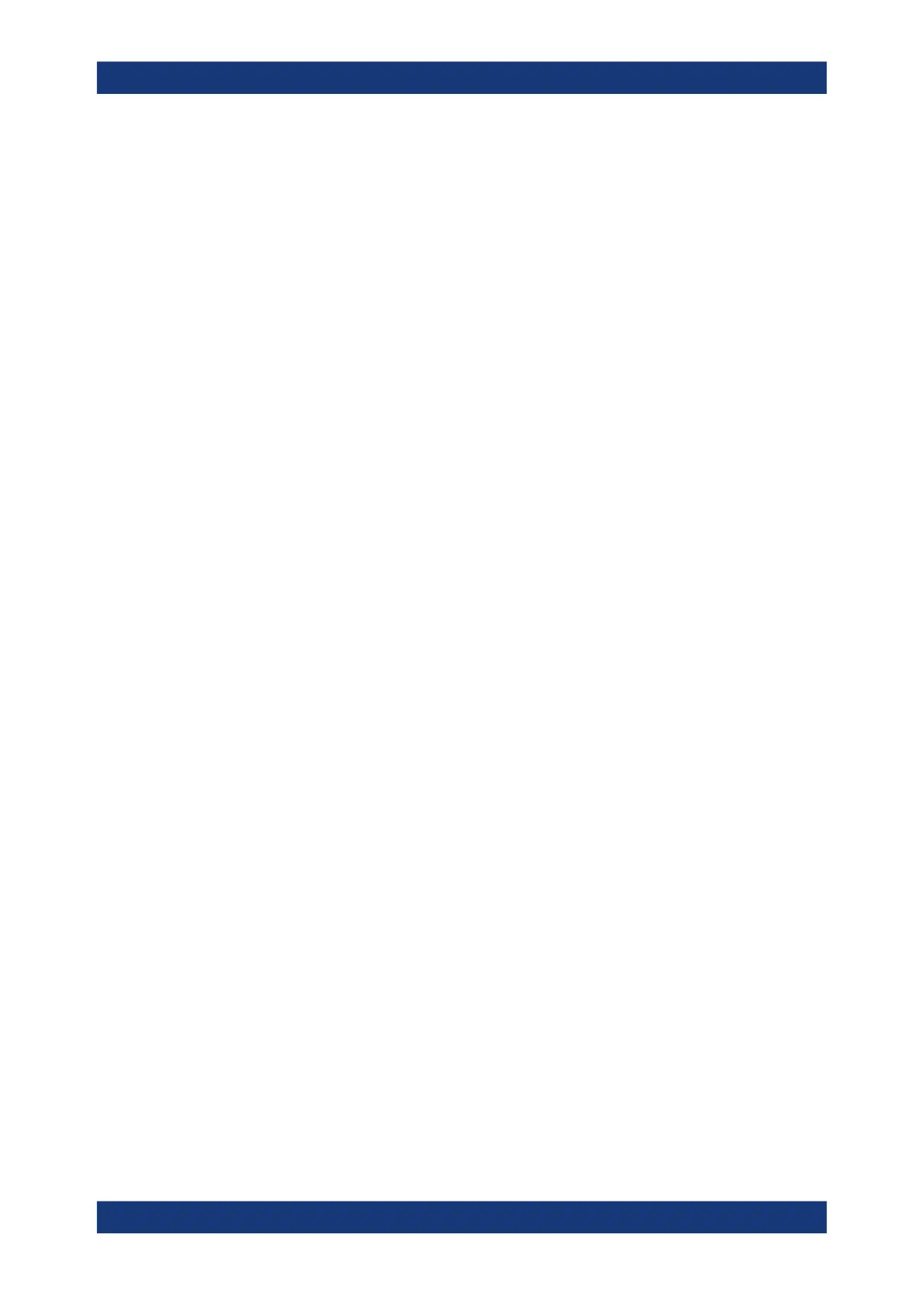Installing software options (Scanner, NESTOR)
R&S
®
TSMA6
121User Manual 4900.8057.02 ─ 11
9 Installing software options (Scanner, NES-
TOR)
9.1 Installing scanner options
To install scanner options, perform the followings steps.
1. Start the web GUI of the R&S TSMA6.
2. Navigate to "Options" > "Install" Tab (see "Install Scanner Options" on page 167)
3. Add the license key code of a specific scanner option in the field "Install Scanner
Options" manually and select "Install".
4. Alternatively, you can install a scanner option by selecting a license .xml file and
selecting "Install XML file."
9.2 Installing R&S NESTOR options
A later enhancement of the R&S TSMA6 with options requires a USB license dongle.
To install R&S NESTOR options, perform the following steps.
1. Start the web GUI of the R&S TSMA6.
2. Navigate to "Options" > "Install" Tab (see "Install NESTOR Options" on page 167).
3. Add the license key code of a specific NESTOR option in the field "Install NESTOR
Options" manually and select "Install".
Installing R&S NESTOR options
