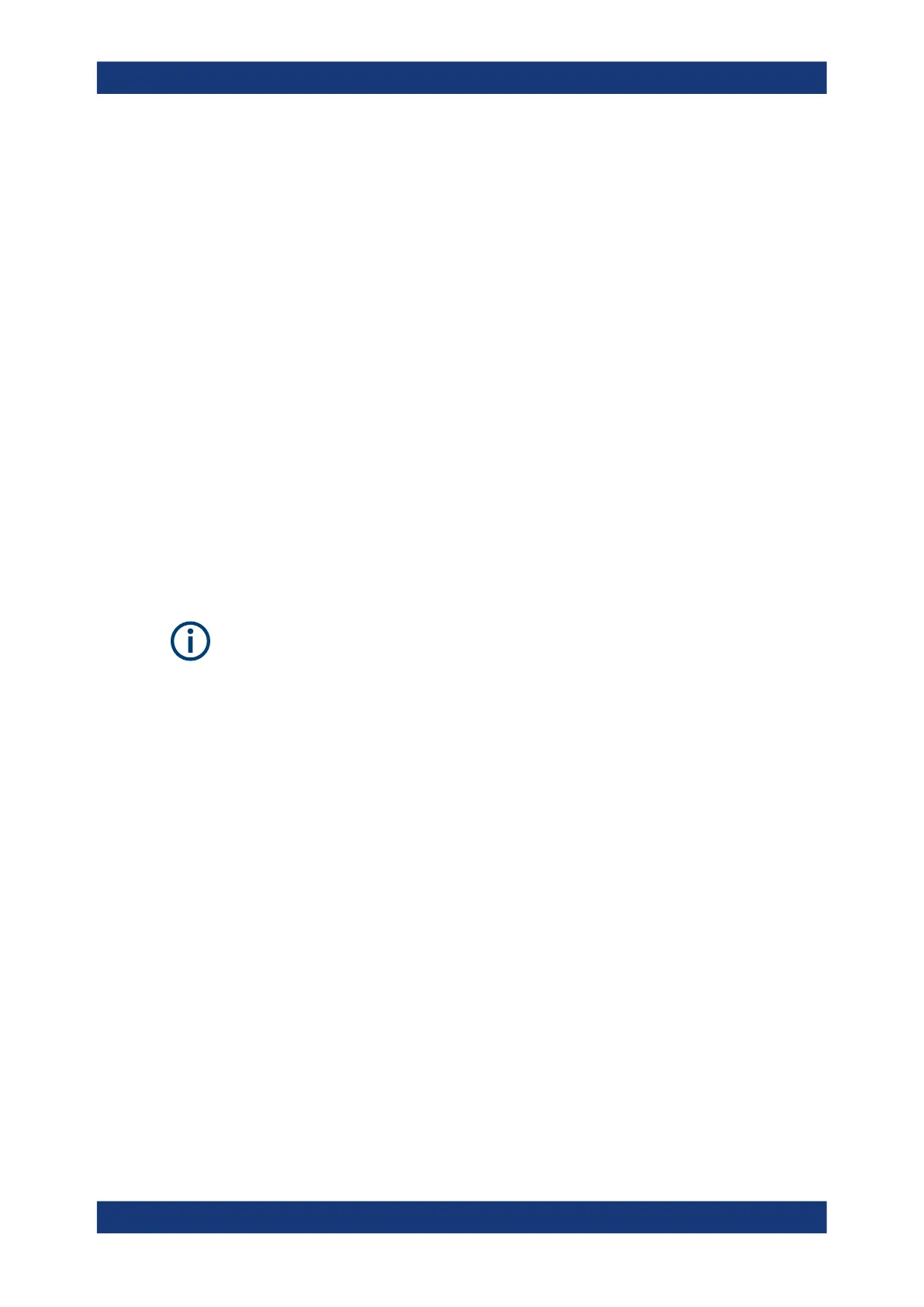Configuring the R&S TSMA6
R&S
®
TSMA6
43User Manual 4900.8057.02 ─ 11
6 Configuring the R&S TSMA6
6.1 Accessing the R&S TSMA6
There are different ways to control measurements on the R&S TSMA6.
●
Local operation
To use the R&S TSMA6 as an ordinary PC, an external monitor, mouse and key-
board have to be connected to the R&S TSMA6.
●
Remote access
The remote access to the R&S TSMA6 can be realized via the following options.
– Using the web GUI of the R&S TSMA6 (see Chapter 6.1.1, "Using the R&S
TSMA6 web GUI", on page 43).
– Establishing a remote desktop connection (via LAN/WLAN) (see Chapter 6.1.2,
"Using a remote desktop connection", on page 44).
6.1.1 Using the R&S TSMA6 web GUI
The Microsoft EDGE browser replaces the former used Internet Explorer for the
TSMAx web-GUI and is used as default browser.
The R&S TSMA6 web GUI gives the user the full access to control and measure with
the R&S TSMA6. Following tasks can be done:
●
Recalling of system information / hardware software versions / IP settings
●
Configuring measurement mode / power-up/down behavior / band selection
●
Configuring LAN / WLAN & Bluetooth settings / IP configuration
●
File transfer (upload / download)
●
Showing and installing SW licenses
●
Updating firmware and software
●
Creating a user backup
●
Restarting device / scanner part
●
Accessing online help
To access the R&S TSMA6 web GUI, use one of the following options.
6.1.1.1 Using the web GUI locally
1. Connect a mouse, a keyboard and a monitor to the R&S TSMA6.
2. Press the Microsoft EDGE browser icon in the Windows task bar.
Accessing the R&S TSMA6
