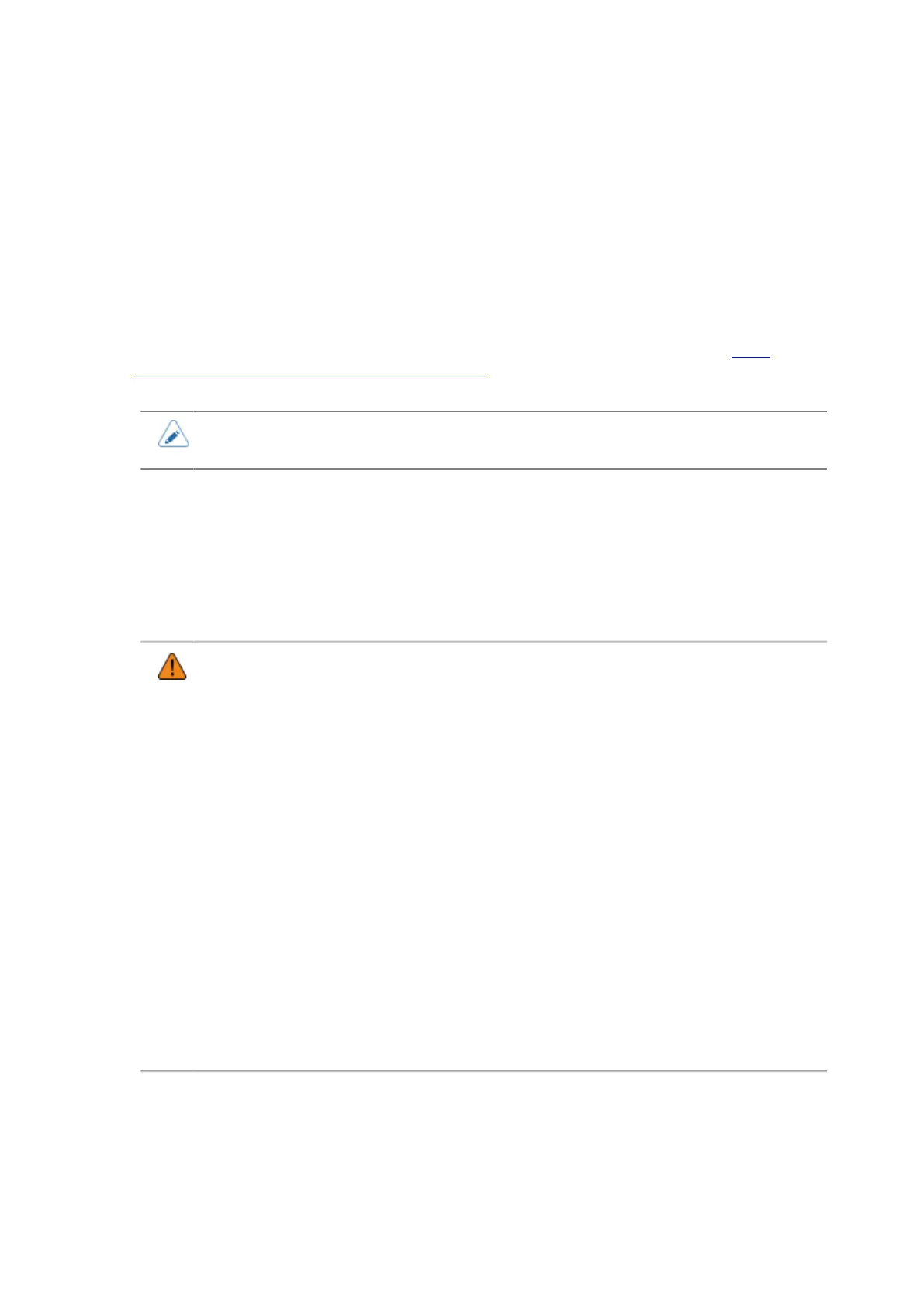Installing the Printer Driver (USB)
148
Installing the Printer Driver
Basic Information about the Printer Driver
The printer driver is software that can send data created on the computer (documents and illustrations)
to the printer and print it to a label.
Compatible OS
For OS compatible with the printer driver, access the SATO printer driver download site http://
www.satoworldwide.com/software/gallerydriver.aspx and refer to the "Support OS" row of the SATO
Windows printer driver.
• This manual uses the printer driver version Ver.7.8.01.13384 for description. Note that
the screen layout may differ depending on the version of the printer driver.
Installing the Printer Driver (USB)
When the computer is connected to the Internet, the printer driver is automatically installed after
connecting the USB cable between the computer and the printer and powering on the printer.
Do the following procedures to install the printer driver when the computer is not connected to the
Internet. The following procedures use Windows 10 as an example.
• Before starting the installation, close all applications.
• Power off the printer and connect the interface cable to a computer.
• When you do the printer driver setup, the properties settings, or the print settings, log in
with Administrator Privilege.
• When you use the printer driver, enable bi-directional communication.
• If the terminal service is being started with Windows Server 2008, or the remote
desktop service is being started with Windows Server 2008 R2, Windows Server 2012,
Windows Server 2012 R2, or Windows Server 2016, change the terminal service or
the remote desktop service to the install mode. However, it is not guaranteed that
the printer driver can be used in the terminal service or the remote desktop service
environment.
• When using multiple printers, it is necessary to install as many printer drivers as
printers, to identify each printer.
• After installing the printer driver for the first printer, the printer driver for the second and
additional printers will be automatically installed when the printers are connected to
the computer and powered on. However, the name of the printer drivers will be "driver
name (1)", "driver name (2)", and so on. To change the driver name, right-click the
printer in [Devices and Printers], select [Printer properties], and change the name at
the top of the [General] tab.
1. Power off the printer and connect the USB cable to a computer.
2. Start Windows.
