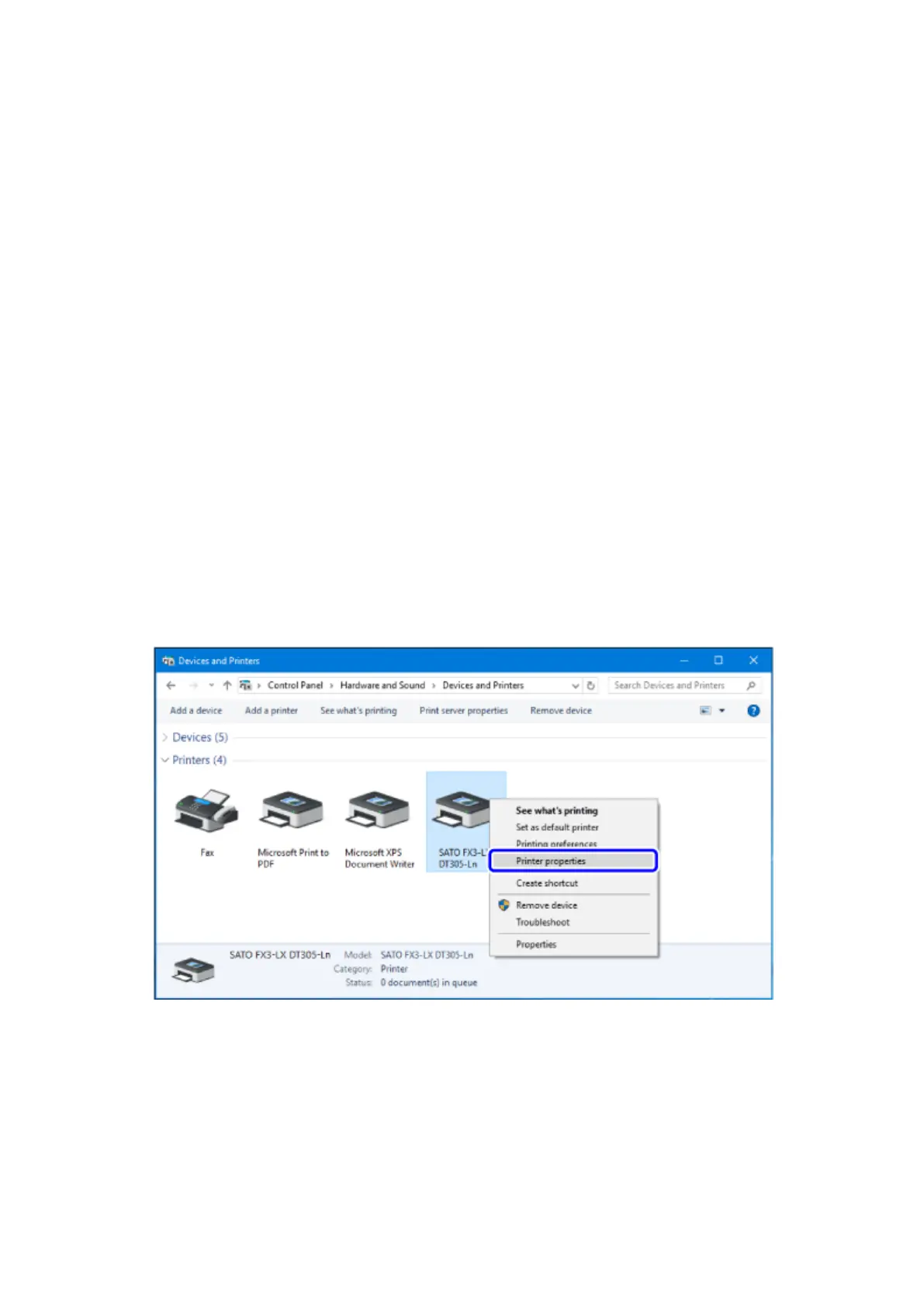Configuring the Printer Driver Settings as an Administrator
172
Printer Driver Features
The topics here explain how to open the printer driver setting screens and provide an overview of the
printer driver features.
Configuring the Printer Driver Settings as an Administrator
Configuring the Printer Driver Settings as an Administrator (Windows 7/8.1/10/Server 2008 R2/Server
2012/Server2012 R2/Server 2016)
When printing a layout created by an application software, configure the printer driver settings first.
The settings of the printer driver should be done by the administrator. If you change a setting value
or add a printer port through someone other than the administrator, an error screen appears and the
processes you operated are not reflected.
In Windows 7/8.1/10/Server 2008 R2/Server 2012/Server2012 R2/Server 2016, open the properties
screen of the printer driver as an administrator with the following procedures. The following procedures
use Windows 10 as an example.
1. Open the [Devices and Printers] folder.
2. Right-click the icon of the printer you use and select [Printer properties].
