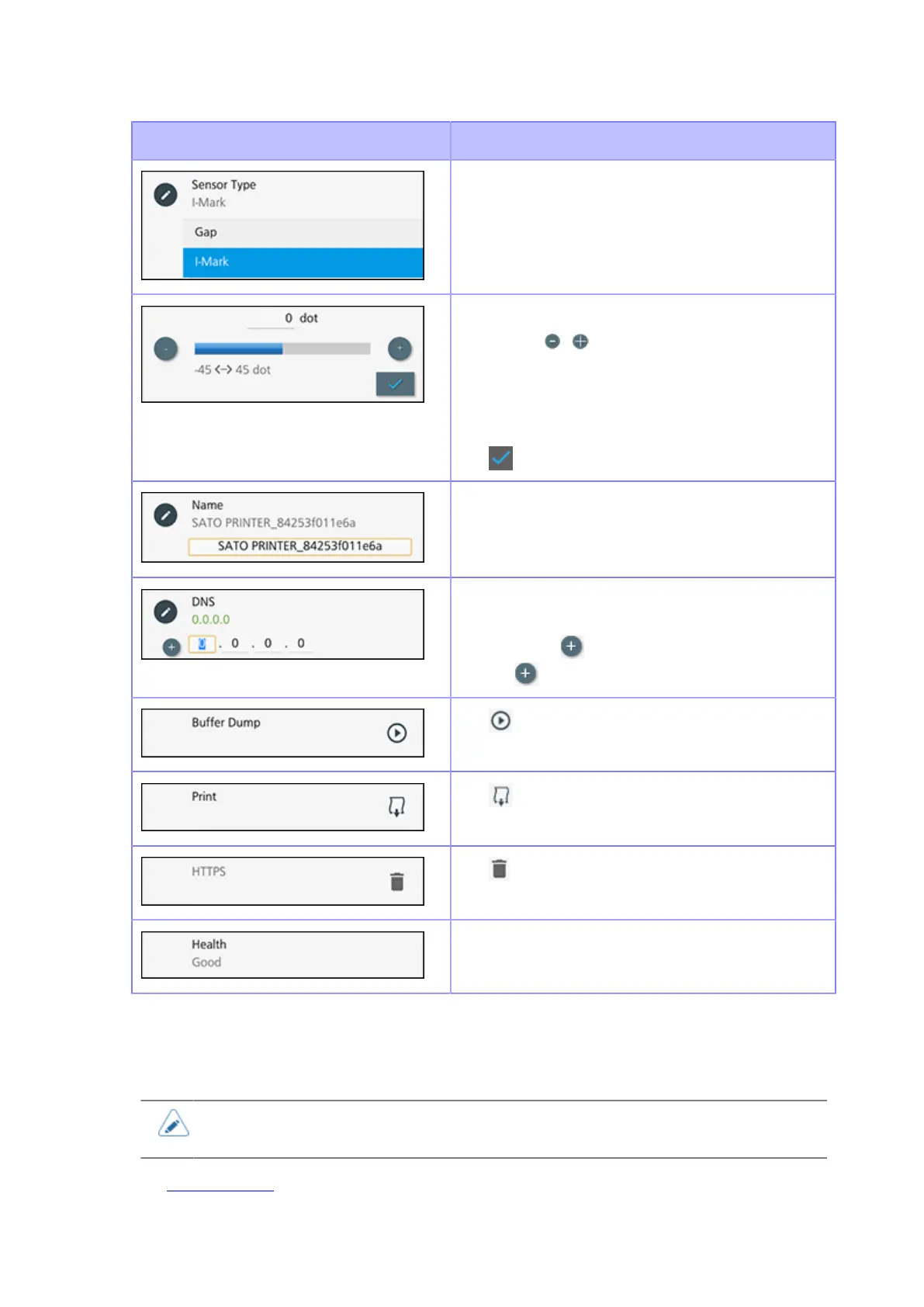Setting Value Input
68
Display image Description
Tap an item from the list to select it.
The selected item is highlighted in the list.
There are three ways to adjust the setting value.
•
Tapping /
• Inputting numbers from the on-screen keyboard
Tap the text box to show the on-screen keyboard
• Sliding the slide bar directly
Tap to confirm the setting.
Tap the text box to input values from the on-screen
keyboard.
Tap each text box to input numbers from the on-
screen keyboard.
For items with , setting values can be added by
tapping .
Tap to execute items.
Tap to print items such as test prints or
configurations lists.
Tap to delete items.
Items with no pencil icon are read-only items.
Setting Value Input
This topic describes the character and number input on the setting screen.
• You can also input characters and numbers from a USB keyboard by connecting it to
the printer.
• Character Input
