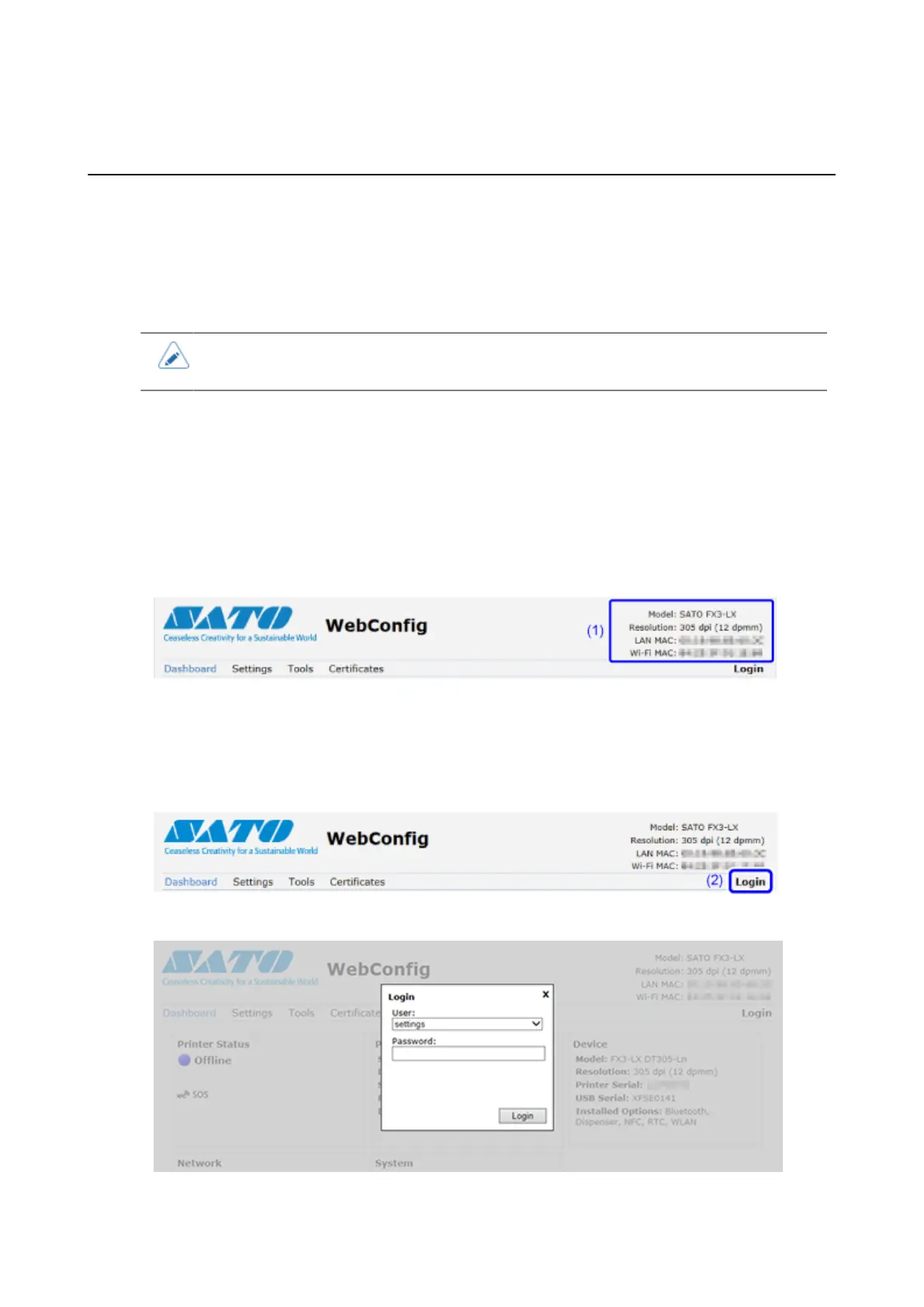333
Configuring the Printer Settings from a Web Browser
Accessing to the Web Configuration Page
The printer can be operated through a web configuration page using any browser.
With an Ethernet LAN or WLAN connection, users can remotely get information from the printer or
perform the printer settings.
• You need the printer IP address to access the web configuration page. The printer IP
address can be checked in [Settings] > [Information] > [LAN] > [LAN IPv4 Address].
1. Open up the browser and enter the printer URL.
If the printer IP address is 192.168.143.123, enter the following URL: https://192.168.143.123
When a security certificate is prompted, you must acknowledge and click Continue.
The web configuration page appears. On the upper right (1) of each page, the model name, current
resolution and MAC address are shown.
2. Log in to view [Settings] and [Tools] pages.
You can view [Dashboard] and [Certificates] pages without logging in.
a. Click [Login] (2).
b. Select [settings] for the user, enter the password, and click [Login].
The default user is [settings], and the default password is "0310".
