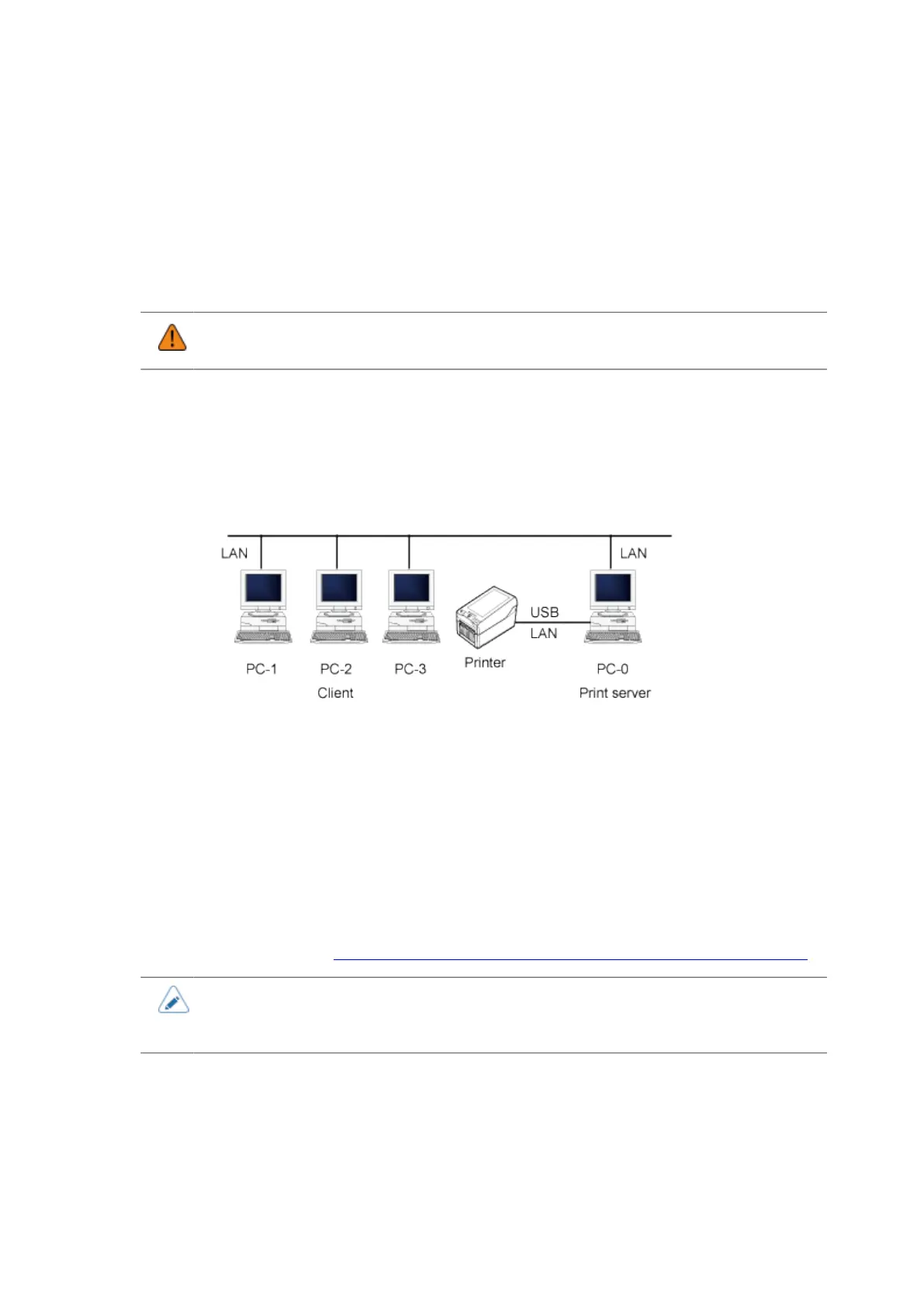183
Before starting the print job, confirm that the printer driver to be used in the application software is set
to the appropriate printer driver for the printer you are using.
The method for setting the printer driver varies depending on the application software. In general,
select the item you want from the list that is displayed when you select [Print] from the [File] menu, or
when you click [▼] in [Printer Name] in the dialog.
Depending on the application software, it may be necessary to select the media again in the media
selection function of the application software to use the media selected in the [Page Setup] of the
printer driver.
• If you use software such as NiceLabel, the settings of the software are enabled, not the
settings of the printer driver.
Printer Driver Sharing Function
Connecting When Using the Printer Driver with Sharing Settings
The figure below shows how to connect when using the printer driver with sharing settings.
Set one computer (PC-0) as the print server and set other computers (PC-1, PC-2, PC-3, and so on)
as clients. All computers should be connected using a LAN connection and the computer (PC-0) set as
the print server and the printer should be connected using USB or LAN.
Printer Driver Sharing Settings
The following shows how to set the printer driver when using the printer driver with sharing settings.
1. In both the print server and clients, download and install the printer driver from the
SATO download site. http://www.satoworldwide.com/software/gallerydriver.aspx
• If you are adding it with the [Add a printer] icon from the [Printers] folder, the necessary
files may not be installed and may not perform correctly (the copy of the sharing printer
icon on the network computer will be the same).
2. After confirming that a label can be output correctly from the printer driver of the
print server, set the printer driver to "Shared".
3. Specify the output port of the client's printer driver to the sharing printer
configured on the server.
