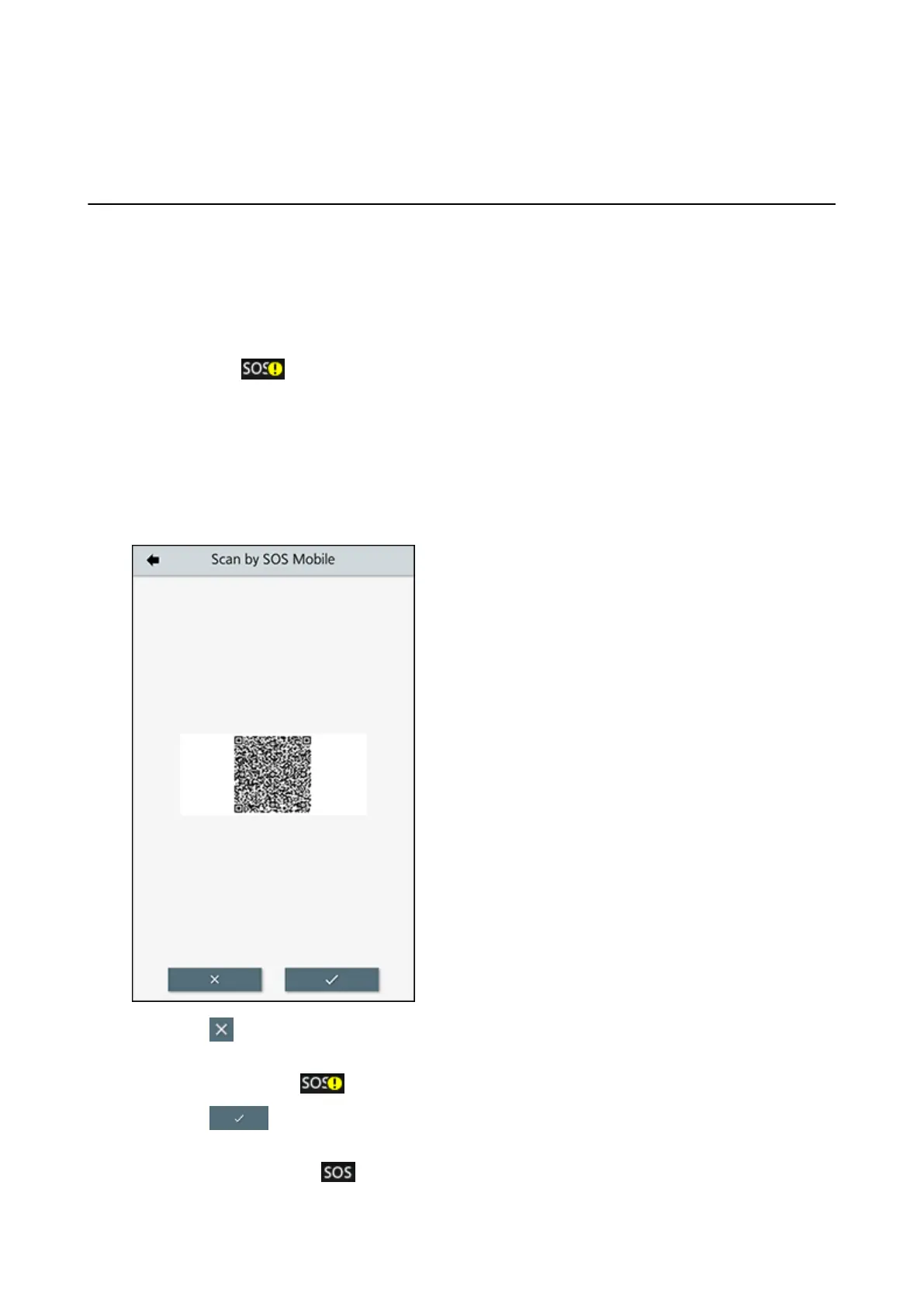Operating the Notification Screen of the SOS (SATO Online Services) On-Demand Mode (SOS users only)
436
Operating the Notification Screen of SOS (SATO Online
Services) (SOS users only)
Operating the Notification Screen of the SOS (SATO Online Services)
On-Demand Mode (SOS users only)
In the SOS (SATO Online Services) function, the printer information is sent to the SOS cloud and
monitored and managed.
The status icon and the notification screen appear at the time specified when [SOS Mode] is
set to [On-Demand] in [Interface] > [Network] > [Services] > [Online Services] menu and [Periodic
Notification] is enabled. A QR code with the printer information is displayed on the notification screen.
You can send the printer information to the SOS cloud by scanning the QR code with a specialized
application using a tablet or a smartphone.
The following shows how to operate the notification screen. The buttons on the screen changes
according to the setting of [Update Screen].
When [Update Screen] Is Set to [Normal]
By tapping , the display returns to the Offline screen without resetting the QR code for periodic
notification.
The status icon remains .
By tapping , the QR code for periodic notification is reset and the display returns to the Offline
screen.
The status icon changes to .
