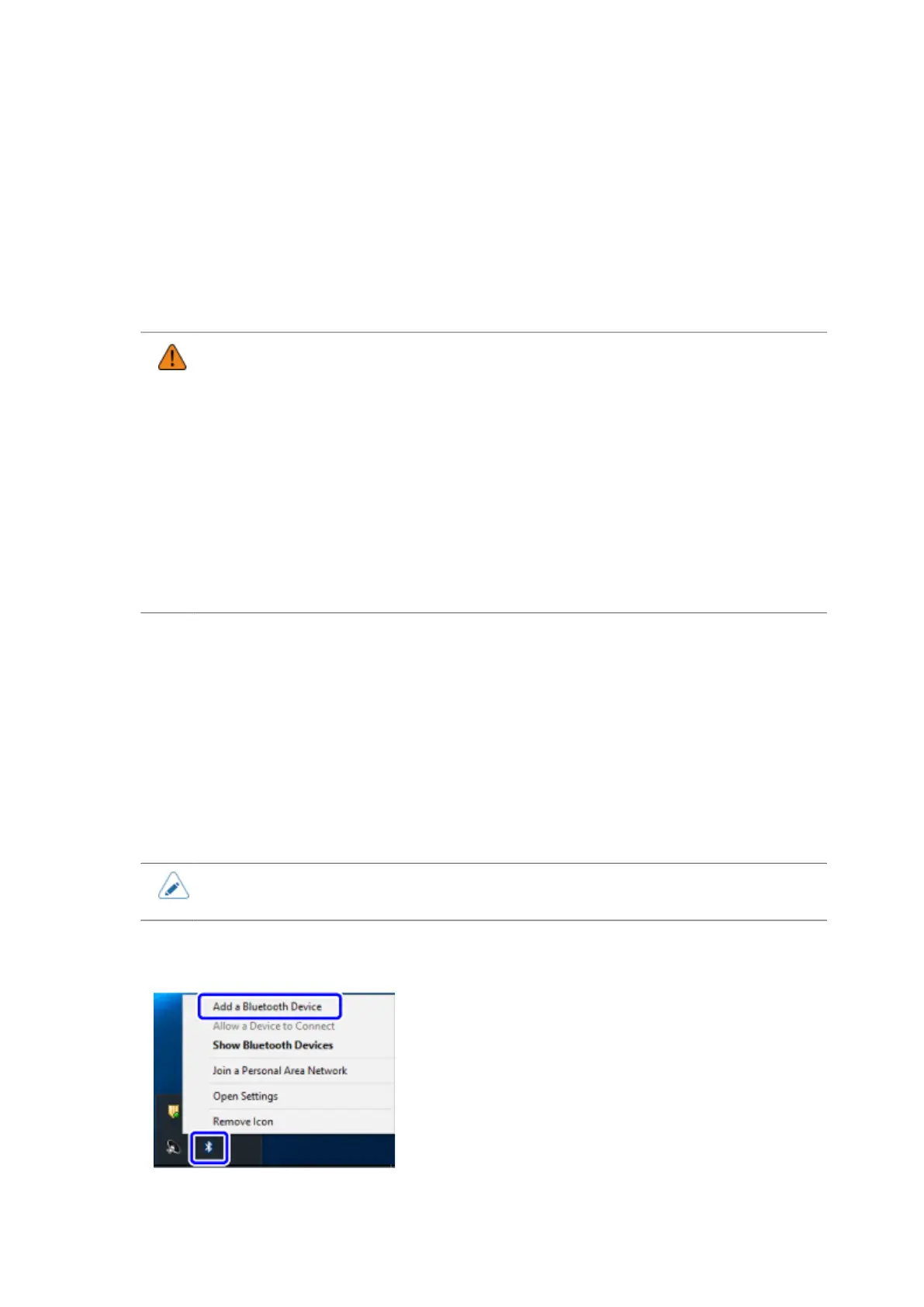159
Installing the Printer Driver (Bluetooth)
To use the printer driver with the Bluetooth interface connection, add the printer to the computer as a
Bluetooth device, and then install the printer driver. During the installation, it is necessary to match the
port setting of the added Bluetooth device and the printer driver.
The procedure for adding (pairing) the Bluetooth device varies depending on the environment of your
computer. The following procedure is an example of Windows 10. For details, refer to the user manual
of your computer.
• Before starting the installation, close all applications.
• When you do the printer driver setup, the properties settings, or the print settings, log in
with Administrator Privilege.
• When you use the printer driver, enable bi-directional communication.
• If the terminal service is being started with Windows Server 2008, or the remote
desktop service is being started with Windows Server 2008 R2, Windows Server 2012,
Windows Server 2012 R2, or Windows Server 2016, change the terminal service or
the remote desktop service to the install mode. However, it is not guaranteed that
the printer driver can be used in the terminal service or the remote desktop service
environment.
• When using multiple printers, it is necessary to install as many printer drivers as
printers, to identify each printer.
1. Start Windows.
2. Power on the printer.
3. Confirm that Bluetooth is enabled (initial value) in the [Bluetooth] menu of the
printer.
4. Check the device name in [Bluetooth] > [Name] on the printer.
Note down this information because it is needed to connect to the printer.
• The initial value of the device name for the printer is "SATO PRINTER_xxxxxxxxxxxx
(BD address)".
5. Right-click the Bluetooth icon at the lower-right corner of the Windows desktop
screen, and select [Add a Bluetooth Device].
