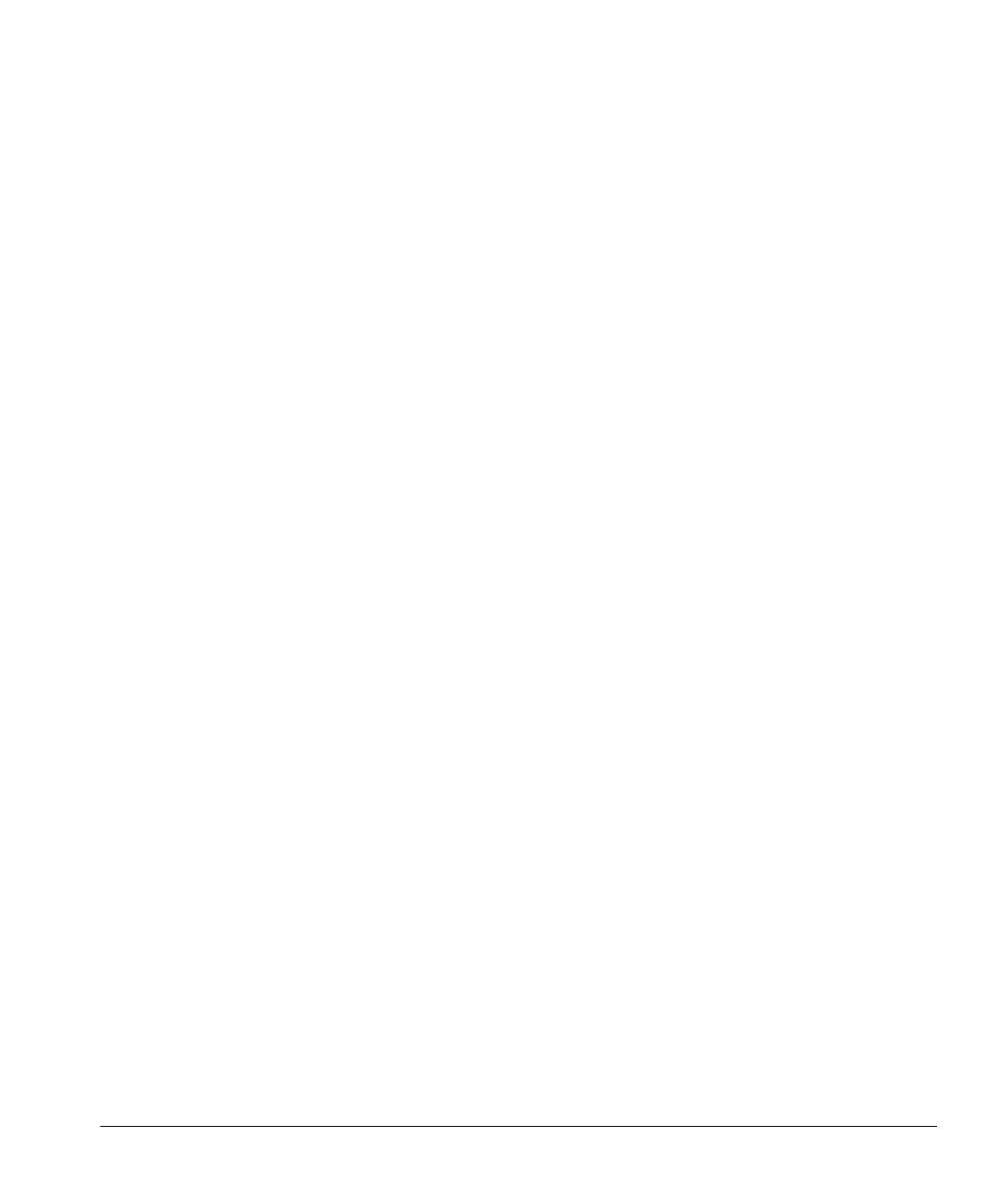ACUSON Cypress™ Operator’s Manual 8-15
Conducting a Stress Echo Protocol Exam
If the active stage is Rest, all loops captured are labeled “Rest.” If the active
stage is Base, all loops captured are labeled “Base.” The view counter tracks
the number of loops labeled for each of the four views.
5. Use the supplied ECG adapter to input the ECG signal from your treadmill
into the Cypress system. Pay close attention to the
ECG display at the bot-
tom of the Cypress screen. Be sure the trigger is displayed on the R-wave of
each
QRS.
6. Press the TOOLS function key and click the [ROI] button that appears in the
upper right corner of the screen to display the
ROI box. Use the Trackball to
position the
ROI box. Turn the DEPTH Soft Window knob to make sure all four
views are contained within the
ROI box.
7. Rest loops and Base loops can be captured in three different ways—using
FREEZE, •SAVE, or Q SAVE. See a description of each below.
FREEZE
Begin scanning the patient starting with the LAX view. Once the image
has been optimized, press
FREEZE. Several loops are stored in tempo-
rary scrolling memory. The loop indicator located in the upper right portion
of the screen displays the number of loops in temporary memory. The
number varies depending on the patient’s heart rate and the amount of
time between system parameter changes.
Turn the PLAY LOOP Soft Window knob counterclockwise to display the
loops. Stop when you see a loop that contains the greatest amount of
diagnostic information. If you are not happy with any of the loops, press
2D to continue scanning and then press FREEZE again.
Once you have selected a loop—and the loop is playing—turn the PRO-
TOCOL
Soft Window knob to highlight LAX. The LAX0 counter turns white.
To add this loop to the stress exam, press either
Q SAVE or •SAVE. The
LAX view counter displays a “1,” indicating one loop has been stored for
the
LAX view. Numerous loops can be stored for each view and are avail-
able for review in the quad display.
If you are conducting a Pharmacological exam, go to Step 8 now. If you
are conducting a 2-Stage or 3-Stage exam, go back to Step 6 until you
have captured and labeled at least one loop for each view. When you are
finished capturing all four views, go to Step 8.
•SAVE
Begin scanning the patient starting with the LAX view. Once the image
has been optimized, press
•SAVE. If you set the Save Time Limit to four
seconds, the Cypress system stores four seconds of data. To view the
