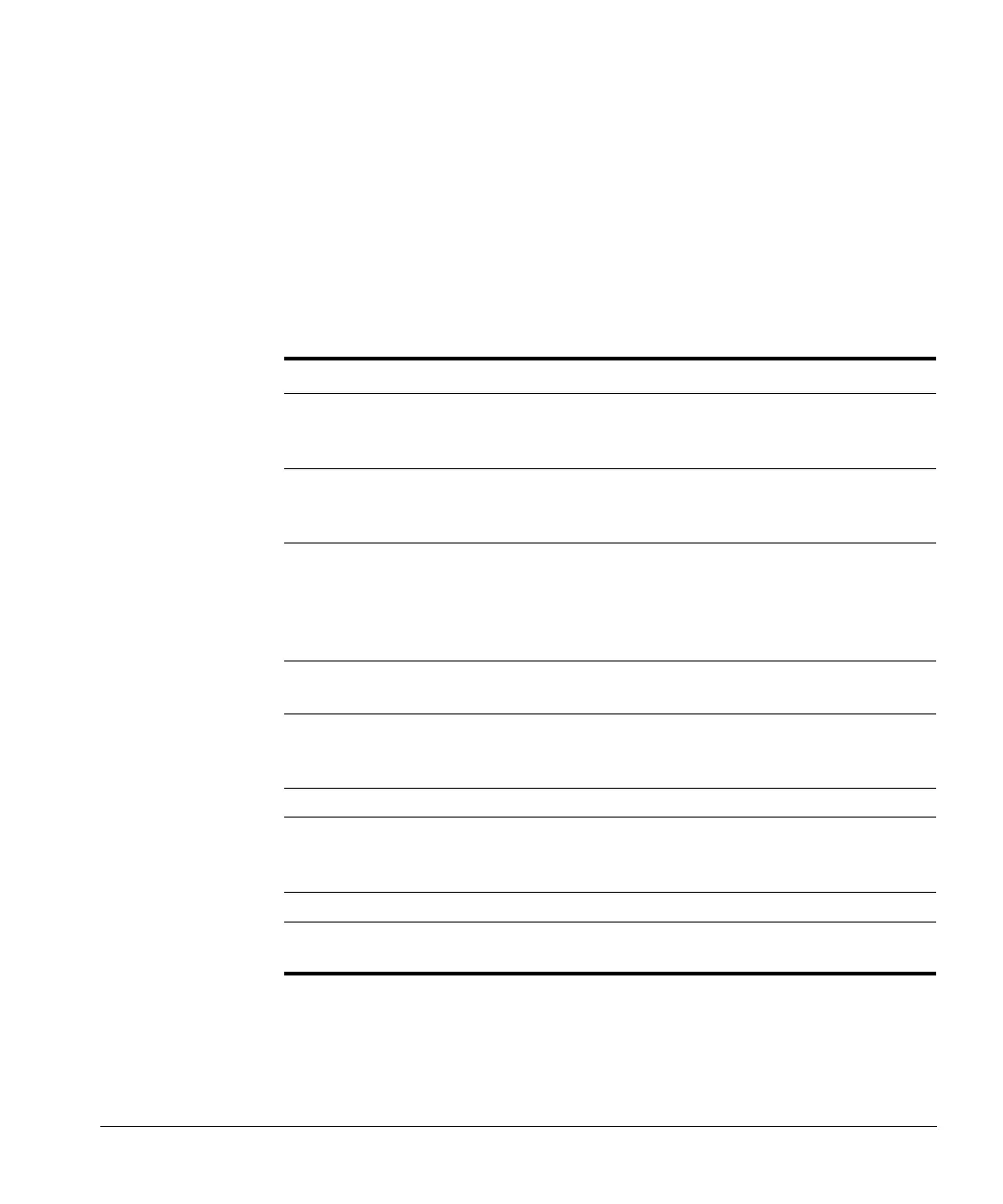ACUSON Cypress™ Operator’s Manual 4-13
Adding and Editing Patients and Studies
14.
To create the Patient and Study, click [OK] on the New Patient screen. If the
Cypress system already has a patient in its database that matches the
selected patient, you will be prompted to verify and create a new study under
the existing patient.
Worklist Search Fields
Table 11 describes the fields used in a Worklist search.
TABLE 11. Worklist Search Fields
In this field . . . Enter . . .
Last Name Patient’s last name. Use an asterisk (*) to indicate par-
tially known values. For example, to search for the last
name "Miller", you can enter "Mil*" or "*ler".
First Name Patient’s first name. Use an asterisk (*) to indicate par-
tially known values. For example, to search for the first
name "Christopher," you can enter "Chris*" or "*pher".
Accession # The Identification code indicating the sequence of the
current study as related to other studies for this patient.
Used for billing purposes. Typically generated by a HIS/
RIS (worklist) server. Note that searching for the acces-
sion number requires an exact match.
Procedure ID Requested Procedure ID. Note that searching for the
requested procedure ID requires an exact match.
Station AE Title Searches for patients assigned to a specific imaging
unit. Note that searching for the Station AE Title
requires an exact match.
Study Date Select the range of dates for the search.
Modality Select Ultrasound to search for patients scheduled on
all ultrasound systems; select All Modalities to search
for patients scheduled on any imaging modality.
Worklist Server Select the Worklist Server to be queried.
Display Select the number of query results that you want to dis-
play.
