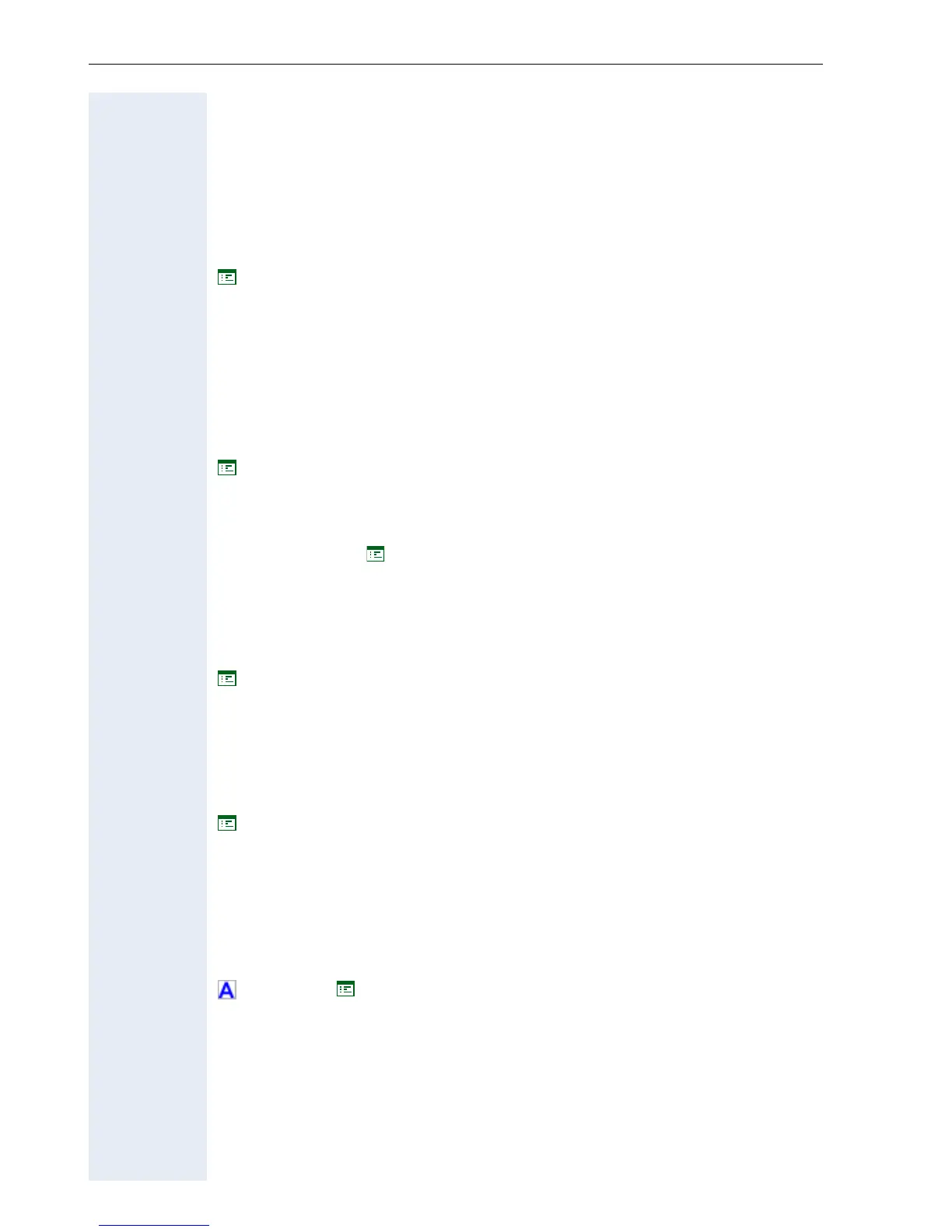Alphabetical Reference
186
Feature Code
For Feature Toggle: Enter the code for the required HiPath 8000 feature,
which you would like to assign to the function key. HiPath 8000 supports
the following features for example:
• Make line busy: the phone number is treated as busy for the hunt
group.
• Stop hunt: the phone number is removed from the hunt group.
! page 130
For State Key: Enter the code for the required HiPath 8000 feature that
you want to assign to this function key. HiPath 8000 supports the following
functions for this key:
• HotDesking On: The number of your main telephone is assigned to this
guest telephone. HotDesking is activated.
• HotDesking Off: The number of your main telephone is assigned back
to the main telephone. HotDesking is deactivated.
! page 131
Feature toggle
Y User Manual ! page 130
Feature URI
Enter the code "HDLogonToggle" for the HotDesking feature.
! page 131
Force logoff to basic user
If this field is marked and a submit command is issued, the current mobility
user is logged off and the telephone is assigned the status "MOB logon".
! page 134
Forwarding Indication
Only for the forwarding function of the HiPath 8000. If this function is acti-
vated, a blinking line key indicates the forwarding on all phones where a
forwarded primary or secondary line is active.
! page 68 ! page 123
