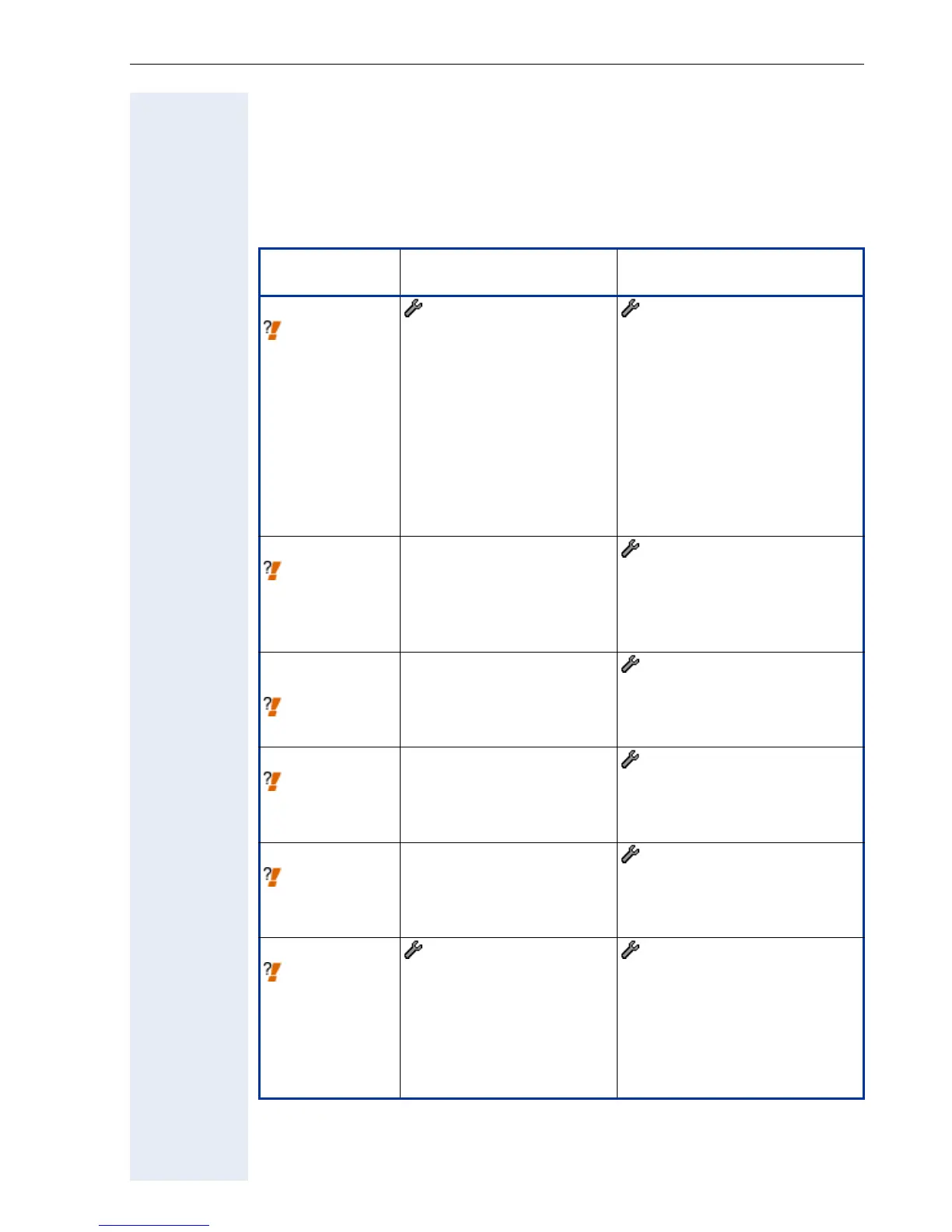Extended Administration
67
Multiline
Line key configuration
In line overview menu you can configure lines and an assign lines to keys.
It suffices to assign one line to a key for to go in multiline operation.
Parameter
Phone path
(Menu ! page 148)
Web Interface path
(Menu ! page 110)
Line
! Seite 196
(not applicable) - Funcktion keys
- Phone
or
- Key module
- Select a key with EDIT
a configuration dialog appears
- Select:line
(A key with line is ready for con-
figuring)
Key Label
! page 192
(not applicable) Line key configuration dialog
- Key Label
(enter a name for the line key –
only with optiPoint 420)
Address of
record
! page 199
(not applicable) Line key configuration dialog
- Address of record
(enter e.g. phone number)
Realm
! page 201
(not applicable) Line key configuration dialog
- Realm
(enter IP address)
Primary line
! page 201
(not applicable) Line key configuration dialog
- Primary line
(mark as primary if required)
Ring
! page 201
- 02=System
- 28=Keyset
- 01=Line
select a line
- 2=Ringer setting
(Read only)
Line key configuration dialog
- Ring
(enable/disable)
