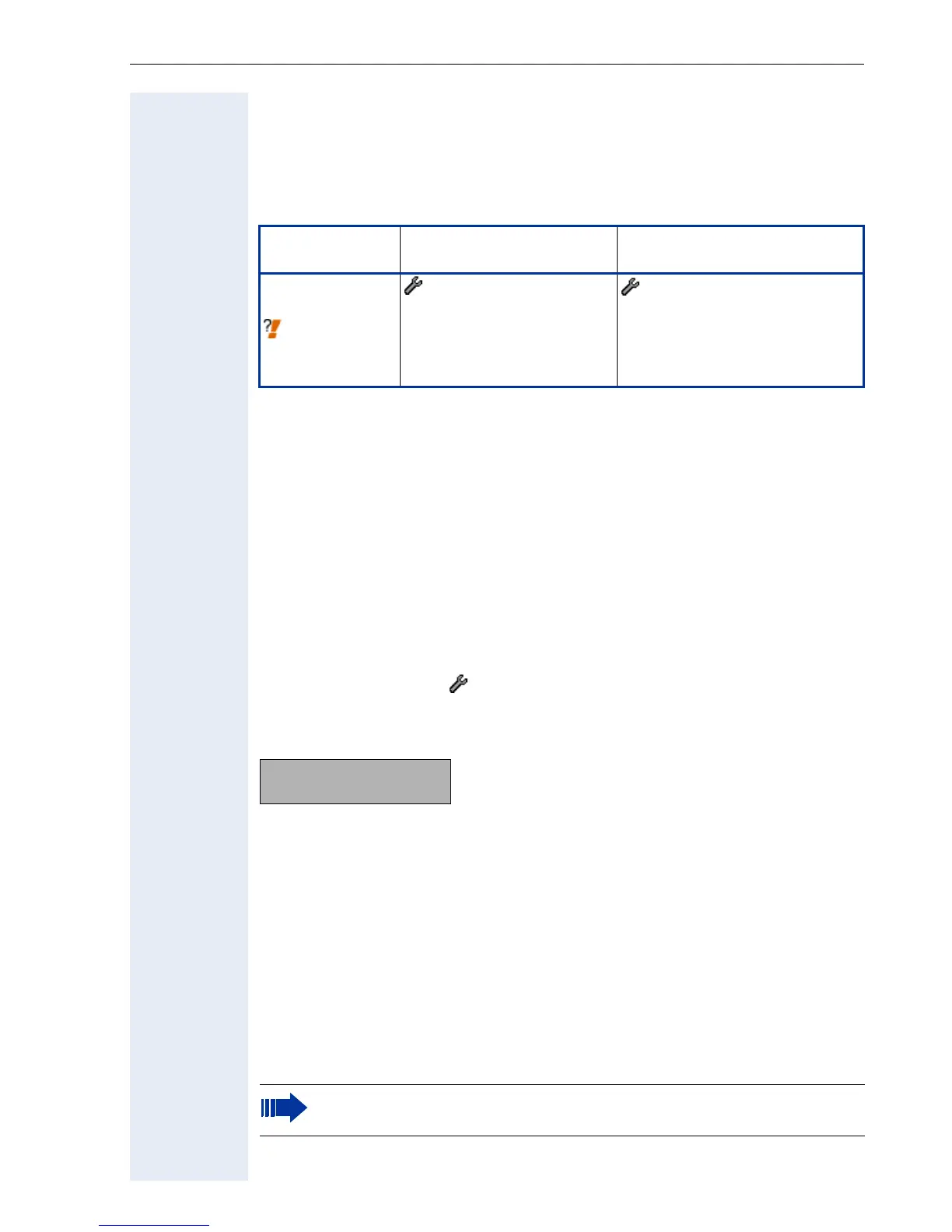Extended Administration
75
Upload Configuration File
The optiPoint 410/420 allows you to upload the phones configuration file.
Uploading will be done in the binary format to the FTP download server
with its common settings. The fixed name of file which will be uploaded is
opti400c without an extension.
Downloading Files
If you want to download files (application, configuration, hold music) you
can either browse through the menu structure on the FTP server (phone
menu only) or specify this filename before download.
Download files using the phone menu without setting a filename
The FTP-Client on the optiPoint 410/420 does support a user dialog for se-
lecting a file for download. The mechanism can be triggered by omitting
the download file name and starting the download.
For example if the application download file name is not set and download
application is selected ( > 03=File transfer > [required type of download
file]), the phone will establish connection to the FTP-Server.
Example of information provided on the display:
Upper left corner: current folder or file,
upper right corner: number of sub-folders and files,
lower left corner: selected folder or file (e.g. "op400a"),
lower right corner: number of current folder or file.
A dot (".") means the current folder, double dot ("..") means the superordi-
nately folder.
< > Press this keys to browse in the current folder.
u
v
Press this keys to change the folder level (plus: subordinately folder, minus:
superordinately folder).
: Press this key to start download.
Parameter
Phone path
(Menu ! page 148)
Web Interface path
(Menu ! page 110)
Upload
Configuration
! page 225
- 03=File transfer
- 03=UL config
- File transfer
(submit with "upload configu-
ration)
- Upload configuration
.5
op400a1
After the download is completed it will cause the optiPoint 410/420
to restart.
