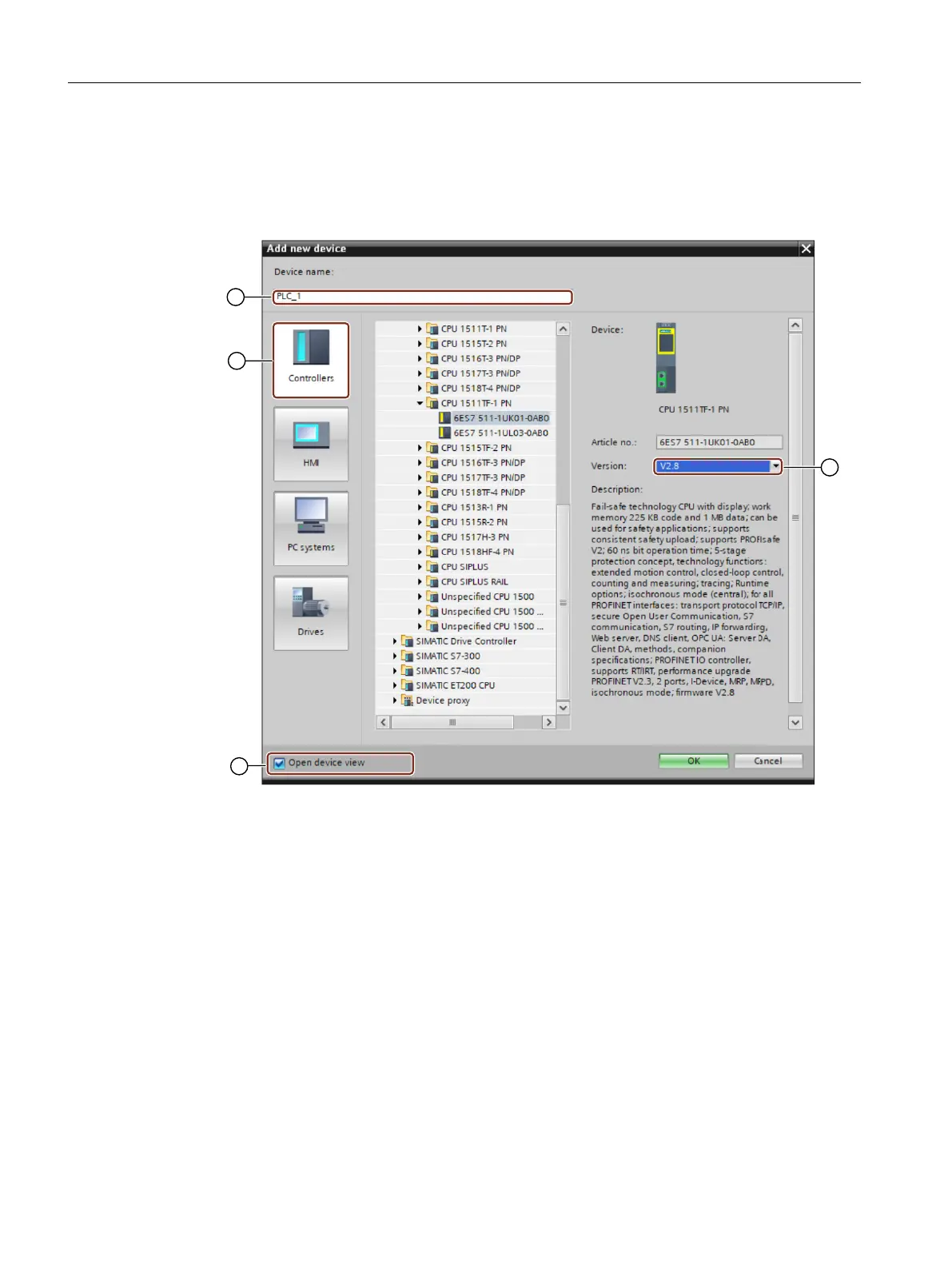Procedure
Proceed as follows to insert a SIMATIC S7 controller into the project:
1. Double-click "Add new device" in the project tree.
The corresponding dialog opens.
① "Device name" input eld ("PLC_xx" by default)
② "Contr
oller" button
③ Enable/disable the "Open device view" option
④ Firmware version drop-down list
2. Click "②" t
o show t
he available controllers.
3. Expand the desired controller type (e.g. SIMATIC S7-1500) and select the desired CPU (e.g.
CPU1511TF‑1PN) in the list.
When the CPU is expanded, the component is displayed with its article number.
The current rmware version is always suggested in "④" when you create a SIMATICS7
controller.
4. If the rmware version on the SD card of your SIMATICS7 controller deviates from the
displayed rmware version, then change the rmware version via "④".
It will not be possible to go online later if the rmware versions do not match.
Commissioning (Startdrive)
8.5Combining and conguring devices in the pr
oject
SINAMICS S200 PROFINET servo drive system with SIMOTICS S-1FL2
244 Operating Instructions, 11/2023, FW V6.3, A5E51646752B AB