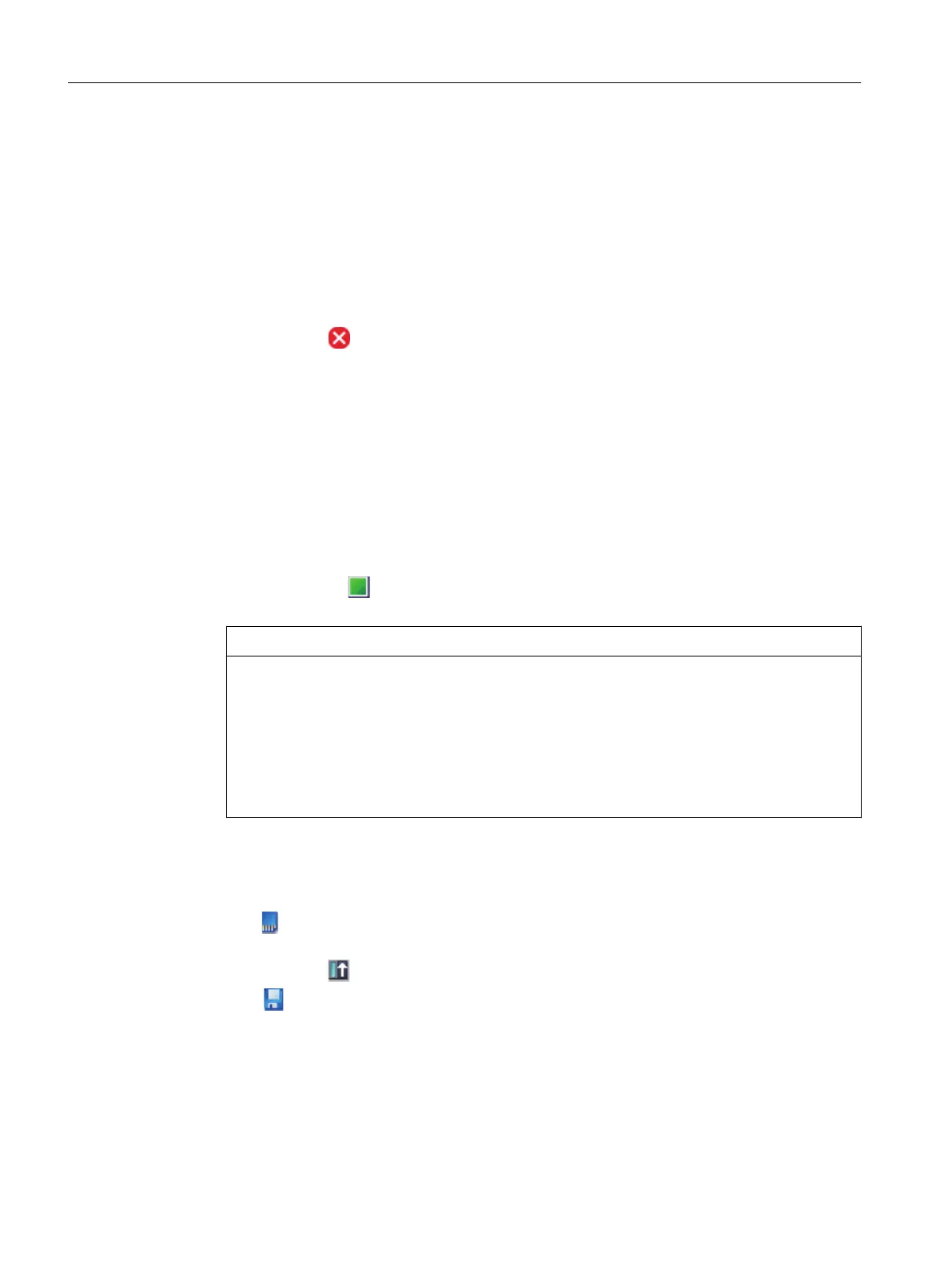Procedure
1. Select the "OneButtonTuning" function in the secondary navigation.
The corresponding function view is displayed.
2. Select the desired setting (e.g. "Conservative") in the "Dynamic settings" area.
The "Standard" setting is selected by default.
3. Enter a value (e.g. 360) in the input eld "Path limitfrom0°to".
Sensible controller parameters are obtained from an angle > 90°.
4. Conrm the entry with "Enter".
The error icon is then hidden.
5. Clic
k the "Activate" button to enable master control for the drive.
The "Activate master control" message window is displayed.
6. Read the alarms carefully and check the value for the monitoring time.
The monitoring time species the time during which the connection from your operating
unit to the drive is cyclically monitored. The monitoring time is preset to 2000 ms and should
only be changed if required.
7. Conrm the monitoring time with "OK".
The message window is closed and OneButtonTuning is activated.
8. Click the "Start" button to start the optimization.
Optimization of the drive is performed. After optimization is completed successfully, the
green status icon
appears in the "Drive status" area and the changed values are shown in
the "Actual v
alues" area.
NOTICE
Unpredictable drive response when making manual changes after One Button Tuning
Manual c
hanges of t
he calculated values can lead to unpredictable behavior of the drive.
This can damage the drive.
• After the One Button Tuning, carefully check that the optimized values are not
subsequently changed manually.
• Always rst restore the factory settings if you do not want to use the values optimized
using One Button Tuning.
9. Click the "Deactivate" button to disable master control.
The "Deactivate mas
ter control" dialog window is displayed.
10.Conrm deactivation of master control with "Yes".
11.Click
to store the result of the optimization permanently in your drive.
12.
To load the data from your drive into the project, rst select the drive unit in the project tree
and then click
in the toolbar.
13.
Click
to store the result of the optimization permanently in your project.
Result
You ha
ve performed the optimization routine and saved the result of the optimization
permanently in your drive and project.
Commissioning (Startdrive)
8.8Optimizing commissioning
SINAMICS S200 PROFINET servo drive system with SIMOTICS S-1FL2
292 Operating Instructions, 11/2023, FW V6.3, A5E51646752B AB