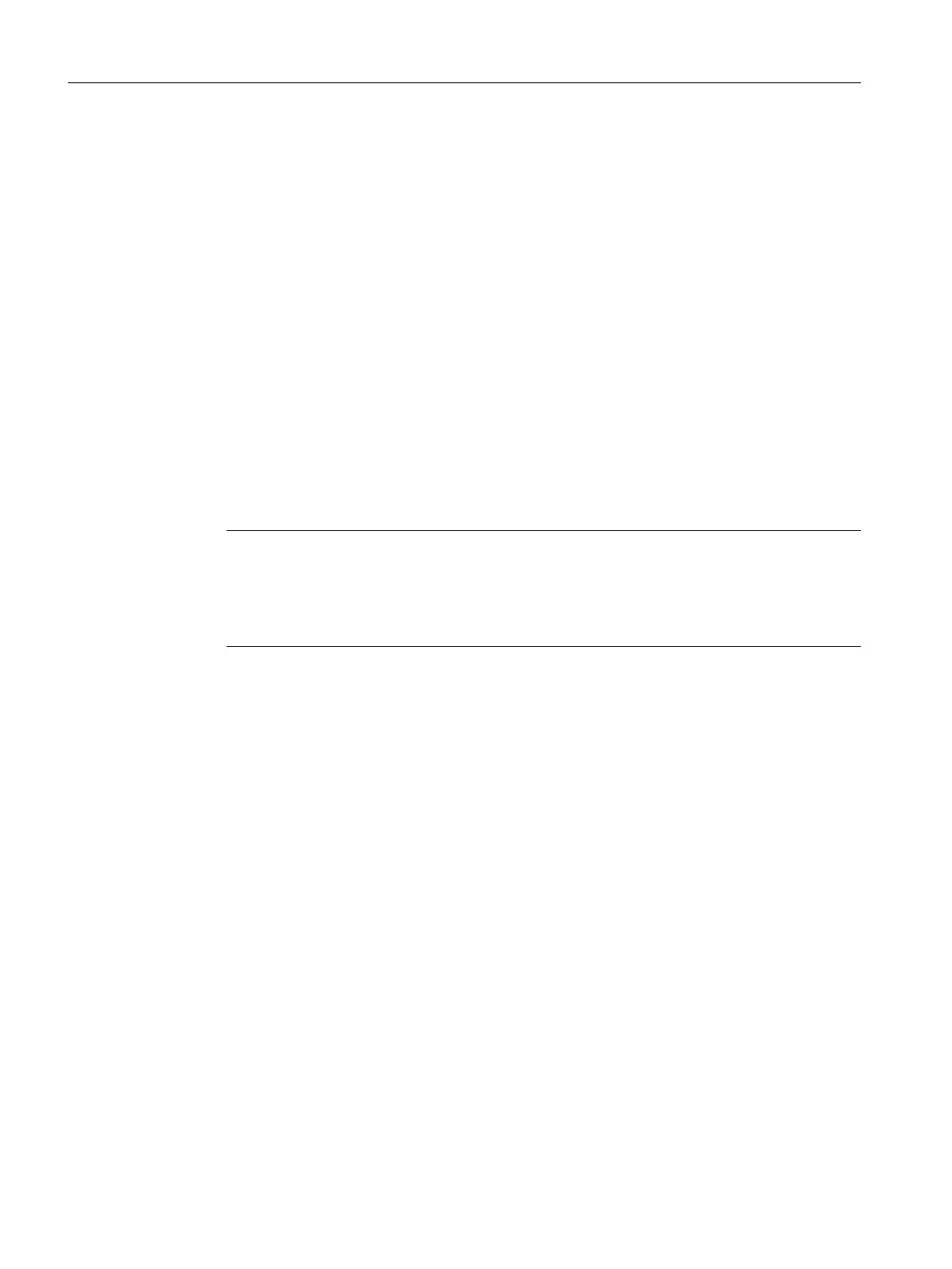6. Click the "Firmware update" entry.
The corresponding function vie
w opens.
In the "Online data" area, the article number of the converter and the rmware version
currently in use are displayed.
7. Click the "Browse" button in the "Firmware loader" area.
A selection dialog opens.
8. Select the rmware le with the required version in the le system of your operating unit.
The rmware le is displayed in the line with the same name in the "Firmware loader" area.
9. Check in the "Firmware version" eld whether you have selected the required rmware
version.
10.In the "Status" eld, check that the rmware can be read.
11.Optional: Activate the option "Restart drive automatically".
If this option is activated, there is no need to restart the converter manually after the
rmware update. Step 13 is omitted in this case.
12.To load the rmware to the converter, click on "OK".
The status of the rmware update is displayed in the "Status" eld.
The new rmware is installed. The installation may take up to 15minutes or longer.
Note
Check that t
he rmware has been updated
Startdrive displays an appropriate message when completing the update. After the message
has been displayed, using the LEDs, check whether the converter update has been
completed.
13.Optional: If you have not activated the option "Restart drive automatically...", switch the
conver
ter o and on again.
14.Optional: Call the catalog information using the secondary navigation in the inspector
window. Check whether the new rmware version is installed.
Commissioning (Startdrive)
8.9Using online diagnostic functions
SINAMICS S200 PROFINET servo drive system with SIMOTICS S-1FL2
310 Operating Instructions, 11/2023, FW V6.3, A5E51646752B AB