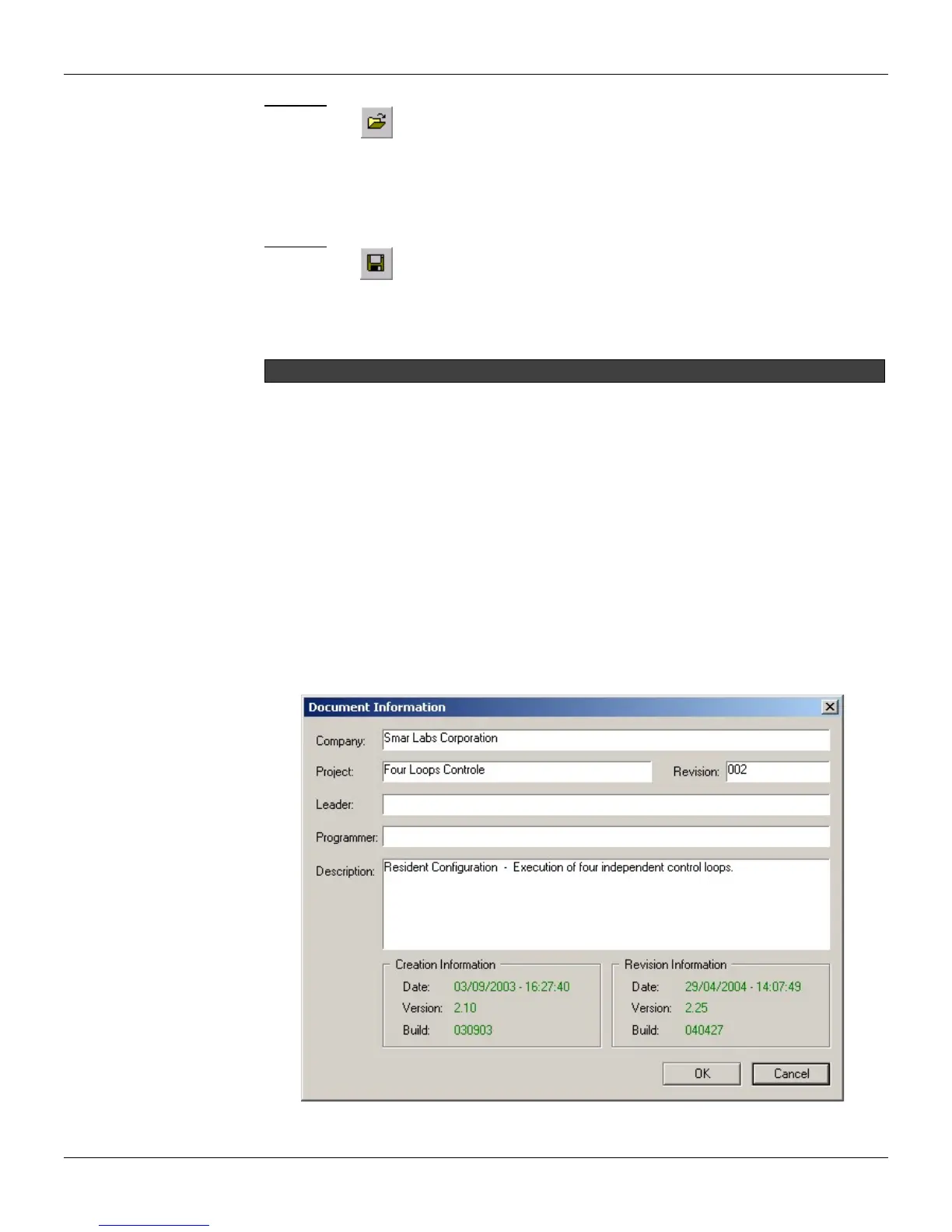CONF600 Plus – User’s manual
11.2
Shortcut:
Saving a project file
To save the project file, go to the File menu and click Save.
Shortcut:
At the first time the user tries to save the project file, the Save As dialog box will appear. The name
of the general loop will be used as the default name for the project file.
Save As
Use this option in the File menu to save the current configuration a file name different:
1. Go to the File menu and click in Save As. The Save As dialog box appears.
2. Select a folder to save the file.
3. Enter the filename in the File Name box.
4. Click Save to finish.
A message will appear alerting the user that the loop is in general a different name of the file. Click
OK to confirm the file name change and the loop G name will be updated.
Document Information
The Document Information dialog box displays the information related to the configuration file, such
as a description of the configuration or the number of the revision.
1. Go to the File menu and click Document Info. The Document Information dialog box will open.
2. Edit the desired text fields.
3. Click Ok to save the changes.
The following options are available in the Document Information box:
Toolbar:
Keyboard: Ctrl + O
Toolbar:
Keyboard: Ctrl + S
Anytime the configuration changes, do not forget to save it.