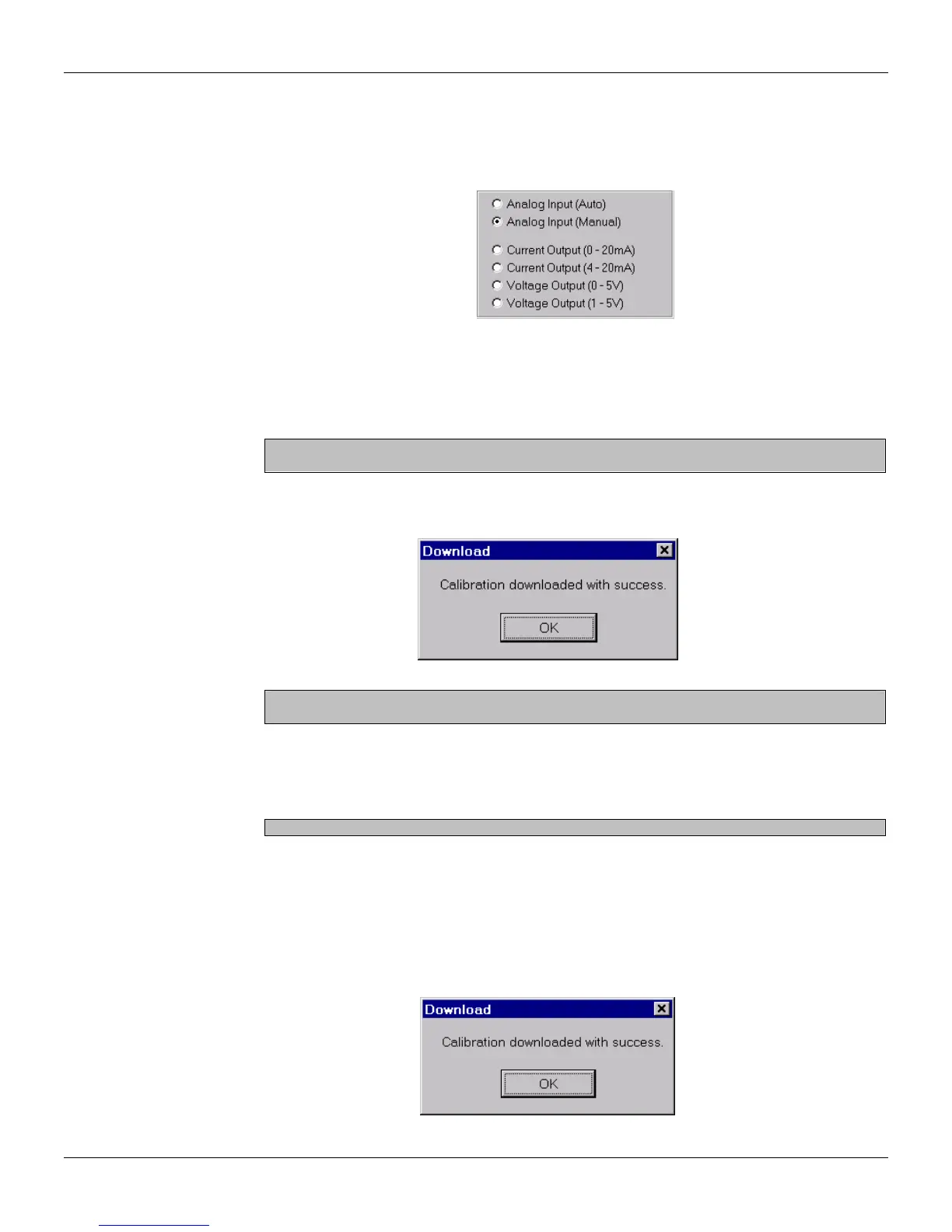Calibration
Analog Input Calibration - Manual Mode
This option enables the user to read and record, eventually, the calibration parameters. This mode
is not fast and straightforward as the Automatic mode, but it is safer.
a) Select the option Analog Input (Manual) in the Calibration dialog box.
Figure 17.4 - Analog Input - Manual Calibration
b) A dialog box will open asking the user if the default configuration is to be opened. Click Ok to
open this configuration or Cancel to start a new calibration.
c) Double-click the value field to be edited and the field becomes enabled for editing. At the 0V cell
type the new value 0 and press Enter on the keyboard.
d) Repeat step c for the 1V, 3V, and 5V cells.
Once the values for the parameters have changed, the Download button will be enabled.
This means that the default values haven’t been downloaded to the CD600 Plus.
e) After editing the values, click the button Download at the Calibration dialog box to download the
new values to the device. The Download message box will appear to indicate the calibration was
downloaded with success:
Figure 17.5 - Calibrating the Device
After downloading the values to the CD600 Plus, the Download button will be disabled,
which means that the default values have been downloaded to the controller.
f) At the CD600 Plus front panel, select the analog input using the <LP> key.
g) For each analog input, repeat these steps execute for the AI1:
i. Apply 0V or 0mA with the voltage/current generator to the AI1.
ii. Read the AI1 value indicated in the CD600 Plus front display.
Press the <DSP> key at the CD600 Plus front panel to view the input values.
iii. At the Calibration dialog box, double-click the value field to be modified that corresponds to
0V and type the AI1 value read from the display.
iv. Press Enter on the keyboard and the new value has been edited. Repeat these steps for
1V or 4mA, 3V or 12mA, 5V or 20mA.
h) To select another input, connect the voltage/current generator to this input and repeat steps i to
iv to calibrate all inputs.
i) After editing the values, click the button Download at the Calibration dialog box to download the
new values to the device. The Download message box will appear to indicate the calibration was
downloaded with success:
Figure 17.6 - Calibrating the Device
17.3