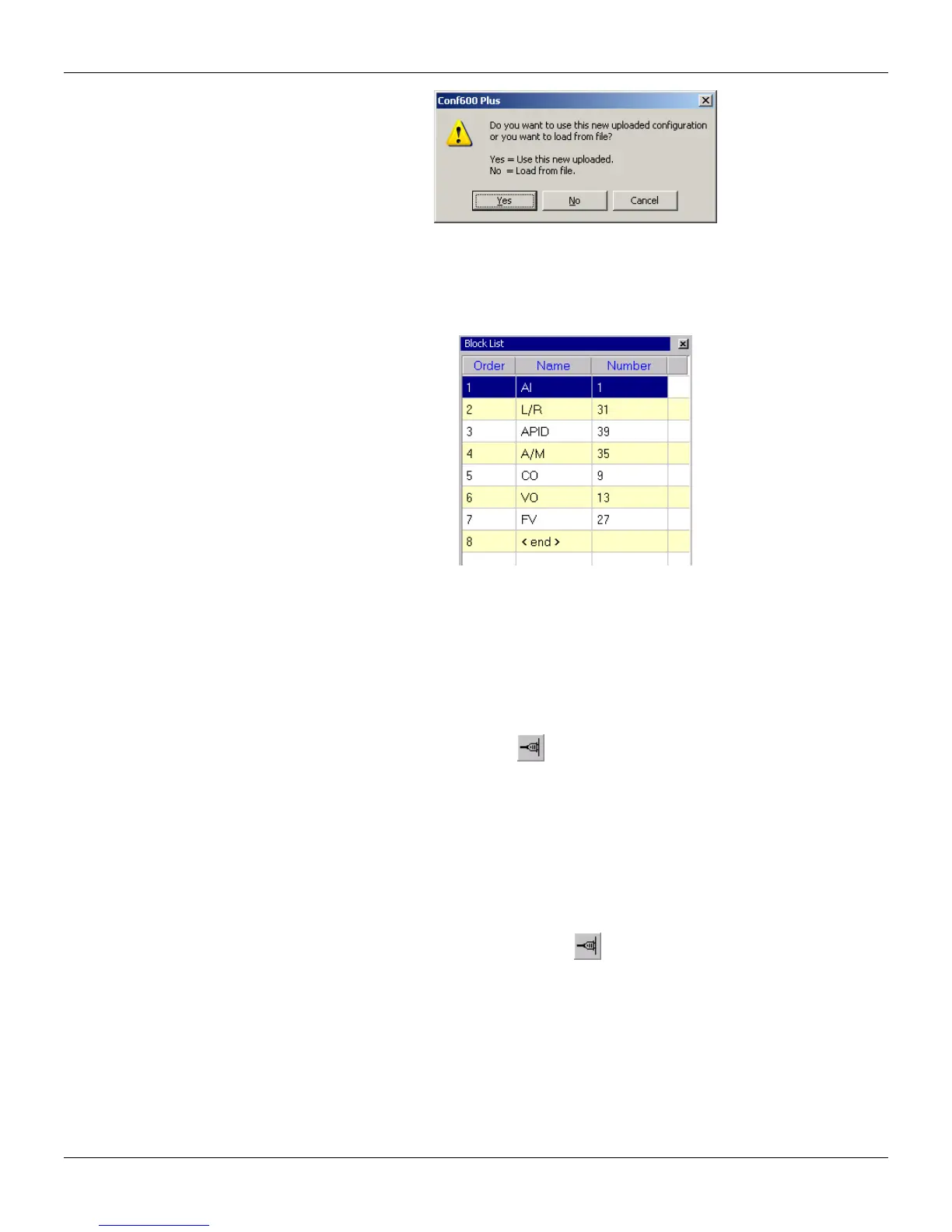CONF
600 PLUS – User’s Manual
Figure 16.8- Confirm Upload Dialog Box
At the CONF600 Plus main window, if the user uploaded the device configuration the Block List will
show the blocks uploaded from the device and added to the configuration project. See the example
below:
Figure 16.9- Uploaded Configuration Example
The values of the block parameters and the links between the blocks are also uploaded from the
device, but it will be necessary to drag the blocks from the list to the drawing area and draw the
configuration strategy.
Downloading the configuration to the device
To download the blocks and parameters configured in the project file to the device, first open the
Online dialog box, clicking the button,
, and follow the instructions described in the section
Initializing the communication to locate the device desired. Then click the button Download at the
Block dialog box to download the configuration to the controller.
If there is a configuration project open, a message box will appear:
- Click Save and Download to save the current configuration then execute the download.
- Click Only Download to execute the download without saving.
- Click Cancel to abort the download.
Showing communication values
Open the Online dialog box, clicking the button
, and follow the instructions described in the
section Initializing the communication to locate the device desired. Then click the button Go
Online at the Block dialog box to read the parameter values from the device and show all of the
values of the links in the drawing area.
The Online button will be selected indicating the parameters are being monitored. Click the button
again to stop monitoring.
16.4
