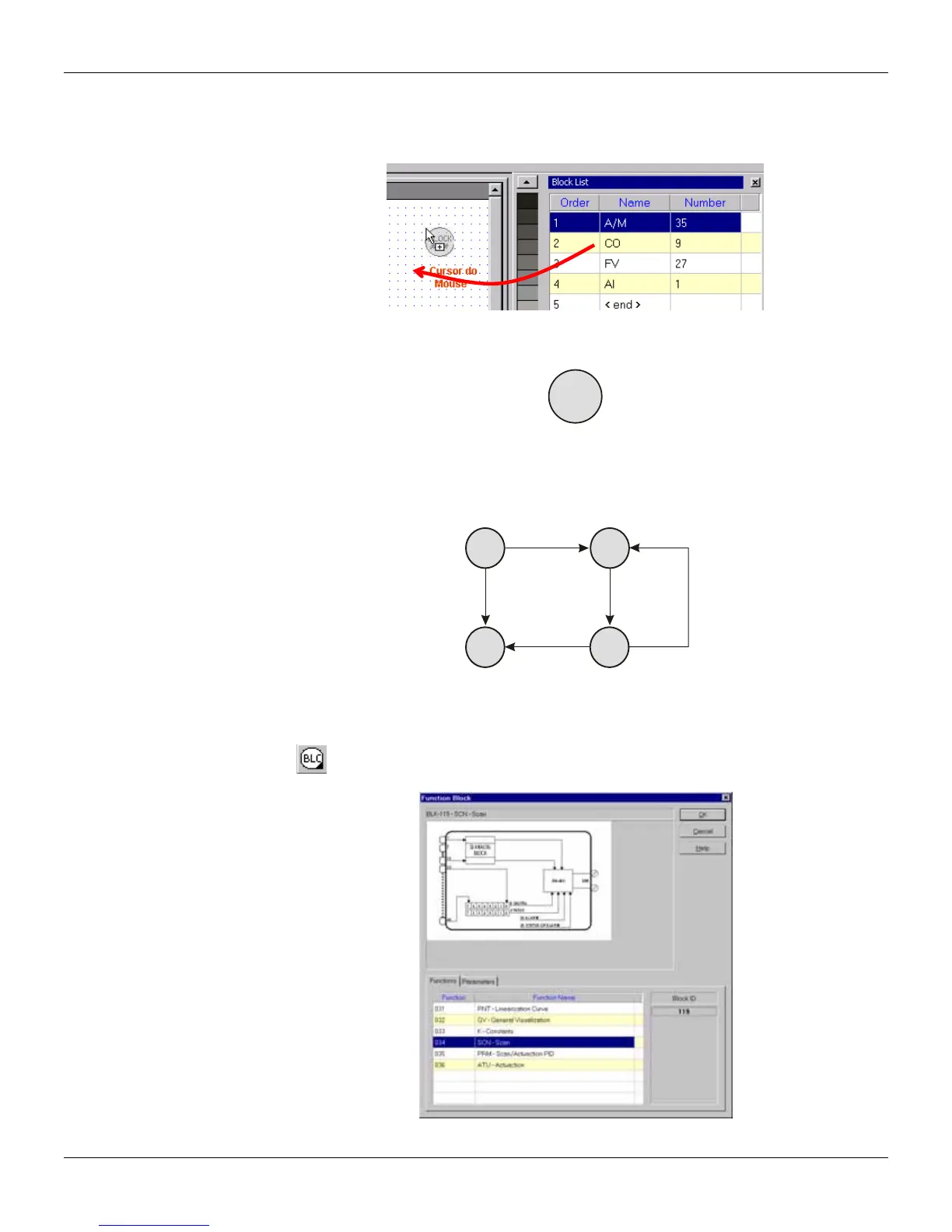Project Configuration
Dragging blocks on the drawing area
To draw a block node at the drawing area from the Block List of that loop, select the block from the
list, clicking on it and dragging it on the drawing area.
Figure 14.4 - Dragging a Block to the Drawing Area
The block selected will be drawn at the drawing area:
A/M
035
Figure 14.1 - Block
In case this block has links to other blocks that have already been dragged to the drawing area,
these links will also be drawn.
The figure below shows an example of a configuration loop after the blocks have been dragged to
the drawing area and the links have been redrawn:
004
004
040039
055
A
AD
C
A
AI
002
PID
043
A/M
035
F/V
027
Figure 14.6 - Dragging Blocks to the Drawing Area
Adding the communication block
To add the communication block to the configuration, click the General Loop tab, select the Node
tool,
, and click the drawing area at the position desired to place the block. The Block dialog
box will open:
Figure 14.7 - Adding the Communication Block
14.3
