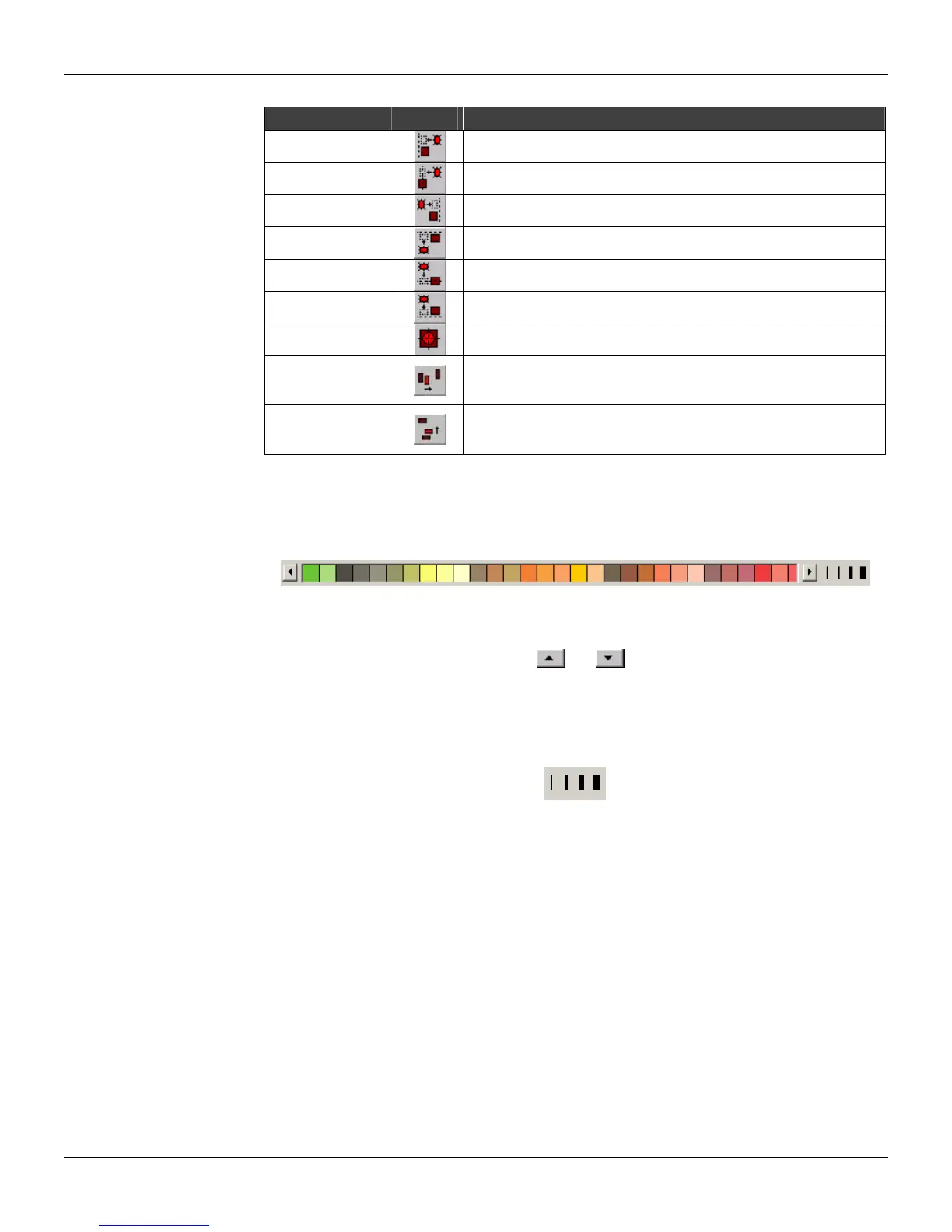CONF600 PLUS – User’s Manual
12.4
Draw Tool Toolbar Description
Left
Align the left side of the selected objects vertically.
Horizontal Center
Align the horizontal center of the selected objects vertically.
Right
Align the right side of the selected objects vertically.
Top
Align the top of the selected objects horizontally.
Vertical Center
Align the vertical center of the selected objects horizontally.
Bottom
Align the bottom of the selected objects horizontally.
Center All
Align the center of the selected objects.
Equal Horizontal
Spacing
Distribute the selected objects horizontally, so there is equal
horizontal distance between the edges of all the objects. This
button works only for three or more objects.
Equal Vertical
Spacing
Distribute the selected objects vertically, so there is equal vertical
distance between the edges of all the objects. This button works
only for three or more objects.
Color palette
To activate the Color Palette, go to the View menu, select Tool Boxes and click the option Color
Palette. The Color Palette is displayed on the working area by default.
Figure 12.8 - Color Palette
There are over 90 color options, according to the user’s display configuration. To view all of the
colors, click the arrows on the color palette,
and .
To change the fill color of an object, first select the object then click on the color desired at the
palette.
To change the line color of an object, first select the object, then right click on the color desired at
the palette.
To change the line thickness of an object, select the object then click on one of the options:
Figure 12.9 - Line Thickness
Document properties
To configure the document properties, go to the View menu and click Properties.
The Properties dialog box will open. The user can set several document attributes, such as the
background color, the default for line thickness for the objects, default fill color for the objects,
default font size for the text string.
At the General tab: