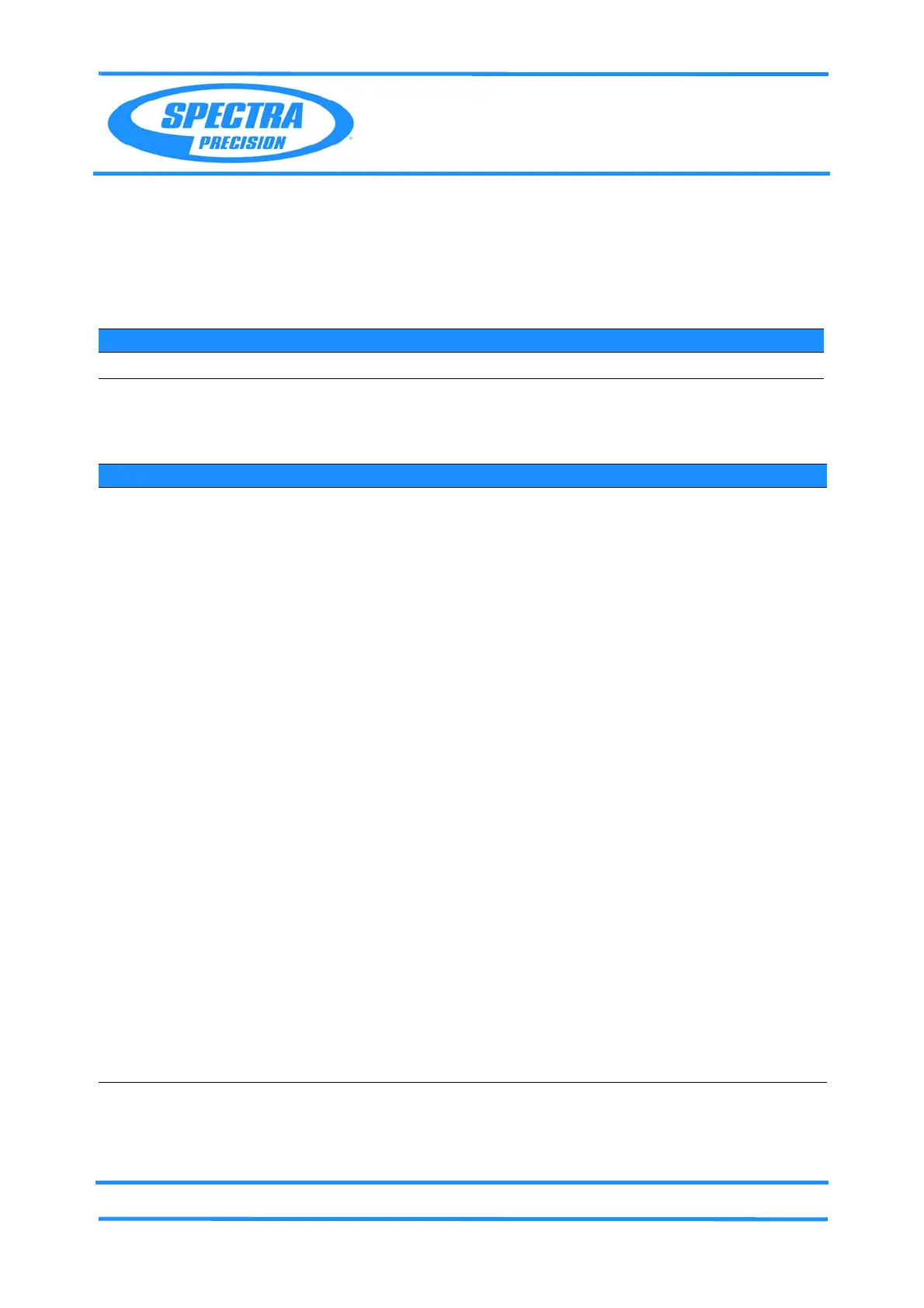Chapter 6
Adjustment and Verification
P/N 79000035_SM, Version 1.5 6 - 151 Focus 30/35 Service Manual
Display and keyboard tests
• Control Unit F30 - Display, Touch Screen and Keyboard test
• Face 2 panel - Display and Keyboard test
Tools and equipment
Control Unit F30 - Display, Touch Screen and Keyboard test
Performance
Description Part number
PASS Service software
Item Performance Action Result Notes
1 Start up instrument /
PASS.
See page 7-3 how to set-
up the instrument.
2 Start Display, Touch
Screen & Keyboard
test
A. Select Display,
Touchscreen and
keyboard Test.
B. Push the
Start button
to run the tests, see
Fig. 6-116 on page 6-
153 .
The test
software will be
transfered to the
Control Unit
F30 (CU) and
starts
automatically.
If the CU is ready for
communication
(Device present and
Connected) the green
lights are shown.
The test is running on
the CU and deliveres
the results to the
PASS module.
3 Execute the Display
Test
A. The display should
shows 3 colored bars
(M, C, Y) and 1
greyscale bar.
B. If the bars correct
visible with gradient,
confirm with
PASS
otherwise
FAIL on
Touchscreen.
The program
jumps to the
next test and the
result is shown
in the Results/
Status Window.
Colors:
M - Magenta
C - Cyan
Y - Yellow
4 Execute the Touch
Screen Test
A. The display should
shows 5 crosses.
B. Click all crosses in
sequence. The test is
confirming
automatically,
otherwise press
FAIL
on Touchscreen.
A hit is shown in
green. After
finishing, the
program jumps
to the next test
and the result is
shown in the
Results/Status
Window.
