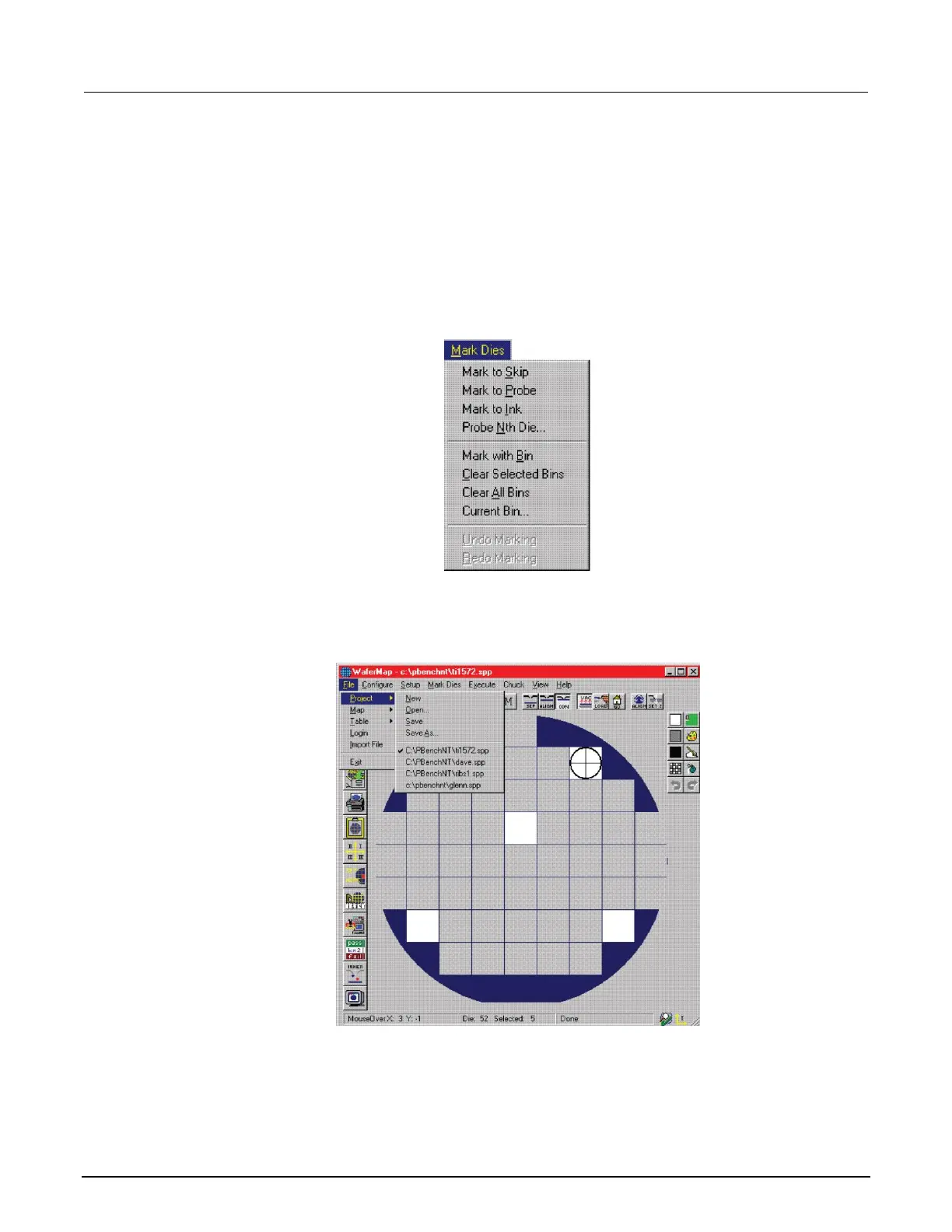3. From the Mark Dies menu, use Mark to Skip and Mark to Probe to set dies. Click a die in the
WaferMap window to either set or clear the die. The color of the die indicates status (probes white
dies, skips blue dies).
With Mark to Probe selected, drag to select multiple dies. With Mark to Skip selected, drag to
clear multiple dies. When done, clear Mark to Skip or Mark to Probe. Otherwise, the Chuck
menu remains grayed.
Figure 168: Mark Dies menu
4. Select File > Project> Save to save the WaferMap configuration.
Figure 169: PA200 WaferMap: Save