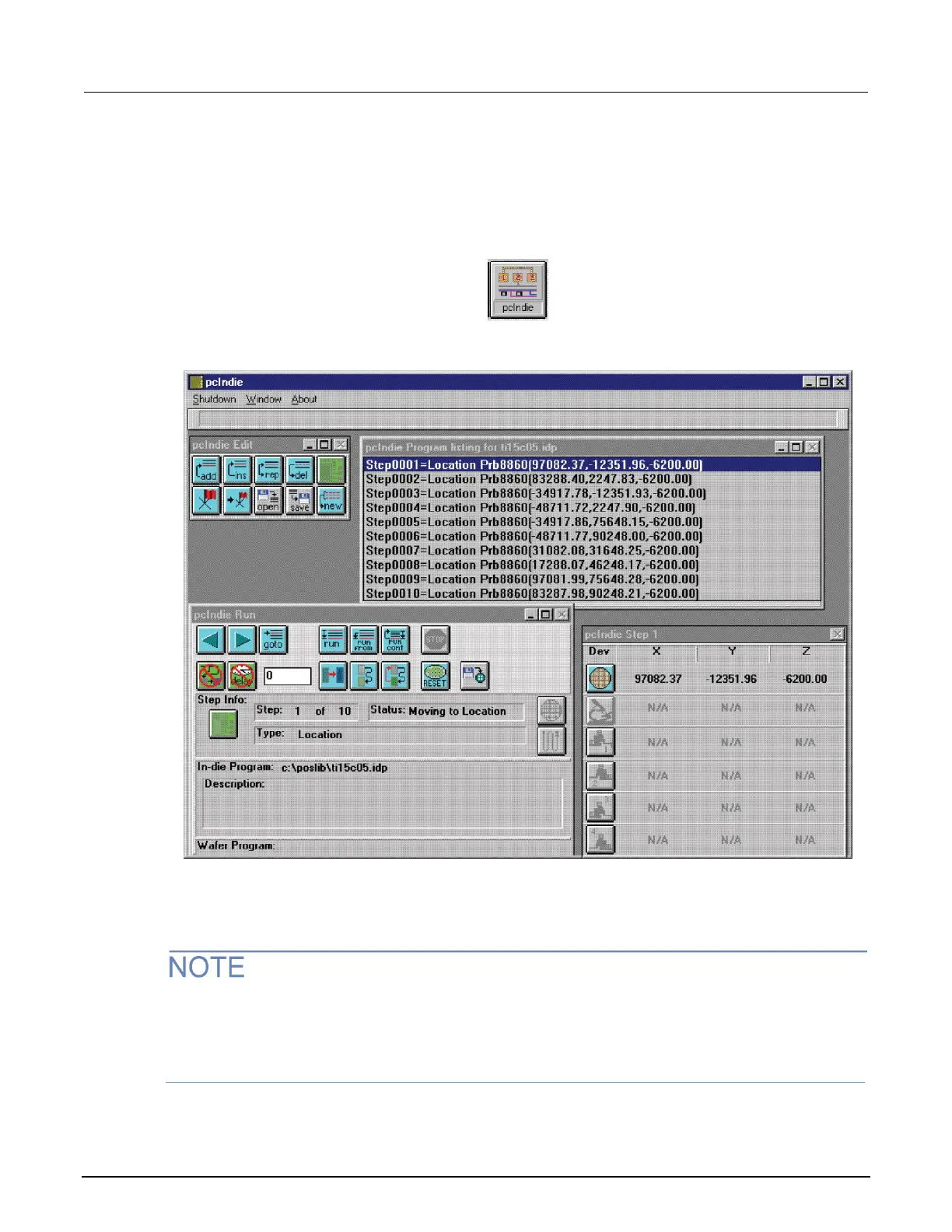To start pcIndie:
1. Click the pcIndie button in the pcLaunch window. The pcIndie window is displayed. See the
following two figures.
Figure 218: pcIndie button
Figure 219: pcIndie window
2. Use the joystick and microscope to move to the first subsite to be tested.
3. Click add or ins (insert) into list.
The add button adds the description of the present position to the end of the program listing and the
ins button inserts the present position above the highlighted entry in the program listing. The rep
button replaces the highlighted entry with the present position and the del button deletes the
highlighted entry.
4. Repeat steps 2 and 3 for each subsite to be entered into the program listing.
