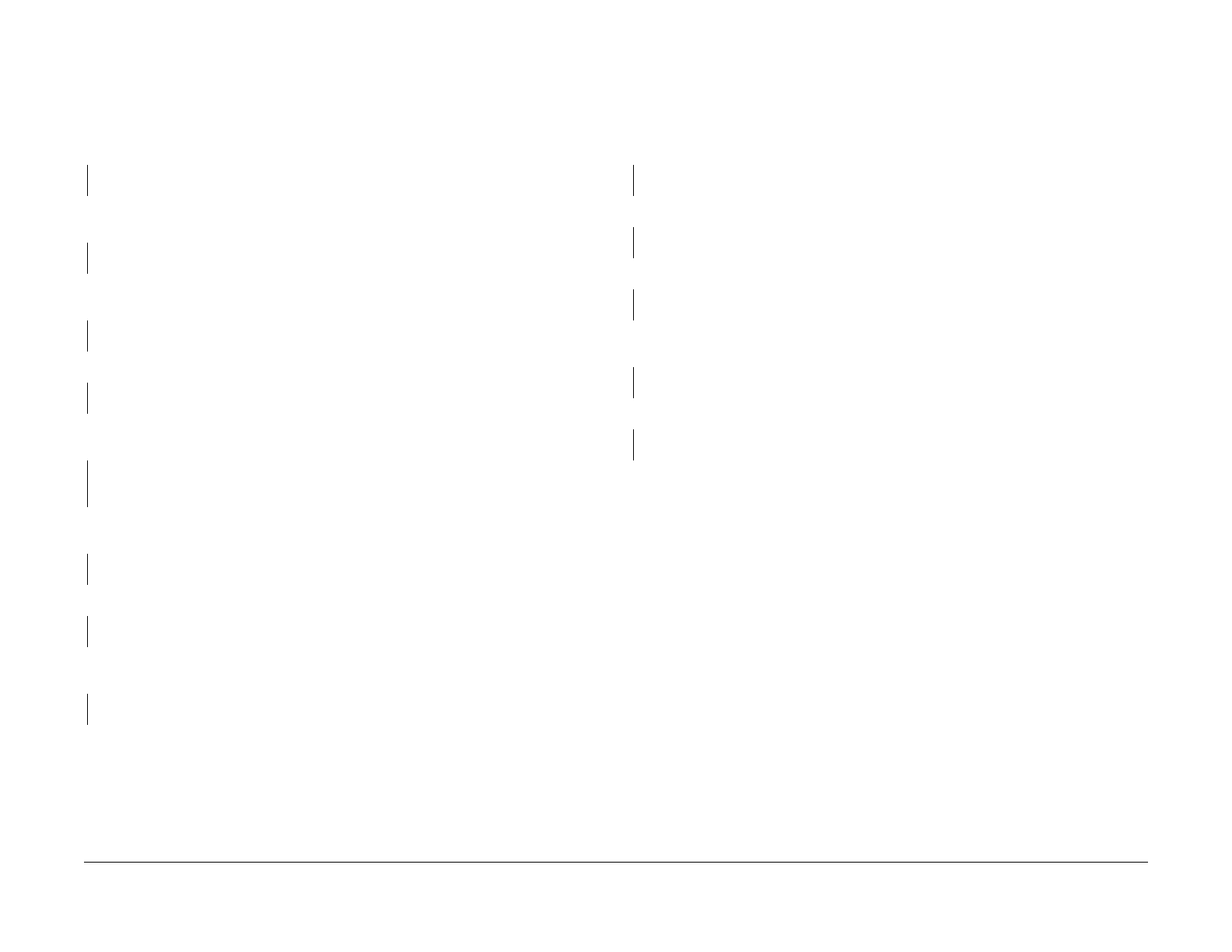06/2014
3-9
WC 5022/5024
3.1.4 Image Quality Troubleshooting
Image Quality Troubleshooting
Version 1.0
IQ9 Process Direction Bands,Streaks,and Smears RAP
Black lines or blank areas running along the paper in vertical direction.
Procedure
Remove the Drum Cartridge (PL 8.1) (REP 8.1.1) and reinstall it. Turn the power OFF then ON
and print. The problem reoccurs.
YN
End
Install the new Drum Cartridge (PL 8.1) (REP 8.1.1) securely. Turn the power OFF then ON
and print. The problem reoccurs.
YN
End
Check the surface of the BTR for contamination and distortion. The surface of the BTR is
clean and there is no distortion.
YN
Clean the BTR. If there is distortion, replace the BTR Roll (PL 6.1) (REP 4.1.1).
Check for contamination in the paper transport path. The paper transport path is clean.
YN
Clean away the contamination.
Remove the Fusing Unit (PL 7.1) (REP 7.1.1) and check the surface of the Heat Roll for con-
tamination. The surface of the Heat Roll is clean.
YN
Clean away the contamination. If there is difficulty in removing the contamination, replace
the Fusing Unit (PL 7.1) (REP 7.1.1).
Check the surface of the BTR for contamination and distortion. The surface of the BTR is
clean and there is no distortion.
YN
Clean the BTR. If there is distortion, replace the BTR Roll (PL 6.1) (REP 4.1.1).
Check the IIT Carriage. There are no damages on the IIT Carriage.
YN
Replace the IIT Carriage (PL 1.3) (REP 1.3.2).
Check the ROS Window for scratches and contamination. The ROS Window is clean and
there are no scratches.
YN
Clean the ROS Window. If there are scratches, replace the ROS Window.
Replace the ROS Assembly (PL 2.1) (REP 2.1.1) and the ESS/MCU PWB (PL 18.3) (REP
18.3.2).
IQ10 Unfused Copy/Toner Offset RAP
Printed images are not properly fused onto the paper. When rubbed, the image comes off eas-
ily.
Procedure
Check the paper type. Paper used is within specifications.
YN
Use paper within specifications.
Use paper stored under room conditions. The problem reoccurs.
YN
End
Check the power supply voltage. The voltage is within the specified range.
YN
Connect a power supply with voltage within the specified range.
Remove the Fusing Unit (PL 7.1) (REP 7.1.1) and reinstall it. Turn the power OFF then ON and
print. The problem reoccurs.
YN
End
Check the fusing temperature using the Diagnostics. A normal fusing temperature is set.
YN
Set a normal fusing temperature.
Replace the Fusing Unit (PL 7.1) (REP 7.1.1).
