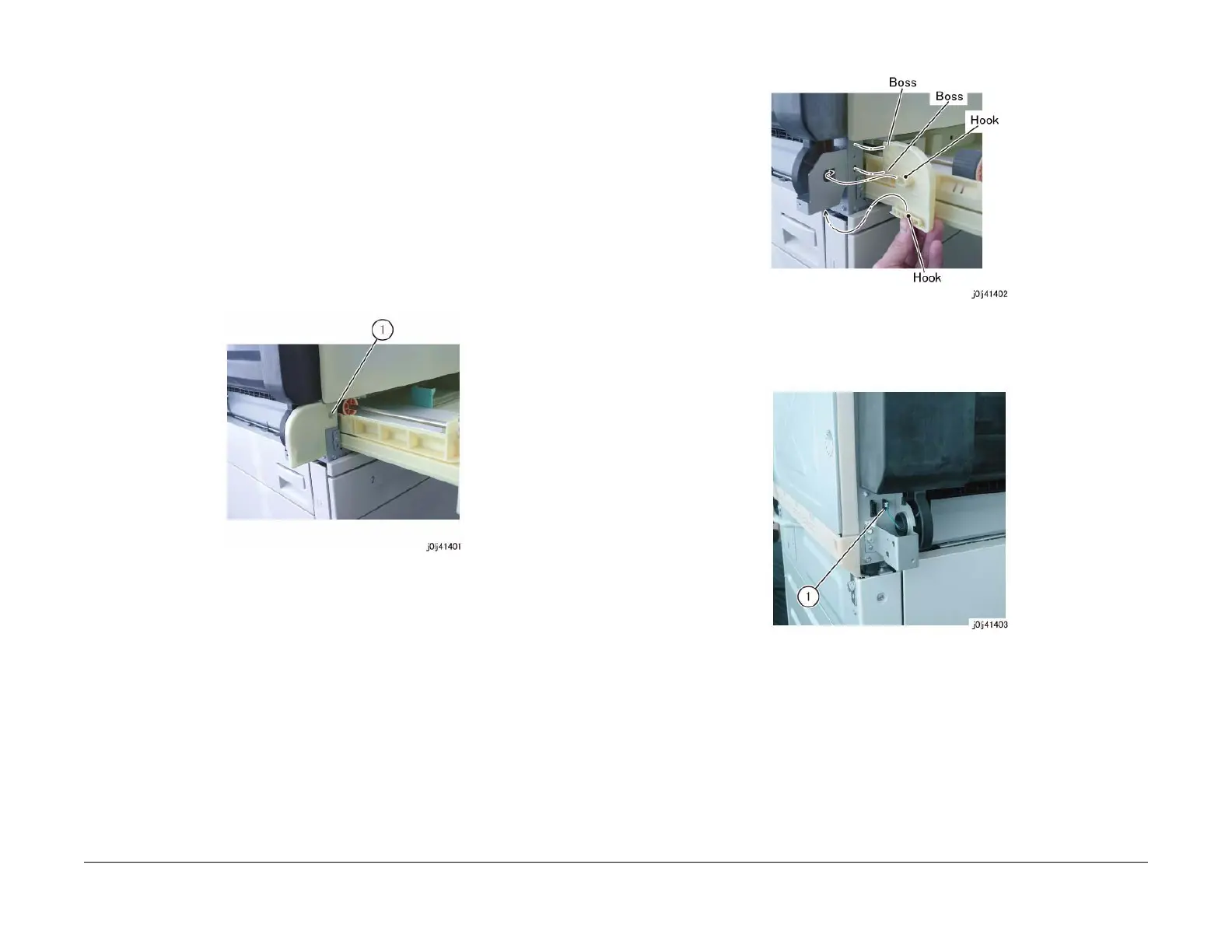06/2014
4-53
WC 5022/5024
Repairs and Asdjustments
Version 1.0
REP 14.1.1 L/H Cover
Parts List on PL 14.1
Removal
WARNING
When turning OFF the power switch, check that the 'Data' lamp is OFF and that there is
no Job in progress.
Turn OFF the power switch and make sure that the screen display turns OFF.
Check that the power switch is OFF and unplug the power plug.
1. Remove the MSI. (REP 13.1.1)
2. Pull out Tray 1 slightly and remove the screw that secures the Hinge Front Cover. (Figure
1)
a. Remove the screw.
Figure 1 j0lj41401
3. Release the hook (x2) and release the boss (x2) from the installation holes to remove the
Hinge Front Cover. (Figure 2)
Figure 2 j0lj41402
4. [Duplex Type]: Disconnect the connector. (Figure 3)
a. Disconnect the connector.
Figure 3 j0lj41403
5. Remove the L/H Cover. (Figure 4)
a. Rotate by 90 degrees and remove the L/H Cover Support.
b. With the L/H Cover in 90 degrees opened state, align the Tab of the L/H Cover to the
Cutout of the Right Hinge and release the boss (x2) of the L/H Cover in the direction
of the arrow.