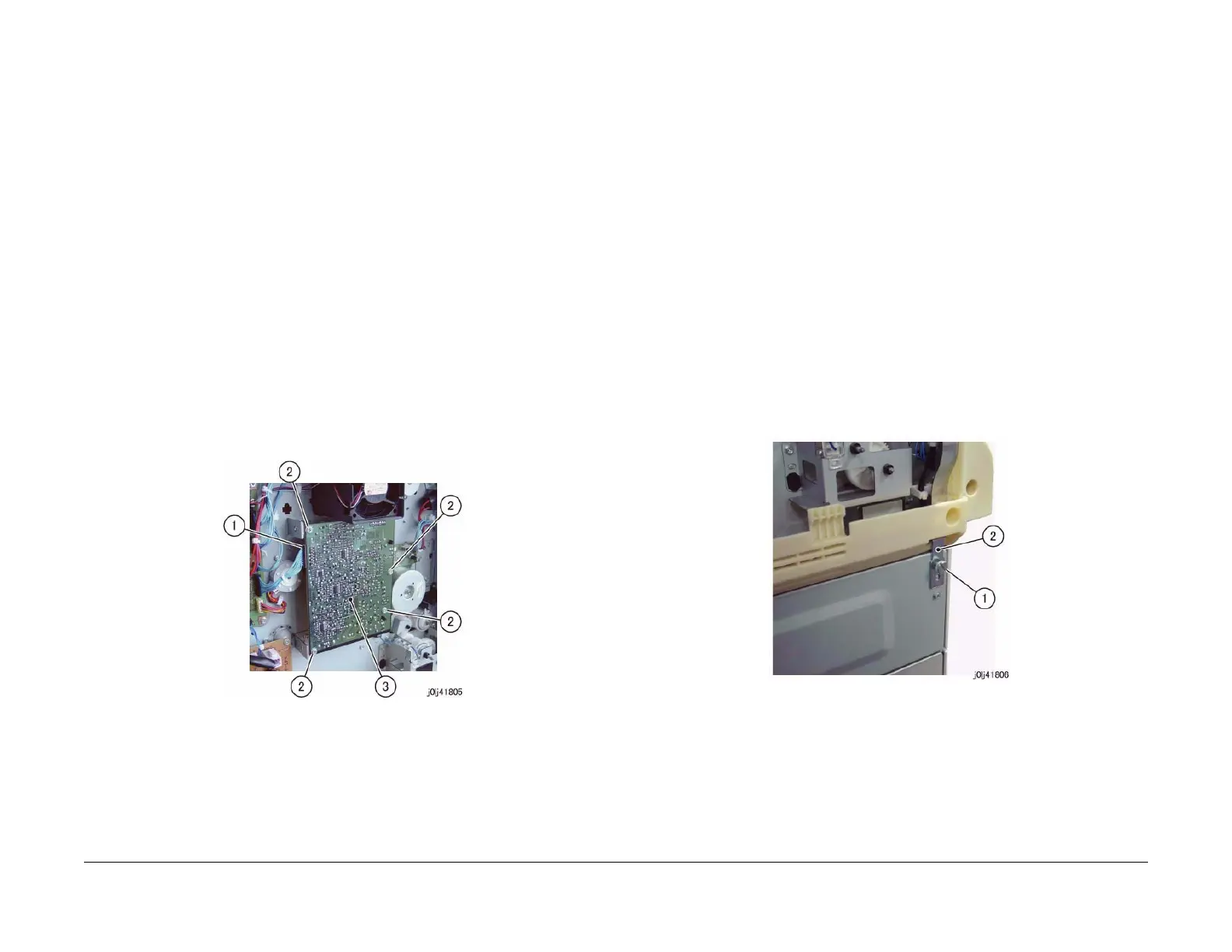06/2014
4-61
WC 5022/5024
Repairs and Asdjustments
Version 1.0
REP 18.1.2 HVPS
Parts List on PL 18.3
Removal
WARNING
When turning OFF the power switch, check that the 'Data' lamp is OFF and that there is
no Job in progress.
Turn OFF the power switch and make sure that the screen display turns OFF.
Check that the power switch is OFF and unplug the power plug.
CAUTION
Static electricity may damage electrical parts.
Static electricity may damage electrical parts. Always wear a wrist band during servicing. If a
wrist band is not available, touch some metallic parts before servicing to discharge the static
electricity.
CAUTION
Do not get yourself hurt by a soldered portion on the back of the PWB.
1. Remove the Rear Cover. (REP 19.4.1)
2. Remove the HVPS. (Figure 1)
a. Disconnect the connector.
b. Remove the screw (x4).
c. Remove the HVPS.
Figure 1 j0lj41805
Replacement
1. To install, carry out the removal steps in reverse order.
REP 18.1.3 LVPS
Parts List on PL 18.3
Removal
WARNING
When turning OFF the power switch, check that the 'Data' lamp is OFF and that there is
no Job in progress.
Turn OFF the power switch and make sure that the screen display turns OFF.
Check that the power switch is OFF and unplug the power plug.
CAUTION
Static electricity may damage electrical parts.
Static electricity may damage electrical parts. Always wear a wrist band during servicing. If a
wrist band is not available, touch some metallic parts before servicing to discharge the static
electricity.
CAUTION
Do not get yourself hurt by a soldered portion on the back of the PWB.
1. Remove the Rear Cover. (REP 19.4.1)
2. Remove the Docking Bracket. (Figure 1)
a. Remove the Docking Screw.
b. Remove the Docking Bracket.
Figure 1 j0lj41806
3. Remove the Rear Lower Cover.
a. Remove the screw (x2).
b. Remove the Rear Lower Cover.