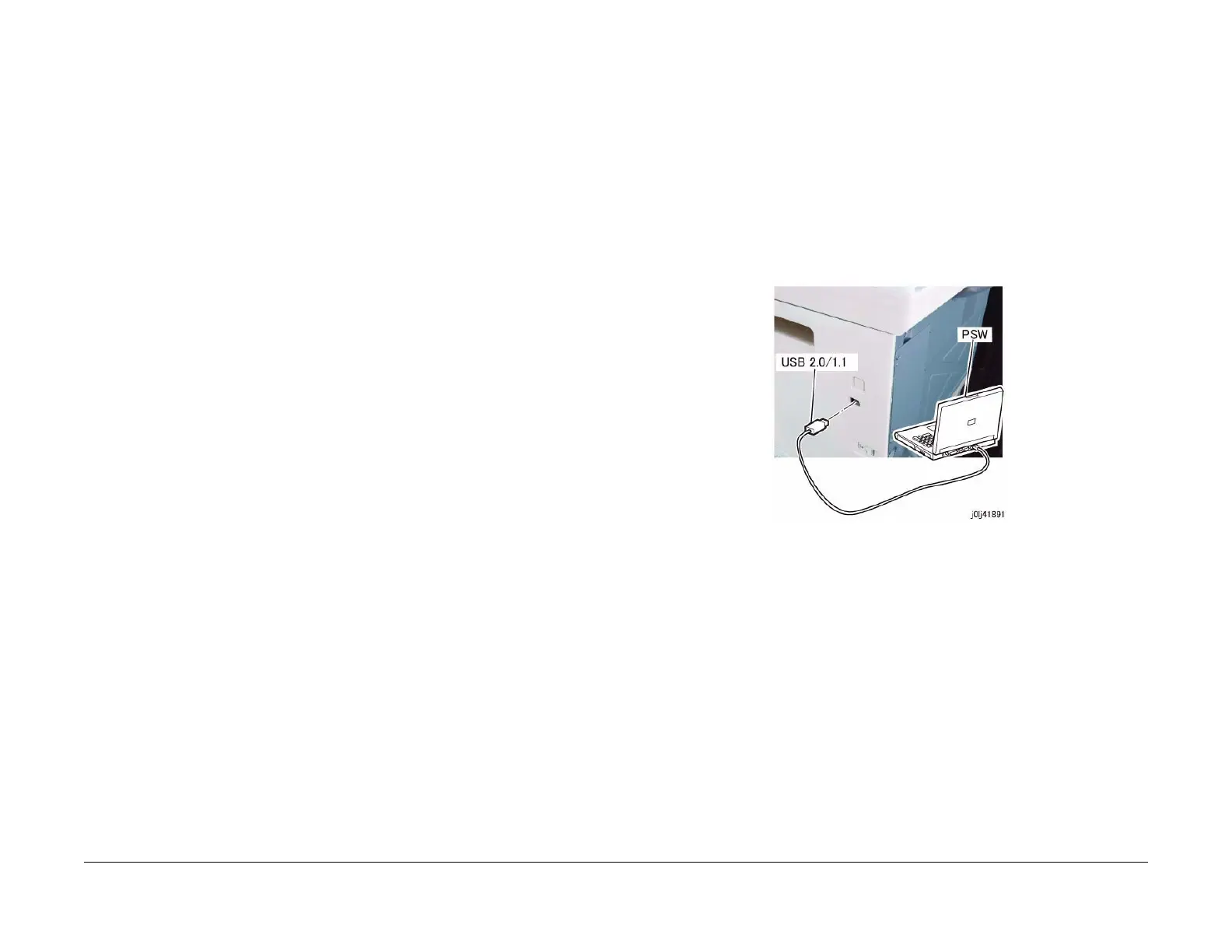06/2014
4-103
WC 5022/5024
Repairs and Asdjustments
Version 1.0
ADJ 18.2.3 Firmware Version Upgrade
Purpose
Perform this procedure to upgrade the machine firmware (Controller, DADF, Fax Board, UI), or
when reinstallation of the machine firmware is required due to failure of some sort.
NOTE: The version upgrade method for 1TM and 2TM is only for the PWB replacement.
NOTE: Fax Firmware version upgrade
When upgrading the Fax Firmware version, the Activity Report information stored in the Fax
PWB will be initialized. Therefore, print the Activity Report before upgrading the version. After
performing the upgrade, pass the Activity Report to the customer.
<How to obtain the Firmware>
Download the Firmware Version Upgrade Tool (FWDLMgr.exe) and the machine Firmware
from the country-specific download sites when upgrading the machine Firmware version.
NOTE: Downloading the machine Firmware from the web site may take some time (depending
on the environment) because of the file size. Hence, download the machine Firmware into the
PC (PSW) in advance before visiting the customer.
NOTE: Required installation environment
• OS: Windows XP
• CPU: Pentium (100MHz) or higher
• Memory: 32MB or higher
• Hard disk capacity available: 200MB or higher
NOTE: Connection Cables
• 499T7776: USB Cable (2 m)
NOTE: Precautions during installation
The downloaded data is a compressed file. Extract the data and perform the Firmware
upgrade.
<How to check the machine Firmware version>
The following are the 2 ways to check the machine Firmware version. Check the version before
and after performing the Firmware upgrade.
• Check by printing the report
1. Load one of A4 SEF, A4 LEF, Letter SEF, and Letter LEF into the Tray.
2. Press <Machine Status>.
3. Select [Print Report] and select [OK].
4. Select [System Settings] and select [OK] to print a System Settings report.
5. Check the version on the printed System Settings report.
• Check on the UI screen
1. Press and hold down <Log In / Out> for 4 seconds or longer.
2. When the Enter System Admin. Password screen appears, enter '11111' (press the
numeric keypad <1> 5 times) and select [OK].
3. Select [Device Information...] and select [OK].
4. Select [Firmware Version] and select [OK] to display the various version on the UI
screen.
5. Check the version on the UI screen display.
Adjustment
For the method of machine Firmware upgrade, only DLD method (USB 2.0) is supported. PJL
method (Port 9100: Network) is not supported.
1. Turn ON the PC (PSW).
2. After the PC has started up, use a USB Cable to connect the PC to the machine. (Figure
1)
Figure 1 j0lj41891
3. Set the machine to Download Mode.
a. Turn ON the machine while pressing down <Energy Saver>.
b. Once the machine has transitioned to the Download Mode, [Ready] will appear on
the UI screen.