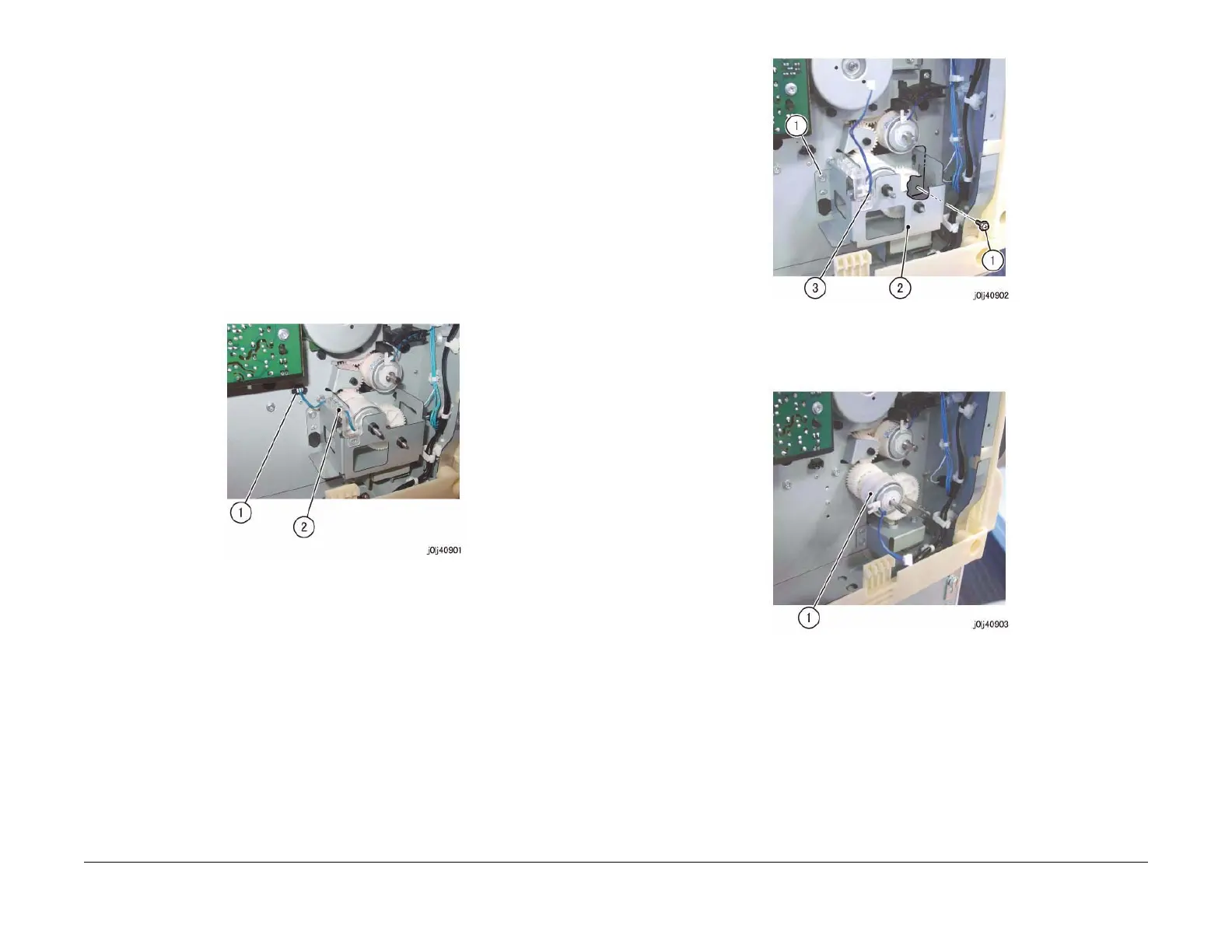06/2014
4-31
WC 5022/5024
Repairs and Asdjustments
Version 1.0
REP 9.1.1 Tray 1 Feed Clutch
Parts List on PL 9.1
Removal
WARNING
When turning OFF the power switch, check that the 'Data' lamp is OFF and that there is
no Job in progress.
Turn OFF the power switch and make sure that the screen display turns OFF.
Check that the power switch is OFF and unplug the power plug.
1. Remove the Rear Cover. (REP 19.4.1)
2. Disconnect the connector of the Tray 1 Feed Clutch. (Figure 1)
a. Disconnect the connector.
b. Remove the wire harness from the Harness Guide.
Figure 1 j0lj40901
3. Remove the Drive Bracket. (Figure 2)
a. Remove the screw (x2).
b. Remove the Drive Bracket.
c. Remove the wire harness of the Tray 1 Feed Clutch.
Figure 2 j0lj40902
4. Remove the Tray 1 Feed Clutch. (Figure 3)
a. Remove the Tray 1 Feed Clutch.
Figure 3 j0lj40903
Replacement
1. To install, carry out the removal steps in reverse order.
2. When installing the Drive Bracket, align the Tab of the Drive Bracket to the Cutout of the
Tray 1 Feed Clutch.
(Figure 4)
