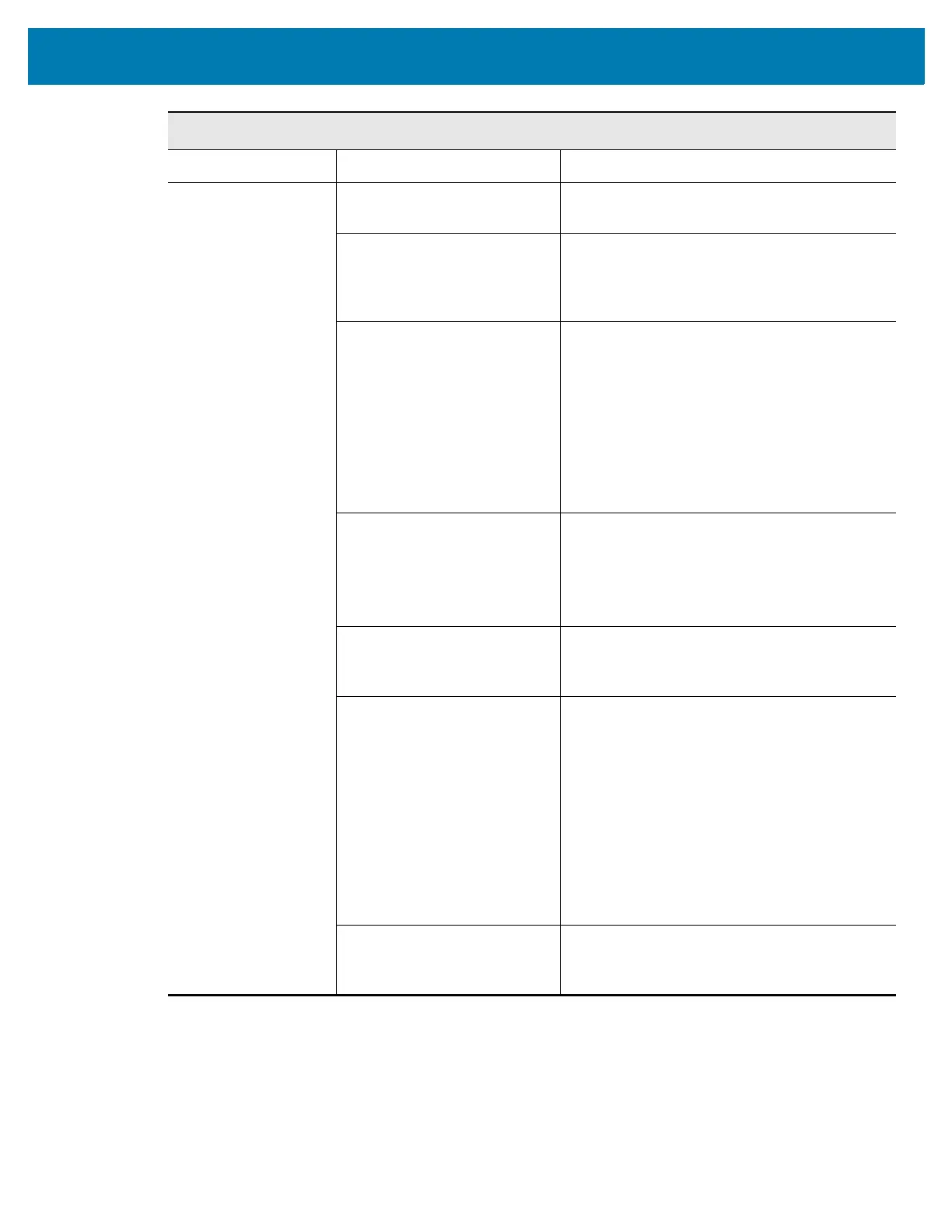Diagnostics and Troubleshooting
241
Voided Labels (Continued)
Issue Possible Cause Recommended Solution
The printer voids
every label.
The printer is not calibrated
for the media being used.
Manually calibrate the printer (see Calibrate
the Ribbon and Media Sensors on page 181).
You are using an RFID label
with a tag type that is not
supported by your printer.
These printers support only Gen 2 RFID
labels. For more information, refer to the
RFID
Programming Guide 3,
or contact an
authorized Zebra RFID reseller.
The printer is unable to
communicate with the RFID
reader.
1. Turn off (O) the printer.
2. Wait 10 seconds.
3. Turn on (I) the printer.
4. If the problem persists, you may have a
bad RFID reader or a loose connection
between the RFID reader and the printer.
Contact Technical Support or an
authorized Zebra RFID service technician
for assistance.
Radio frequency (RF)
interference from another RF
source.
Do one or more of the following as necessary:
• Move the printer away from fixed RFID
readers or other RF sources.
• Make sure that the media door is closed at
all times during RFID programming.
The settings are incorrect in
your label designer software.
The software settings override the printer
settings. Make sure that the software and
printer settings match.
You are using an incorrect
programming position,
particularly if the tags being
used are within printer
specifications.
Do one or more of the following as necessary:
• Check the RFID programming position or
the program position setting in your label
designer software. If the position is
incorrect, change the setting.
• Restore the RFID programming position
back to the default value.
For more information, refer to the
RFID
Programming Guide 3.
For transponder
placement details, go to
http://www.zebra.com/transponders.
You are sending RFID ZPL or
SGD commands that are
incorrect.
Check your label formats. For more
information, refer to the
RFID Programming
Guide 3
.
