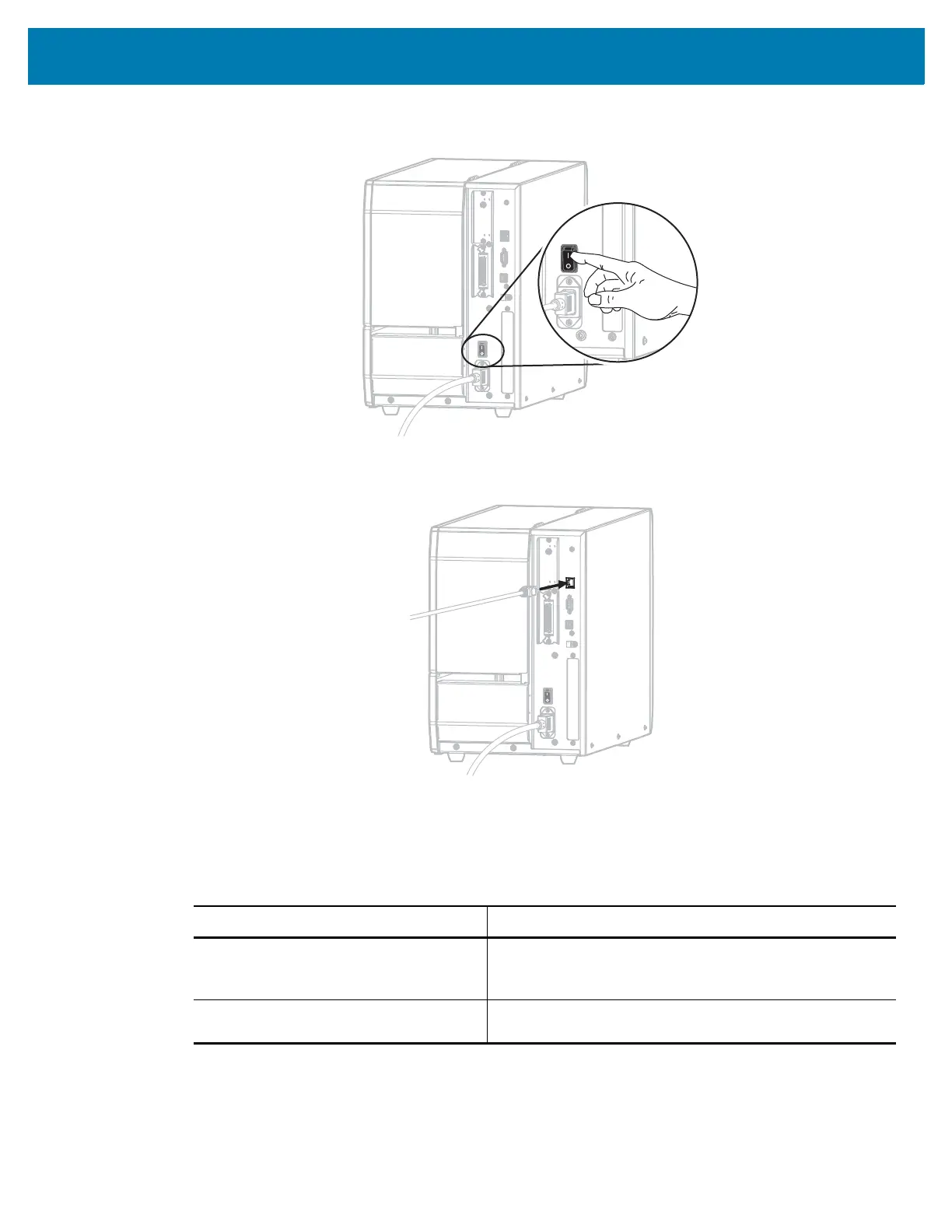Printer Setup and Operation
71
4. Turn on (I) the printer.
The printer boots up.
5. Connect the printer to an Ethernet cable that is connected to your network.
The printer attempts to communicate with your network. If it is successful, it fills in your LAN’s gateway
and subnet values and gets an IP address. The printer display will alternate between the printer’s
firmware version and its IP address.
6. Check the display to see if an IP address was assigned to the printer. See WIRED IP ADDRESS
on page 132.
If the printer’s IP address is... Then...
0.0.0.0
or
000.000.000.000
Continue with Configuring the printer with your LAN
information (if necessary) on page 72.
any other value Continue with Adding a Printer from the Zebra Setup
Utilities Screen on page 73.
