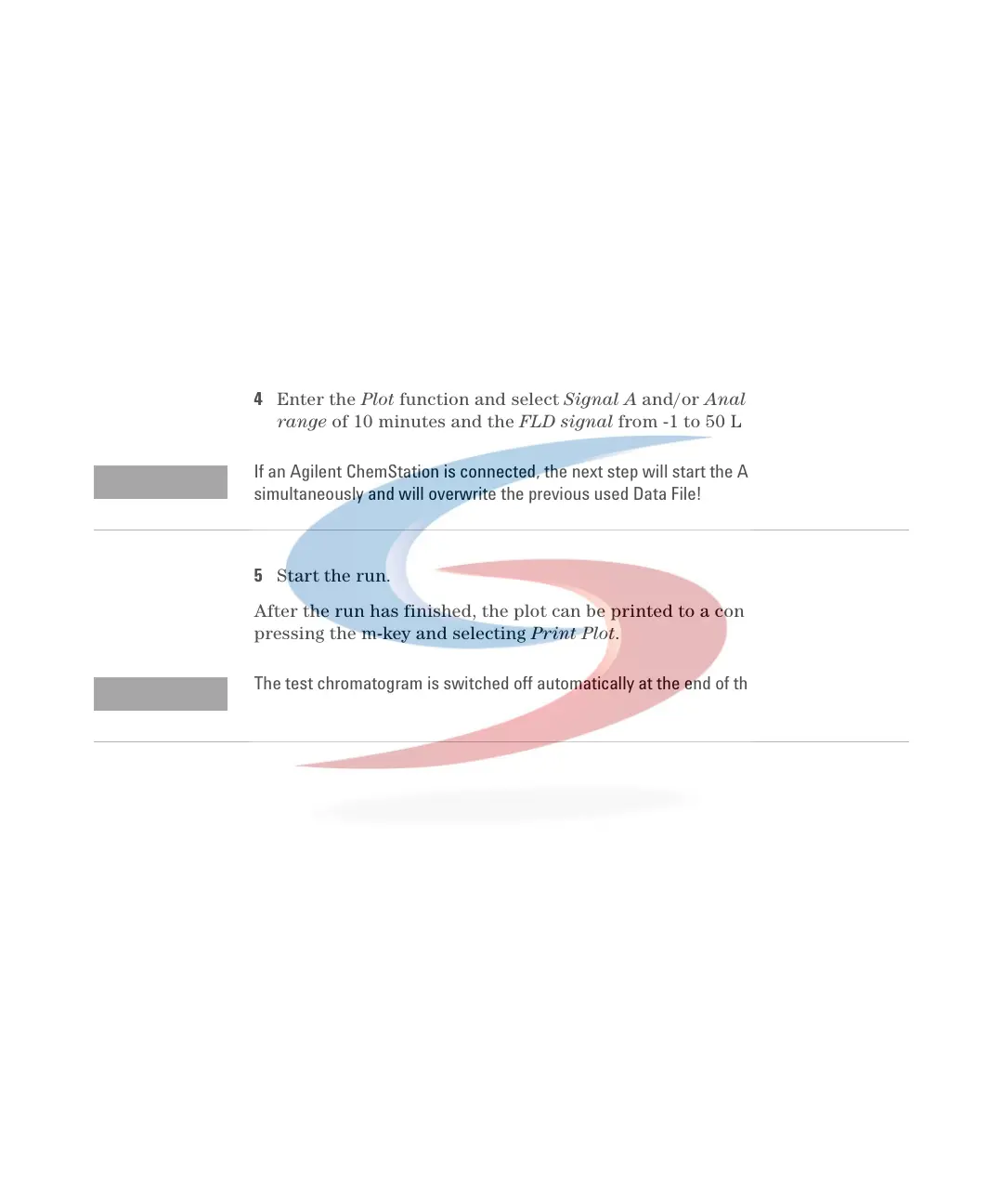126 1100 Series FD Reference Manual
4 Troubleshooting and Test Functions
Procedure using the Control Module
1 Load the FLD default parameter
• peakwidth to >0.2 minutes (standard),
• set stop time to 4.8 minutes.
2 Enter System - Tests - FLD.
3 Select the function Enable test chromatogram and press Execute.
The logbook shows “Simulated chromatogram enabled”.
4 Enter the Plot function and select Signal A and/or Analog x, set a time
range of 10 minutes and the FLD signal from -1 to 50 LU.
5 Start the run.
After the run has finished, the plot can be printed to a connected printer by
pressing the m-key and selecting Print Plot.
NOTE
If an Agilent ChemStation is connected, the next step will start the Agilent ChemStation
simultaneously and will overwrite the previous used Data File!
NOTE
The test chromatogram is switched off automatically at the end of the run.