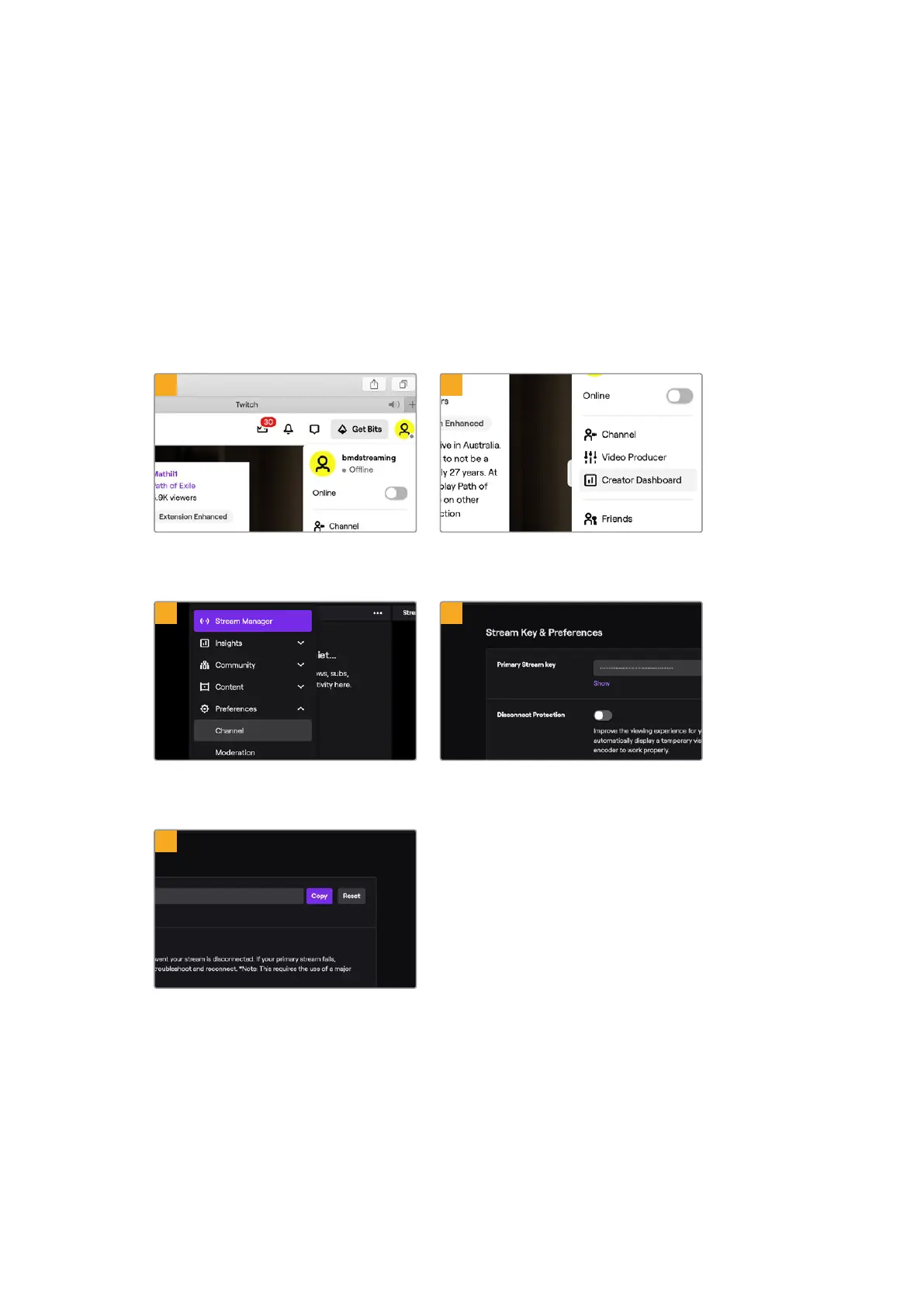YouTube Studio is now ready to start broadcasting. It may take a few moments for the memory
buffer to initiate. When the buffering is complete, the ‘go live’ button will appear in the YouTube
Studio manager and all you need to do is click ‘go live’.
You are now broadcasting!
To test that everything is working properly, click the ‘share’ icon, copy the link and paste it into a
new window or tab in your internet browser. You can now monitor your live stream just like a
member of your audience.
When your production has finished, press the ‘off’ streaming button on your switcher to stop
your broadcast.
To configure your settings for Twitch:
1 2
Log into your Twitch account. Click on your
account avatar in the top right corner.
Click on ‘creator dashboard’.
3 4
In the stream manager preferences,
select ‘channel’.
A primary stream key will be
automatically generated.
5
Click ‘copy’.
Now you have copied the stream key for your broadcast, you will need to paste it into the
stream details in ATEM Software Control.
24Additional Features on ATEM Mini Pro and ATEM Mini Extreme