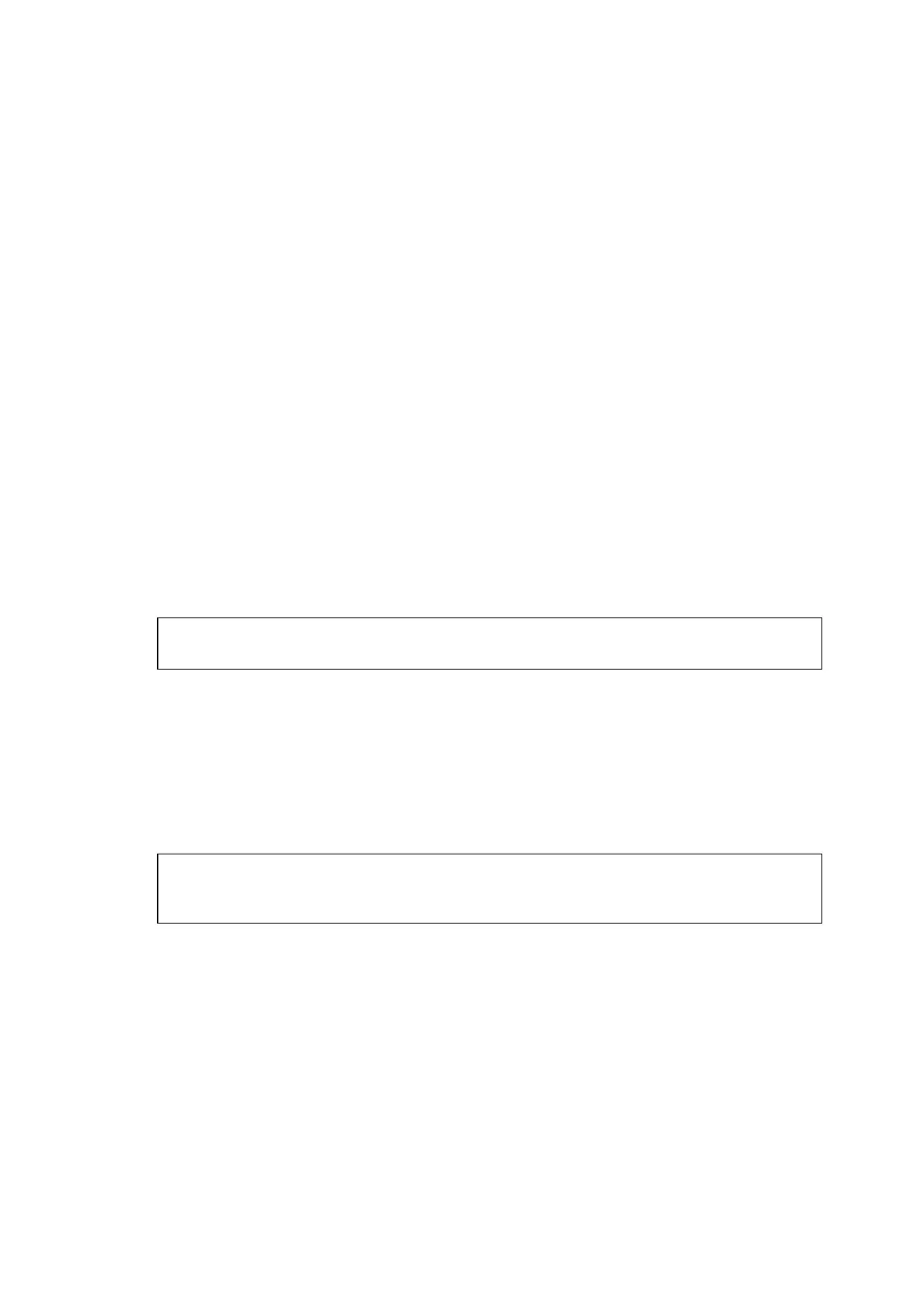MFC-8220
SERVICE MANUAL
2-21
(29) Browse the CD-ROM and highlight your language folder and click Open.
Highlight the W2K folder and click Open.
Highlight the Addprt folder and click Open.
(30) Click Open.
(31) Make sure X: \ENG\W2K\Addprt is displayed in the window and click OK (X:\ is the drive
letter of your CD-ROM).
(32) Highlight the model you are installing from the list of machines and click Next.
NOTE:
Make sure you select a USB printer.
(33) The model you are installing will be listed in the window. Select Yes or No if you want
this driver to be your default printer and then click Next.
(34) If this screen appears, select Do not share this printer and Next.
(35) Select Yes and Next to print a test page.
(36) When this screen appears, click Finish.
(37) If the Digital Signature Not Found dialog box appears, click Yes.
(38) If the test page printed, click OK.
NOTE:
• There will be two Brother printer drivers listed in the Printers selection.
• The driver with "Printer" after the model name (ex. Brother MFC-8220 Printer) is the
Brother Native Driver.
OK:
The Brother Native Drivers have been installed and the installation is now complete.
< For Windows
®
XP Users Only >
Make sure that you followed the instructions in (1) to (16) on pages 2-18 to 2-19.
(17) When this screen appears, connect the parallel interface cable to your PC, and then
connect it to the machine.
Plug the machine into the AC power outlet. Turn the power switch on.
Caution
Do not plug the power cord before connecting the parallel interface cable. It may cause
damage to your machine.
The installation of the Brother drivers will automatically start.
The screen appears one after another, please wait for a while.
(18) The README file will be displayed.
Please read this file for troubleshooting information and then close the file to continue
installation.
(19) Check the Run On-Line Registration and then click Next.
(20) When the following screen appears, click Finish and wait as the PC restarts Windows
®
and continues the installation.
