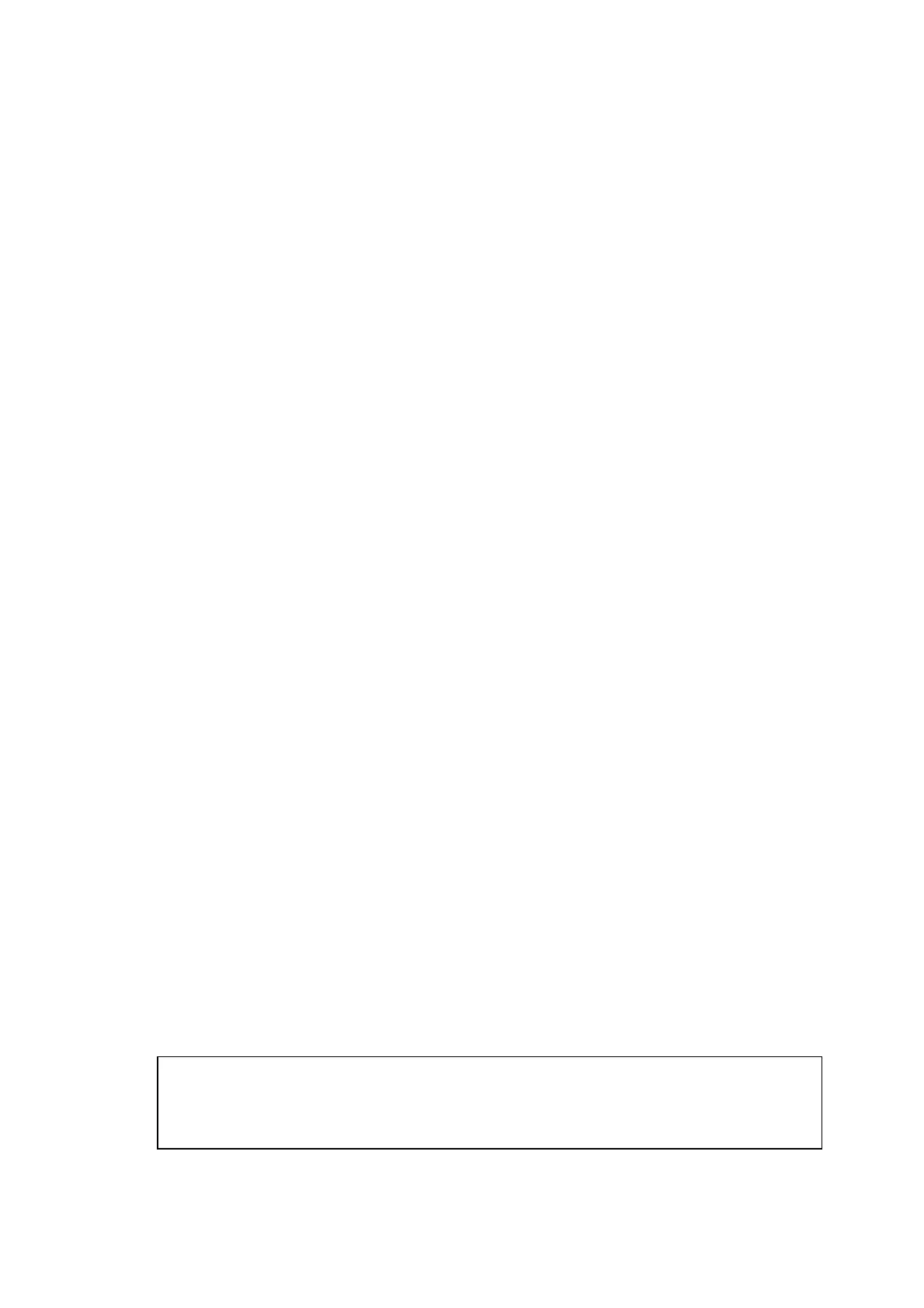CHAPTER 2 INSTALLATION AND BASIC OPERATION
2-26
(15) When the Brother Software License Agreement window appears, click Yes.
(16) Select Network Interface, and then click Next.
(17) Select Standard, and then click Next.
The application files will be copied to your computer.
NOTE:
If you want to install the PS Brother (PostScript
®
) driver, select Custom and then follow
the on-screen instructions. When the Select Components screen appears, check PS
Printer Driver, and then continue following the on-screen instructions.
(18) Select Search the network for devices and choose from a list of discovered
devices (Recommended), and then click Next.
NOTE:
If you see the following screen, click OK.
(19) If the machine is un-configured for your network:
Select the APIPA or un-configured device from the list and then click Next. Go to (20)
If the machine is configured for your network:
Select the machine from the list and then click Next. Go to (23)
(20) Click Configure IP Address.
(21) Enter the proper IP Address information for your network, and then click OK.
(e.g. Enter 192.168.0.105 for IP Address)
(22) Click Next.
NOTE:
See the For Administrator section of this guide or the NC-9100h User's Guide located on
the CD-ROM for more network configuration information.
Windows
®
98/98SE/Me/2000/XP Users Go to (23)
Windows
®
95/NT Users Go to (26)
(23) Select yes and then click Next.
(24) Click Next or enter the name you want displayed on the LCD for your PC and then click
Next. The default name is the name of your PC.
NOTE:
You can avoid receiving unwanted documents by setting a 4-digit PIN Number.
Please wait for the window to open.
(25) The README file will be displayed. Please read this file for troubleshooting information
and then close the file to continue installation.
(26) Check the Run On-Line Registration and then click Next.
(27) Click Finish restart your computer.
Windows
®
95/98/98SE/Me/NT/2000 Users follow step (27).
NOTE:
The Network Scanning feature is not supported in Windows
®
95 or NT.
OK:
For Windows
®
XP Users Only
The Brother PC-FAX, Printer and Scanner drivers have been installed and the
installation is now complete.
