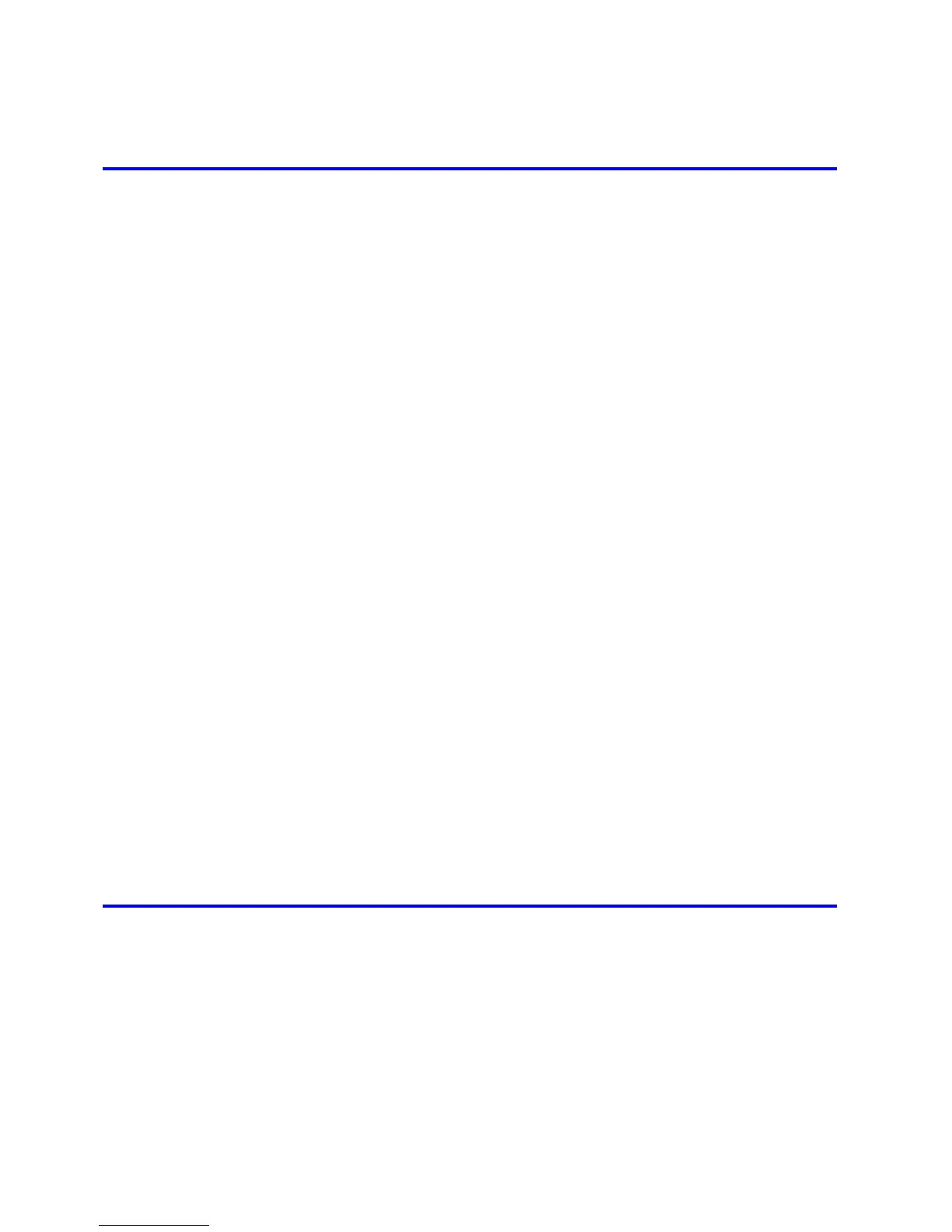v��� Contents
Contents
Adjust�ng the Measurement Scale for Better Accuracy ...........................................................504
Adjust�ng the Vacuum Strength ...............................................................................................506
Maintenance 507
Ink Tanks .......................................................................................................507
Ink Tanks .................................................................................................................................507
Replac�ng Ink Tanks ................................................................................................................508
Check�ng Ink Tank Levels ........................................................................................................513
When to Replace Ink Tanks .....................................................................................................514
Pr�ntheads .....................................................................................................515
Pr�nthead .................................................................................................................................515
Check�ng the Pr�nt Qual�ty .......................................................................................................515
Improv�ng the Pr�nt Qual�ty ......................................................................................................515
Check�ng for Nozzle Clogg�ng .................................................................................................516
Clean�ng the Pr�nthead ............................................................................................................517
Replac�ng the Pr�nthead ..........................................................................................................518
Cutter Un�t .....................................................................................................525
Cutter Un�t ...............................................................................................................................525
Replac�ng the Cutter Un�t ........................................................................................................526
Ma�ntenance Cartr�dge .................................................................................528
Ma�ntenance Cartr�dge ............................................................................................................528
Replac�ng the Ma�ntenance Cartr�dge .....................................................................................528
Check�ng the Rema�n�ng Ma�ntenance Cartr�dge Capac�ty .....................................................535
When to Replace the Ma�ntenance Cartr�dge .........................................................................536
Clean�ng the Pr�nter ......................................................................................537
Clean�ng the Pr�nter Exter�or ...................................................................................................537
Clean�ng Ins�de the Top Cover ................................................................................................538
Clean�ng the Paper Reta�ner ...................................................................................................540
Clean�ng the Pr�nthead ............................................................................................................541
Other Ma�ntenance .......................................................................................542
Prepar�ng to Transfer the Pr�nter .............................................................................................542
Updat�ng the F�rmware ............................................................................................................546
Troubleshooting 547
Frequently Asked Quest�ons .........................................................................547
Frequently Asked Quest�ons ...................................................................................................547
Problems Regard�ng Paper ..........................................................................549
Clear�ng Jammed Roll Paper ..................................................................................................549
Clear�ng a Jammed Sheet .......................................................................................................552
Roll paper cannot be �nserted �nto the Paper Feed Slot ..........................................................554
Cannot Load Sheets ................................................................................................................554
Paper �s not cut neatly .............................................................................................................554
Paper cannot be cut ................................................................................................................554