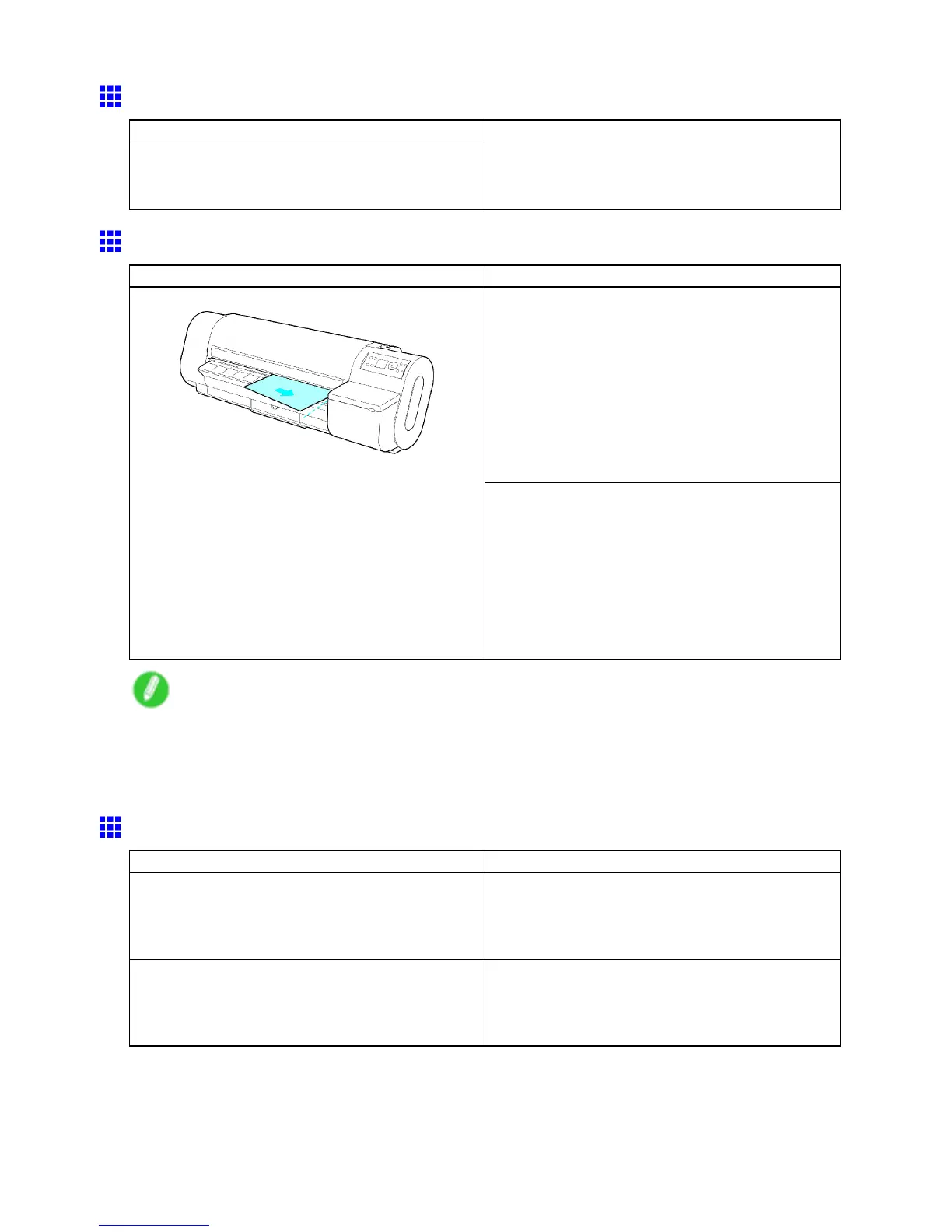Messages regarding paper
Paper jam.
Cause Corrective Action
A paper jam occurred in the printer during printing. Lift the Release Lever and remove the jammed paper .
( → P .1 15)
( → P .138)
Paper loaded askew .
Cause Corrective Action
Follow the steps below to reload the roll.
1. Open the T op Cover .
2. Push the Release Lever back.
3. Align the right edge of the roll paper parallel to the
Paper Alignment Line .
4. Pull the Release Lever forward.
5. Close the T op Cover .
6. Select the paper type.
( → P .105)
Paper has been loaded askew .
Follow the steps below to reload the sheet.
1. Open the T op Cover .
2. Push the Release Lever back.
3. Align the right edge of the sheet parallel to the
right Paper Alignment Line and the far edge
parallel to the inner paper alignment line.
4. Pull the Release Lever forward.
5. Close the T op Cover .
Note
• T o disable this message (if it is displayed repeatedly despite reloading paper , for example), choose Off
or Loose in the Skew Check Lv . setting of the printer menu. However , this may cause jams as paper
may be askew when it is printed. Also, the Platen may become soiled, which may soil the back of
the next document when it is printed.
Cannot detect papr
Cause Corrective Action
The paper has come out of the printer . Remove the paper that has come out of the printer ,
press the Load/Eject button, and reload the paper .
( → P .82)
( → P .86)
A paper jam occurred in the printer . Lift the Release Lever , remove the jammed paper ,
press the Load/Eject button, and reload paper .
( → P .1 15)
( → P .138)
582 Error Message
